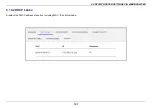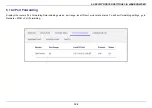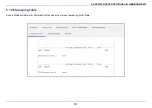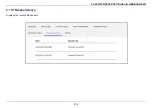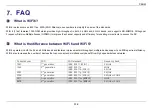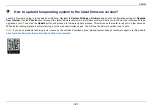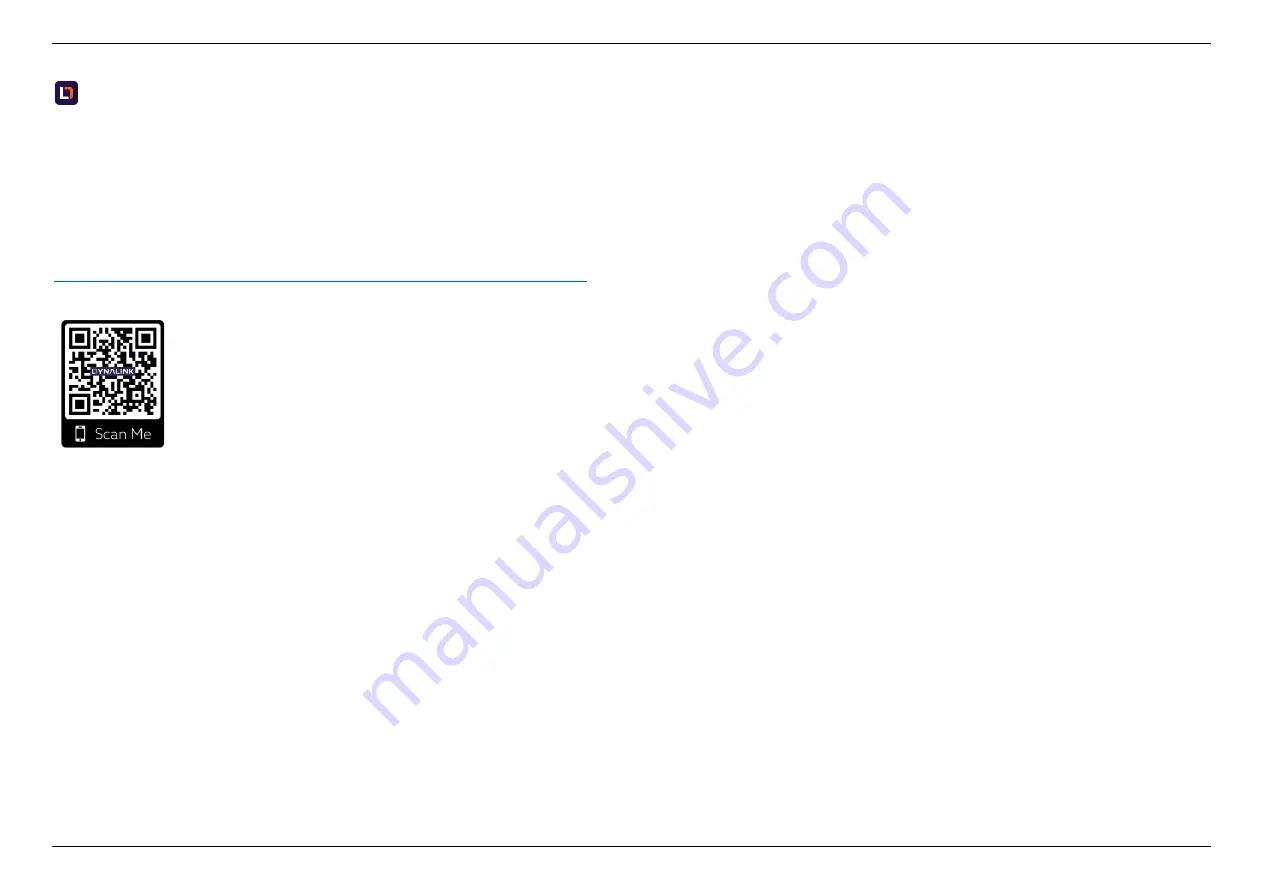
7. FAQ
121
How to update the operating system to the latest firmware version?
Launch a browser and log in to the web user interface. Navigate to
System Settings > Firmware
and see the configuration settings of
Upgrade
from Internet
. Use the
Check
button to inspect the latest firmware version. An information prompt will help you to check if the router needs to be
upgraded or not. Then click the
Update
button and proceed to firmware update process. This will cause the router to reboot in a few seconds.
When all the loading process is completed, log in to the web user interface again. You will see the firmware version is up to date.
Note:
If you have problems resolving router issues by the solution described above, please contact Askey’s technical support via this website
https://dynalink.life/products/dynalink-wifi-6-ax3600-router-dl-wrx36
Summary of Contents for DL-WRX36
Page 1: ......
Page 27: ...5 SPECIFY ROUTER SETTINGS VIA WEB BROWSER 26 WAN Connection Type 1 DHCP ...
Page 29: ...5 SPECIFY ROUTER SETTINGS VIA WEB BROWSER 28 WAN Connection Type 2 PPPoE ...
Page 31: ...5 SPECIFY ROUTER SETTINGS VIA WEB BROWSER 30 WAN Connection Type 3 Static IP ...
Page 58: ...5 SPECIFY ROUTER SETTINGS VIA WEB BROWSER 57 Connection Type 1 Native ...
Page 60: ...5 SPECIFY ROUTER SETTINGS VIA WEB BROWSER 59 Connection Type 2 Static IPv6 ...
Page 72: ...5 SPECIFY ROUTER SETTINGS VIA WEB BROWSER 71 8 Click to activate the DLNA settings ...