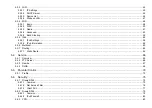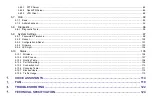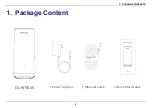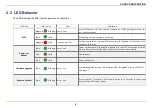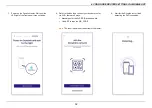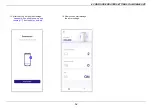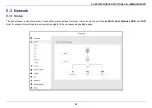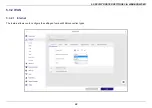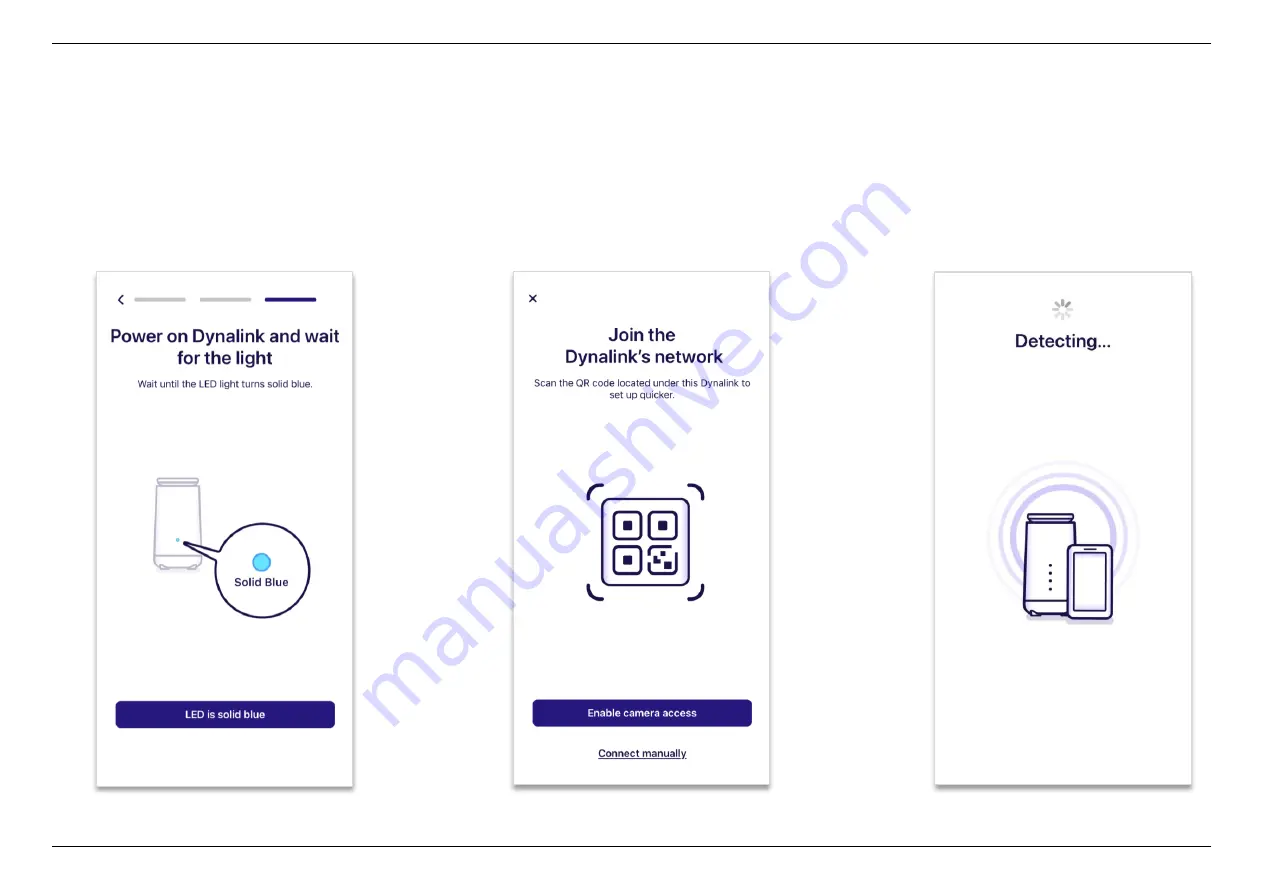
4. CONFIGURE ROUTER SETTINGS VIA MOBILE APP
12
8.
Refer to the label and connect your device to router
via WiFi, there are 2 ways.
Manually enter the WiFi SSID and password.
Use APP to scan the QR_CODE.
Note:
The label is located at the bottom of the router.
9.
Wait for the Dynalink router finish
detecting the WiFi connection.
7.
Power on the Dynalink router. Wait until the
LED light of the front panel turns solid blue.
Summary of Contents for DL-WRX36
Page 1: ......
Page 27: ...5 SPECIFY ROUTER SETTINGS VIA WEB BROWSER 26 WAN Connection Type 1 DHCP ...
Page 29: ...5 SPECIFY ROUTER SETTINGS VIA WEB BROWSER 28 WAN Connection Type 2 PPPoE ...
Page 31: ...5 SPECIFY ROUTER SETTINGS VIA WEB BROWSER 30 WAN Connection Type 3 Static IP ...
Page 58: ...5 SPECIFY ROUTER SETTINGS VIA WEB BROWSER 57 Connection Type 1 Native ...
Page 60: ...5 SPECIFY ROUTER SETTINGS VIA WEB BROWSER 59 Connection Type 2 Static IPv6 ...
Page 72: ...5 SPECIFY ROUTER SETTINGS VIA WEB BROWSER 71 8 Click to activate the DLNA settings ...