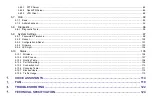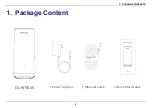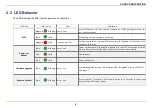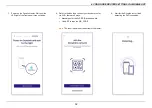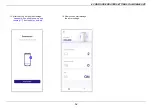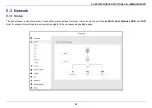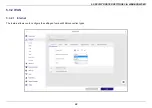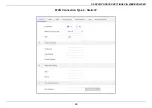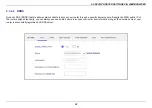5. SPECIFY ROUTER SETTINGS VIA WEB BROWSER
17
Specify Router Settings via Web browser
5.1
Logging into the configuration utility
1.
On your computer, scan available WiFi networks.
2.
Select the WiFi Network Name (SSID) found on the white sticker on
the bottom of your router.
3.
Enter the unique password found on the white sticker on the bottom
of your router.
4.
If preferred, you can use an Ethernet cable to connect your computer
to the router’s LAN port for configuration instead of following step1
to step3.
5.
Launch your web browser and enter the router’s domain name
or IP address:
in the
address bar.
6.
Enter the default username (admin) and password (check admin
password on the label) to log in to your router’s management page.
Summary of Contents for DL-WRX36
Page 1: ......
Page 27: ...5 SPECIFY ROUTER SETTINGS VIA WEB BROWSER 26 WAN Connection Type 1 DHCP ...
Page 29: ...5 SPECIFY ROUTER SETTINGS VIA WEB BROWSER 28 WAN Connection Type 2 PPPoE ...
Page 31: ...5 SPECIFY ROUTER SETTINGS VIA WEB BROWSER 30 WAN Connection Type 3 Static IP ...
Page 58: ...5 SPECIFY ROUTER SETTINGS VIA WEB BROWSER 57 Connection Type 1 Native ...
Page 60: ...5 SPECIFY ROUTER SETTINGS VIA WEB BROWSER 59 Connection Type 2 Static IPv6 ...
Page 72: ...5 SPECIFY ROUTER SETTINGS VIA WEB BROWSER 71 8 Click to activate the DLNA settings ...