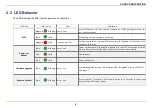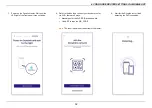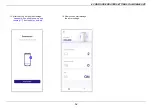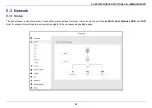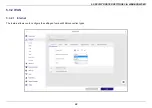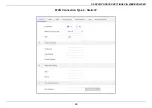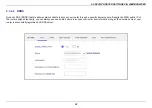5. SPECIFY ROUTER SETTINGS VIA WEB BROWSER
20
Click any of the icons on the dashboard: Internet Status, Guest WiFi, WPS, Service, System Information, Status, System Settings, LAN,
Connected Devices, Security, Quality of Service to access more information and navigate to the setting pages.
Internet Status
shows the WAN, LAN, Ethernet, USB, and WiFi connection status of Router.
Navigate to the
corresponding setting page by clicking the icons.
Guest WiFi
allows you to control guest WiFi network on/off by the slider bar. Configure SSID/password or remain default.
WPS
prompts out a button for you to quickly trigger WPS function. Allows your device to easily connect to a wireless
network. Select the corresponding SSID within 2 minutes.
Service
directly navigates to
Service > Overview.
Allows you to check the status of USD device, FTP server, and SAMBA.
System Information
comprehensively displays the information of router feature and status.
Status
navigates to
Status > Wireless
and allows you to see detailed router status
.
System Settings
directly navigates to
System Settings > Password & Timezone
for you to configure system settings.
LAN
navigates to
Network > LAN
for you to manage LAN setting.
Connected Devices
displays the connection type, IP, MAC address, and manufacturer of all devices connected to your
router.
Security
prompts out navigation of Firewall IPv4, Firewall IPv6, and VPN settings.
Quality of Service
takes you to
QoS > Airtime Fairness
directly
.
Summary of Contents for DL-WRX36
Page 1: ......
Page 27: ...5 SPECIFY ROUTER SETTINGS VIA WEB BROWSER 26 WAN Connection Type 1 DHCP ...
Page 29: ...5 SPECIFY ROUTER SETTINGS VIA WEB BROWSER 28 WAN Connection Type 2 PPPoE ...
Page 31: ...5 SPECIFY ROUTER SETTINGS VIA WEB BROWSER 30 WAN Connection Type 3 Static IP ...
Page 58: ...5 SPECIFY ROUTER SETTINGS VIA WEB BROWSER 57 Connection Type 1 Native ...
Page 60: ...5 SPECIFY ROUTER SETTINGS VIA WEB BROWSER 59 Connection Type 2 Static IPv6 ...
Page 72: ...5 SPECIFY ROUTER SETTINGS VIA WEB BROWSER 71 8 Click to activate the DLNA settings ...