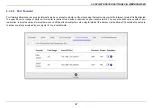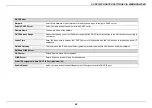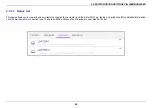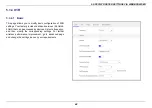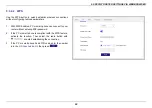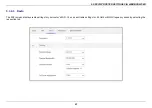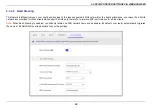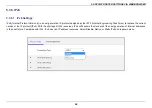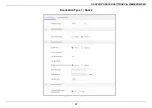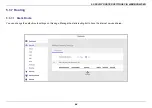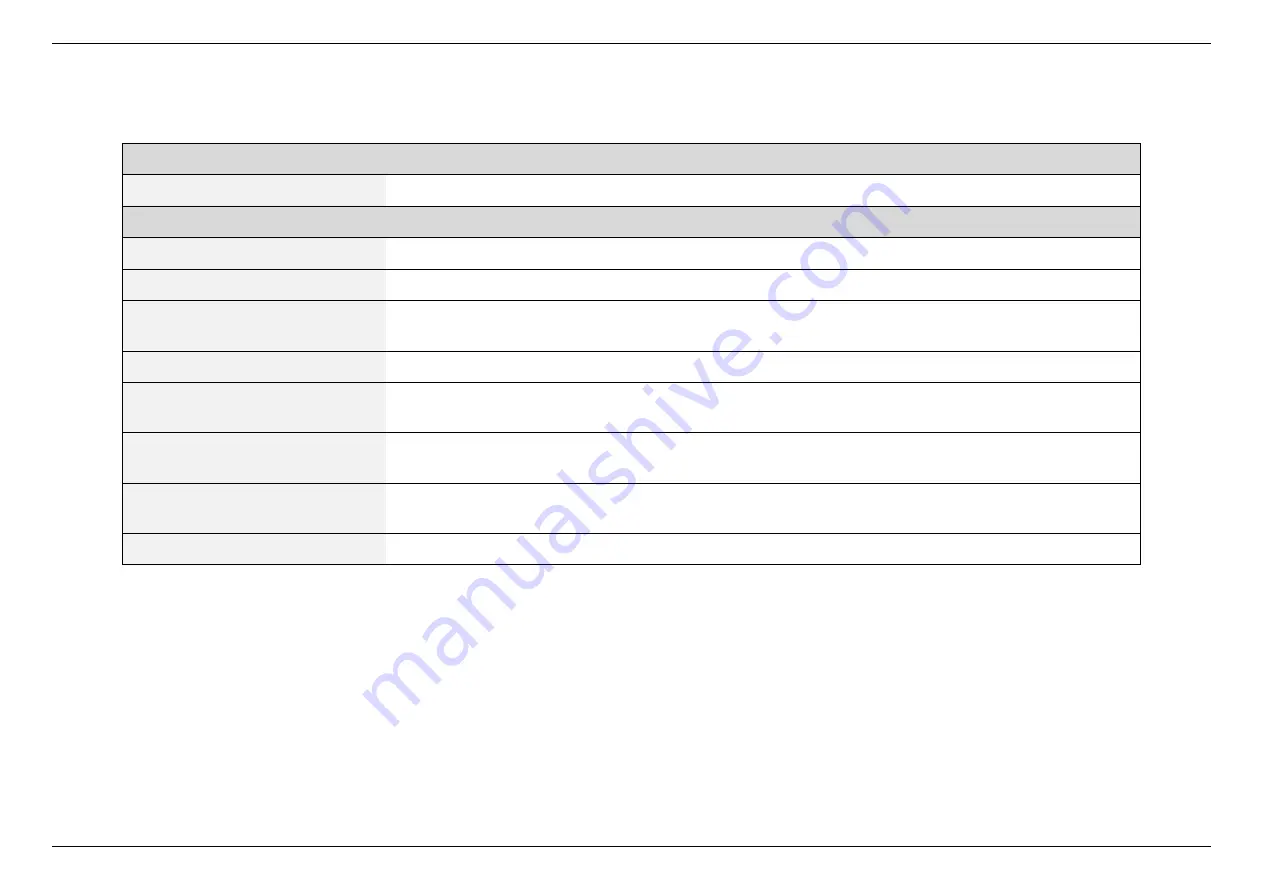
5. SPECIFY ROUTER SETTINGS VIA WEB BROWSER
49
Basic
Frequency
Select 2.4GHz or 5GHz.
Setting
Network
Select Main Network or Guest Network.
WiFi Network ON/OFF
Enable or disable this WiFi band.
WiFi Network Name (SSID)
This is the name of your WiFi network for identification, also sometimes referred to as “SSID”. The SSID can
consist of any combination of up to 32 alphanumerical characters.
Broadcast SSID ON/OFF
Choose to broadcast SSID or to become hidden on Network.
Security Setting
Select a WiFi security type from the dropdown menu. WPA2 personal is the default. And WPA3 personal is the
most secure setting.
WPA Encryption
The encryption type displayed in the text field depends on the security mode.
AES
is the default encryption for
WPA2, WPA3, and WPA2/WPA3 Mix Mode, while
TKIP+AES
is default for WPA/WPA2 Mix Mode.
WiFi Password
Enter your WiFi password. The complexity of the password decides the security level of your WiFi network. The
password must be consisted of at least 8 characters or longer.
Protected Management Frames
Select Disable, Capable, or Required from the dropdown menu.
Summary of Contents for DL-WRX36
Page 1: ......
Page 27: ...5 SPECIFY ROUTER SETTINGS VIA WEB BROWSER 26 WAN Connection Type 1 DHCP ...
Page 29: ...5 SPECIFY ROUTER SETTINGS VIA WEB BROWSER 28 WAN Connection Type 2 PPPoE ...
Page 31: ...5 SPECIFY ROUTER SETTINGS VIA WEB BROWSER 30 WAN Connection Type 3 Static IP ...
Page 58: ...5 SPECIFY ROUTER SETTINGS VIA WEB BROWSER 57 Connection Type 1 Native ...
Page 60: ...5 SPECIFY ROUTER SETTINGS VIA WEB BROWSER 59 Connection Type 2 Static IPv6 ...
Page 72: ...5 SPECIFY ROUTER SETTINGS VIA WEB BROWSER 71 8 Click to activate the DLNA settings ...