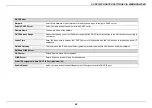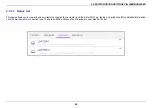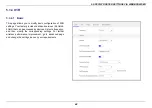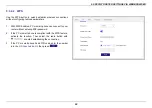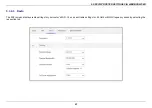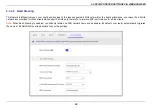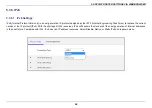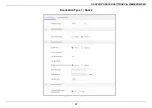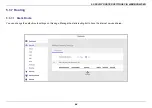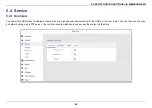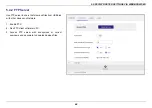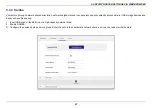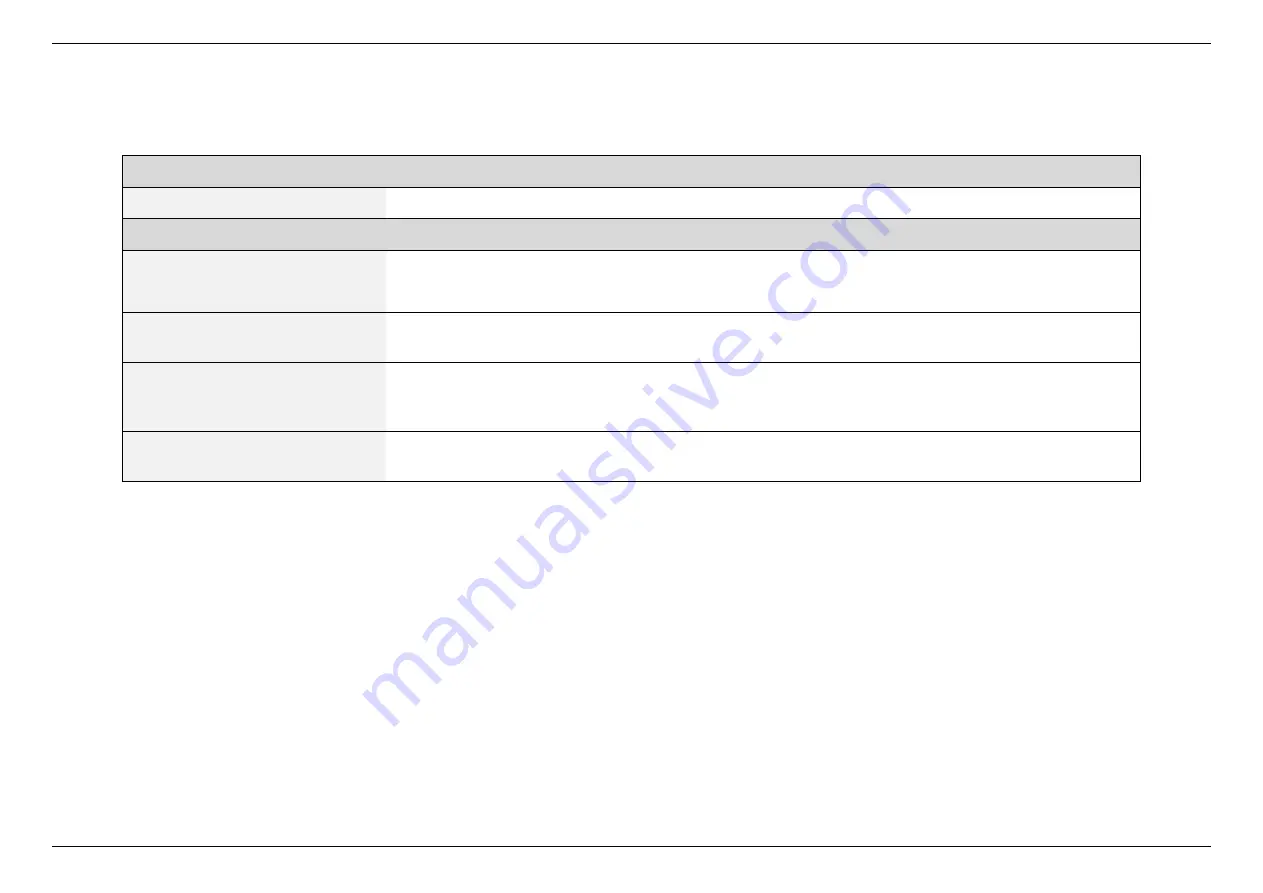
5. SPECIFY ROUTER SETTINGS VIA WEB BROWSER
52
Radio
Frequency
Select 2.4GHz or 5GHz.
Setting
Wireless Mode
2.4GHz: Select the wireless mode used for the router’s WiFi. Include g, g/n, n, ax/n/g.
5GHz: Select the wireless mode used for the router’s WiFi. Include a, n/a, ac, ac/n/a, ax/ac/n/a.
Channel Bandwidth
Set the channel bandwidth: 20MHz (lower performance but less interference), 40MHz (better performance but
likely more interference), or Auto (automatically select based on interference level).
Control Channel
Select a wireless radio channel or use the default “Auto” setting from the drop-down menu. Changing radio
channel can improve WiFi signal depending on how crowded the channel is with other radio signals and
interference.
Tx Power Adjustment
Tx Power adjustment refers to the milliWatts (mW) needed to power the radio signal output of the wireless route.
It could be 25%, 50%, 75%, or 100%.
Summary of Contents for DL-WRX36
Page 1: ......
Page 27: ...5 SPECIFY ROUTER SETTINGS VIA WEB BROWSER 26 WAN Connection Type 1 DHCP ...
Page 29: ...5 SPECIFY ROUTER SETTINGS VIA WEB BROWSER 28 WAN Connection Type 2 PPPoE ...
Page 31: ...5 SPECIFY ROUTER SETTINGS VIA WEB BROWSER 30 WAN Connection Type 3 Static IP ...
Page 58: ...5 SPECIFY ROUTER SETTINGS VIA WEB BROWSER 57 Connection Type 1 Native ...
Page 60: ...5 SPECIFY ROUTER SETTINGS VIA WEB BROWSER 59 Connection Type 2 Static IPv6 ...
Page 72: ...5 SPECIFY ROUTER SETTINGS VIA WEB BROWSER 71 8 Click to activate the DLNA settings ...