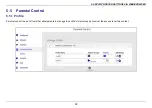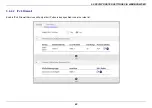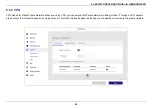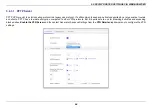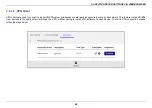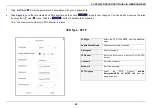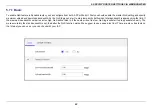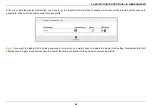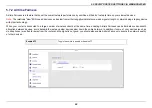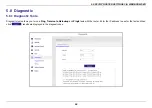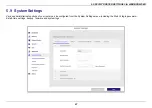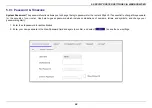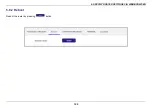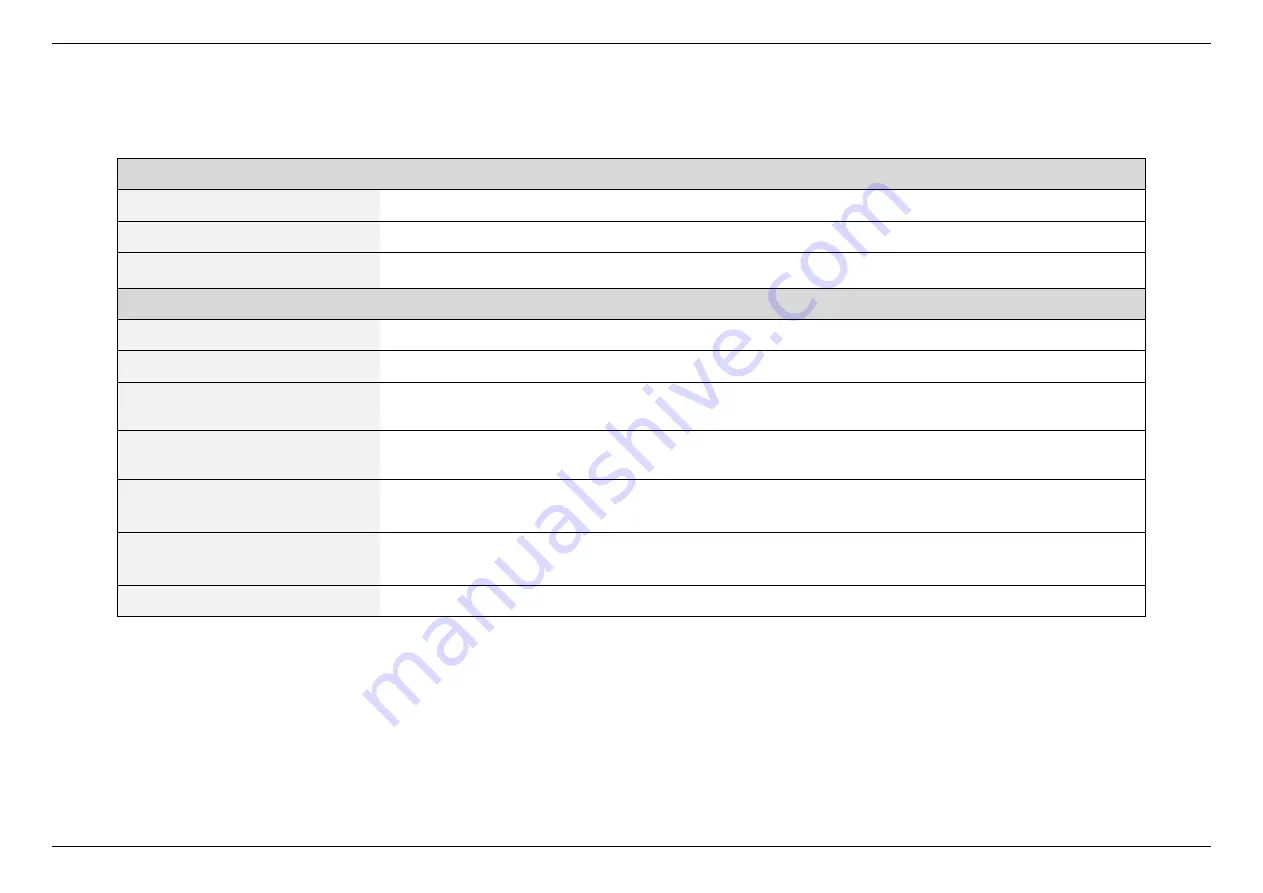
5. SPECIFY ROUTER SETTINGS VIA WEB BROWSER
85
PPTP Server
Enable VPN Server
Enable or disable the VPN Server.
VPN Details
Select General or Advanced settings.
Username and Password
Select General and click the Add Rule button. Input the username and password to authenticate the devices to
the VPN server. Then click the Save button.
Advanced Settings
Authorization Mode
Select Auto, MS-CHAPv1, or MS-CHAPv2.
MPPE Encryption
Select the MPPE Encryption type “MPPE-128, MPPE-40, or No Encryption”.
Connect to DNS Server
Automatically
Select Yes or No to connect to the DNS Server automatically.
Connect to WINS Server
Automatically
Select Yes or No to connect to the WINS Server automatically.
MRU
The Maximum Receive Unit (MRU) sizes are sent to the client as part of the PPTP parameters to use during the
PPTP session. We recommend that you do not change the MRU values. The incorrect MRU values cause the
traffic through the PPTP VPN to fail.
MTU
The Maximum Transmission Unit (MTU) sizes are sent to the client as part of the PPTP parameters to use during
the PPTP session. We recommend that you do not change the MTU values. The incorrect MTU values cause the
traffic through the PPTP VPN to fail.
Client IP Address
The IP address range of PPTP clients.
Summary of Contents for DL-WRX36
Page 1: ......
Page 27: ...5 SPECIFY ROUTER SETTINGS VIA WEB BROWSER 26 WAN Connection Type 1 DHCP ...
Page 29: ...5 SPECIFY ROUTER SETTINGS VIA WEB BROWSER 28 WAN Connection Type 2 PPPoE ...
Page 31: ...5 SPECIFY ROUTER SETTINGS VIA WEB BROWSER 30 WAN Connection Type 3 Static IP ...
Page 58: ...5 SPECIFY ROUTER SETTINGS VIA WEB BROWSER 57 Connection Type 1 Native ...
Page 60: ...5 SPECIFY ROUTER SETTINGS VIA WEB BROWSER 59 Connection Type 2 Static IPv6 ...
Page 72: ...5 SPECIFY ROUTER SETTINGS VIA WEB BROWSER 71 8 Click to activate the DLNA settings ...