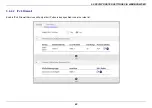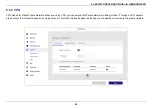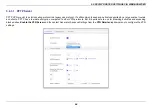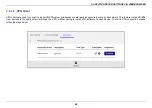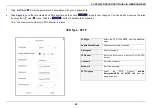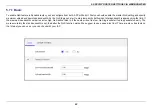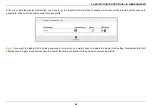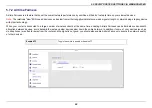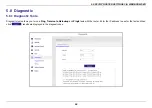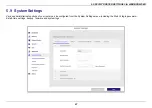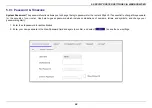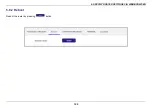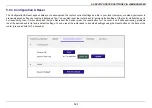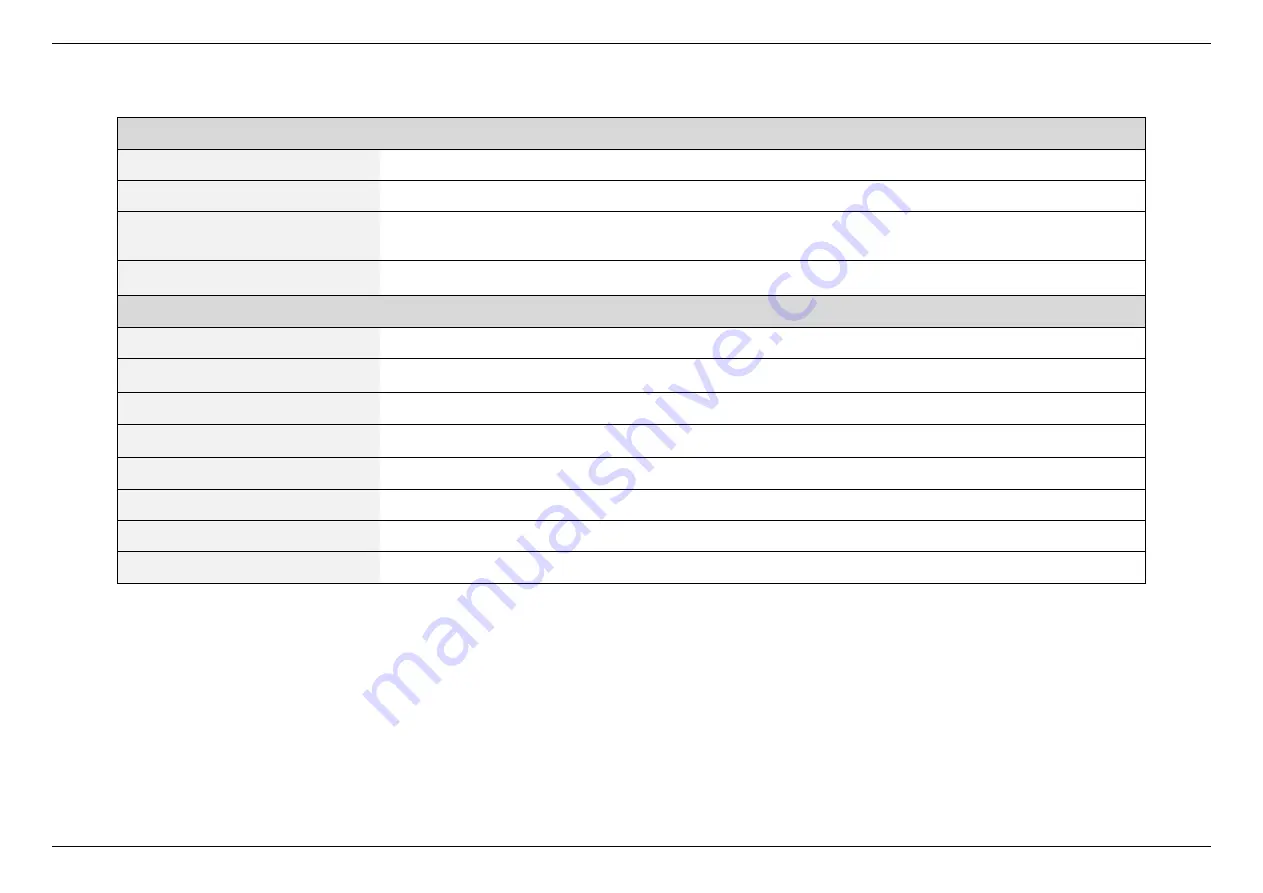
5. SPECIFY ROUTER SETTINGS VIA WEB BROWSER
87
OpenVPN Server
Enable VPN Server
Enable or disable the VPN Server.
VPN Details
Select General or Advanced settings.
Export OpenVPN
Configuration File
Export the configuration file.
Username and Password
Select General and click the Add Rule button. Input the username and password to authenticate the devices to
the VPN server. Then click the Save button.
Advanced Settings
Interface Type
Select TUN to create a routed IP tunnel.
Protocol
Select TCP or UDP
.
Server Port
The TCP/UDP port which OpenVPN server will listen on.
Authorization Mode
Select the authorization mode
.
VPN Subnet / Subnet Mask
Configure the VPN subnet and subnet mask settings.
Local network only
Select Yes or No according to the requirement.
Internet and local network
Select Yes or No according to the requirement.
Encryption Cipher
Select a cryptographic method. This configuration item must be copied to the client configure file as well.
Summary of Contents for DL-WRX36
Page 1: ......
Page 27: ...5 SPECIFY ROUTER SETTINGS VIA WEB BROWSER 26 WAN Connection Type 1 DHCP ...
Page 29: ...5 SPECIFY ROUTER SETTINGS VIA WEB BROWSER 28 WAN Connection Type 2 PPPoE ...
Page 31: ...5 SPECIFY ROUTER SETTINGS VIA WEB BROWSER 30 WAN Connection Type 3 Static IP ...
Page 58: ...5 SPECIFY ROUTER SETTINGS VIA WEB BROWSER 57 Connection Type 1 Native ...
Page 60: ...5 SPECIFY ROUTER SETTINGS VIA WEB BROWSER 59 Connection Type 2 Static IPv6 ...
Page 72: ...5 SPECIFY ROUTER SETTINGS VIA WEB BROWSER 71 8 Click to activate the DLNA settings ...