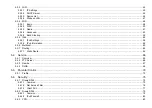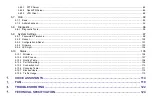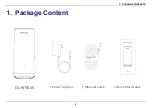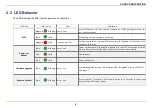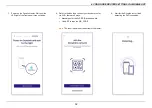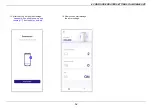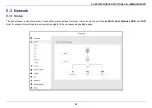4. CONFIGURE ROUTER SETTINGS VIA MOBILE APP
8
Configure router settings via mobile APP
4.1
Create the Dynalink administrator account
If you already have a Dynalink account, please go directly to chapter
4.2.
Initialize your router and access the
1.
Download Dynalink app from Google Play
or App Store
. Launch the Dynalink app
and tap
Create Dynalink account
.
3.
A verification email will be sent to your mail box. If you
do not receive the email, tap
Resend verification
or check the spam folder in your mail box.
2.
Fill in your email and password. Then
tap the
Sign Up
button.
Summary of Contents for DL-WRX36
Page 1: ......
Page 27: ...5 SPECIFY ROUTER SETTINGS VIA WEB BROWSER 26 WAN Connection Type 1 DHCP ...
Page 29: ...5 SPECIFY ROUTER SETTINGS VIA WEB BROWSER 28 WAN Connection Type 2 PPPoE ...
Page 31: ...5 SPECIFY ROUTER SETTINGS VIA WEB BROWSER 30 WAN Connection Type 3 Static IP ...
Page 58: ...5 SPECIFY ROUTER SETTINGS VIA WEB BROWSER 57 Connection Type 1 Native ...
Page 60: ...5 SPECIFY ROUTER SETTINGS VIA WEB BROWSER 59 Connection Type 2 Static IPv6 ...
Page 72: ...5 SPECIFY ROUTER SETTINGS VIA WEB BROWSER 71 8 Click to activate the DLNA settings ...