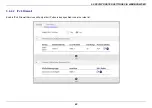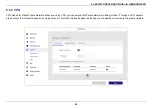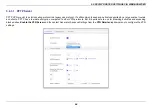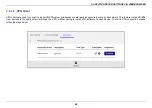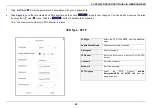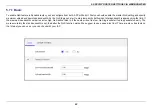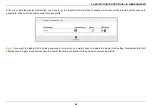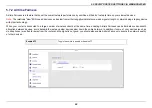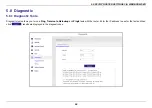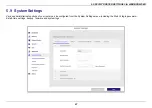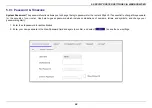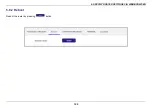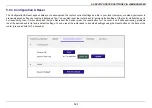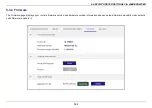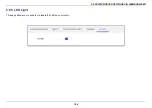5. SPECIFY ROUTER SETTINGS VIA WEB BROWSER
89
1.
Click
. Enter the parameters in accordance with your requirements.
2.
Click
Apply
to have the rule created on VPN client list and then click
to apply your changes. You can modify or remove the rules
by using the
and
icons. Click the
button to activate the connection.
Note
: The maximum number on VPN Client list is 8 rules
VPN Type - PPTP
VPN Type
Select the VPN Type
PPTP
from the dropdown
menu.
Enable Default Route
Enable default route if requires.
Description
Specify the name.
VPN Server
Enter the server name or server IP of the VPN
Server.
Username
Enter the username.
Password
Enter the password.
PPTP Options
Select
the
PPTP
Options
Auto/No
Encryption/MPPE 40/ MPPE 128
from the
dropdown menu.
Summary of Contents for DL-WRX36
Page 1: ......
Page 27: ...5 SPECIFY ROUTER SETTINGS VIA WEB BROWSER 26 WAN Connection Type 1 DHCP ...
Page 29: ...5 SPECIFY ROUTER SETTINGS VIA WEB BROWSER 28 WAN Connection Type 2 PPPoE ...
Page 31: ...5 SPECIFY ROUTER SETTINGS VIA WEB BROWSER 30 WAN Connection Type 3 Static IP ...
Page 58: ...5 SPECIFY ROUTER SETTINGS VIA WEB BROWSER 57 Connection Type 1 Native ...
Page 60: ...5 SPECIFY ROUTER SETTINGS VIA WEB BROWSER 59 Connection Type 2 Static IPv6 ...
Page 72: ...5 SPECIFY ROUTER SETTINGS VIA WEB BROWSER 71 8 Click to activate the DLNA settings ...