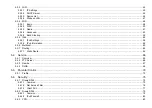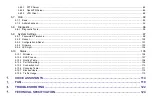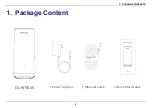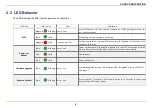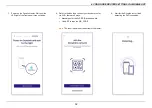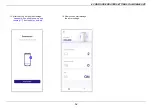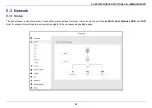3. HARDWARE INSTALLATION
7
Hardware installation
1.
Insert the power adapter into the WiFi Router’s power connector and plug it into the
power outlet.
2.
Use the provided Ethernet cable to connect your computer to the WiFi Router’s LAN
port. Or, connect your mobile device to the Router via WiFi.
3.
Use the Ethernet cable to connect your modem to the WiFi Router's Internet (WAN) port.
4.
You can configure the router’s settings using a smartphone or a computer.
Go to
chapter
4.
CONFIGURE ROUTER SETTINGS VIA MOBILE APP
.
Go to
chapter
5.
SPECIFY ROUTER SETTINGS VIA WEB BROWSER
.
Summary of Contents for DL-WRX36
Page 1: ......
Page 27: ...5 SPECIFY ROUTER SETTINGS VIA WEB BROWSER 26 WAN Connection Type 1 DHCP ...
Page 29: ...5 SPECIFY ROUTER SETTINGS VIA WEB BROWSER 28 WAN Connection Type 2 PPPoE ...
Page 31: ...5 SPECIFY ROUTER SETTINGS VIA WEB BROWSER 30 WAN Connection Type 3 Static IP ...
Page 58: ...5 SPECIFY ROUTER SETTINGS VIA WEB BROWSER 57 Connection Type 1 Native ...
Page 60: ...5 SPECIFY ROUTER SETTINGS VIA WEB BROWSER 59 Connection Type 2 Static IPv6 ...
Page 72: ...5 SPECIFY ROUTER SETTINGS VIA WEB BROWSER 71 8 Click to activate the DLNA settings ...