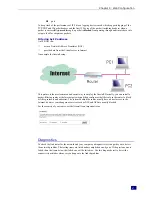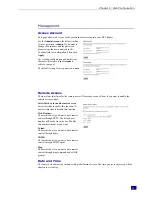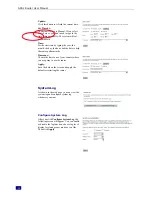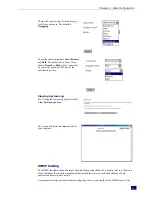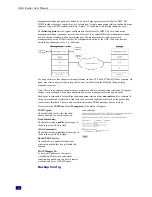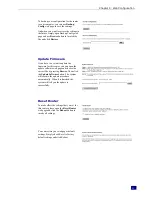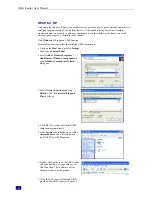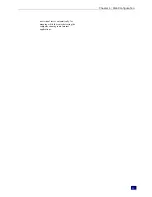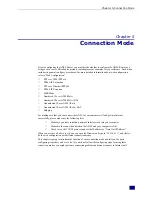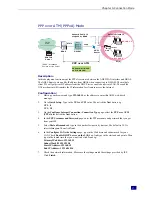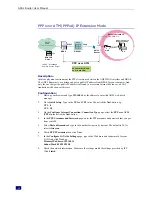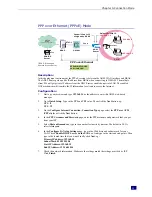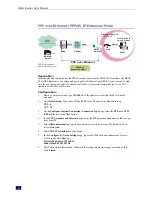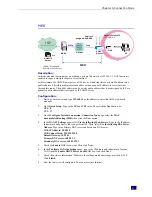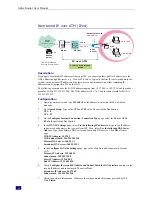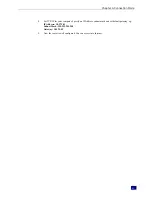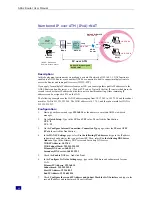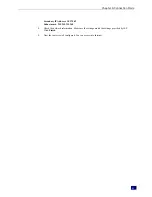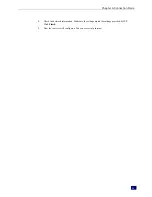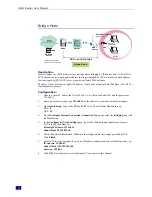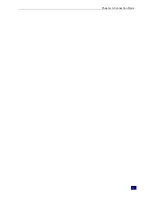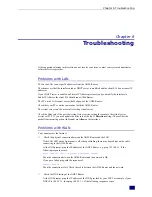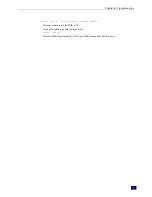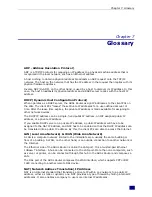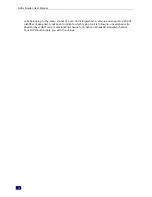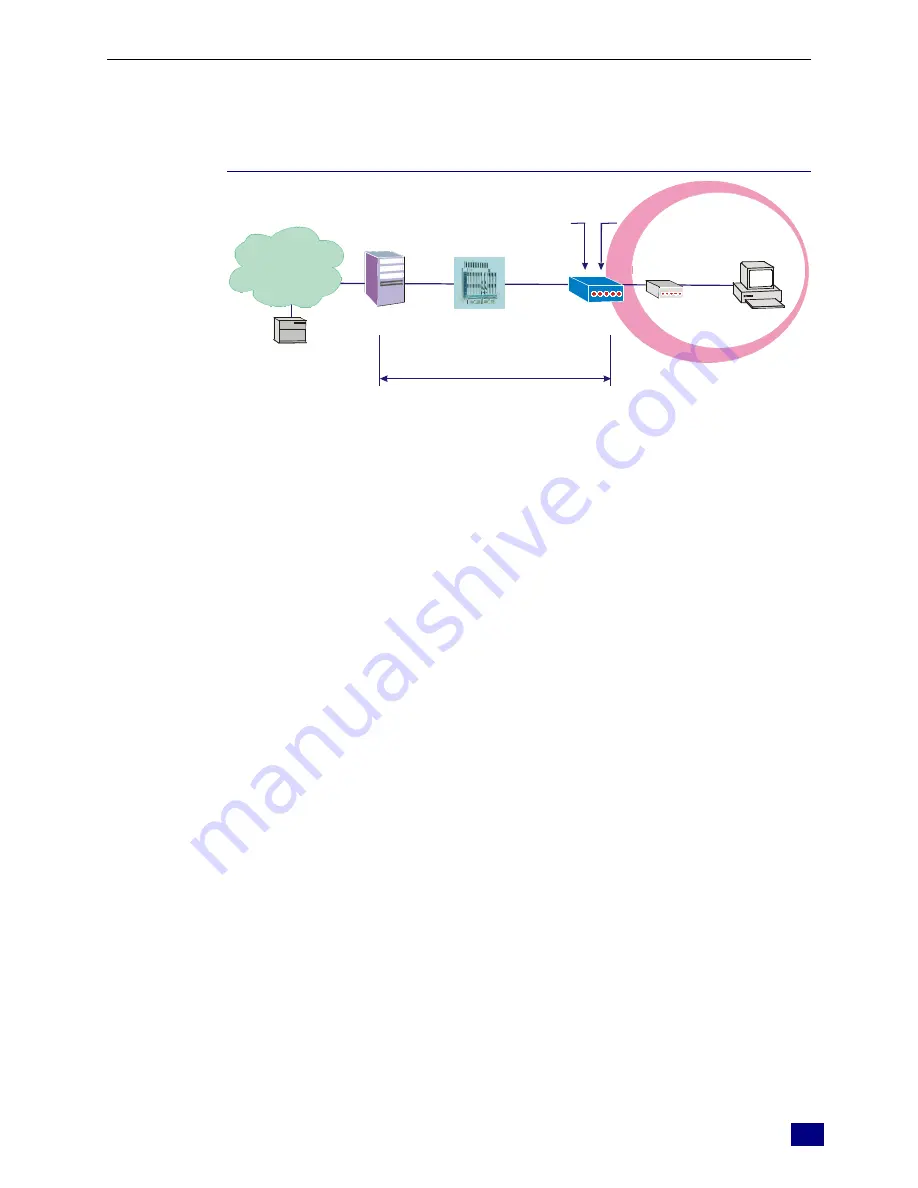
Chapter 5:Connection Mode
61
MER
RDAIUS
Server
AAA
BRAS
STM-1
DSLAM
Loop
Public IP
assigned by BRAS
Hub
ADSL
Router
MER
*BRAS: Broadband
Remote Access Server
Default Private IP
192.168.1.1
ISP
(Internet Service Provider)
Ethernet
PC
Description:
In this deployment environment, we make up a private IP network of 192.168.1.1. NAT function is
enabled to support multiple clients to access Internet.
In this example, the ADSL Router acts as a NAT device which translates a private IP address into a
public address. Therefore multiple users can share with one public IP address to access Internet
through this router. The public address can be a static public address that is pre-assigned by ISP or a
dynamic public address that is assigned by ISP DHCP server.
Configuration:
1.
Start up your browser and type
192.168.1.1
as the address to enter this ADSL web-based
manager.
2.
Go to
Quick Setup
.
Type in the
VCI
and
VPI
value. Then click the
Next
button. ex:
VPI – 0
VCI – 37
3.
On the
Configure Internet Connection -Connection Type
page, select the
MAC
Encapsulated Routing (MER)
then click the
Next
button.
4.
In the
WAN IP Settings
page, select
Use the following IP address
and type in the IP address,
subnet mask and gateway that you got from ISP. Then, select
Use the following DNS Server
Address
. Type in the Primary DNS server and Secondary DNS server.
WAN IP Address: 10.3.95.3
WAN Subnet Mask: 255.255.255.0
Default Gateway:10.3.95.1
Primary DNS server: 168.95.1.1
Secondary DNS server: 168.95.192.1
5.
Check the
Enable NAT
if you want. Then click
Next
.
6.
In the
Configure LAN side Settings
page, type in the IP address and subnet mask for your
LAN. Uncheck
Enable DHCP Server on the LAN
box. And click
Next
.
7.
Check the network information. Make sure the settings match the settings provided by ISP.
Click
Finish
.
8.
Now the router is well configured. You can access into Internet.
Summary of Contents for RTA230
Page 1: ...User Manual RTA230 ADSL Router Modem ...
Page 6: ...ADSL Router User Manual vi Appendix 78 Software 78 Hardware 79 ...
Page 75: ...Chapter 5 Connection Mode 67 9 Now the router is well configured You can access into Internet ...
Page 79: ...Chapter 5 Connection Mode 71 ...
Page 85: ...Chapter 7 Glossary 77 ...
Page 88: ...ADSL Router User Manual 80 ...