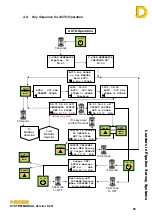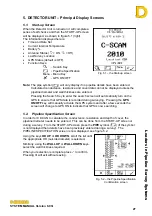Leaders in Pipelin
e Survey Systems
C
C
C
-
-
-
S
S
S
C
C
C
A
A
A
N
N
N
2
2
2
0
0
0
1
1
1
0
0
0
SYSTEM MANUAL Version 6.03i
35
ii) Calculate
After a small delay (indicated by the hour-glass
symbol) the screen will display the calculated results –
see Fig. 6.6 right. The
Depth of Cover
,
Depth to
Centre
and
Current
remaining on the pipeline are
shown.
Statistical analysis shows the error function for depth
and current (shown as +/- 0.00 in this example). To
return to the SEARCH screen, simply select the
SEARCH
key.
NOTE:
If no pipeline diameter/wall thickness has been
entered then the Depth of Cover cannot be
displayed and
?
will be shown instead. This
data can be entered when storing the data in
iii)
below
Three newly available keys are now displayed:
STATS
– this gives the statistical breakdown of the samples taken.
STORE
[
] – this stores the data and continues to the next screen
RE-CALCULATE
[
] – this retakes the sample and re-calculates the data.
To store the sampled data into C-SCAN’s memory, press the
STORE
[
] key now.
iii) Store Data
The STORE DATA screen gives the Surveyor an
overview of the sampled data (depths & current) and
gives the opportunity to enter or change the following:
PIPELINE SPECIFICATION
(
) – If the diameter
and wall thickness of the pipeline were not set before
the survey was started, then this pipe symbol will
flash and the Surveyor is given a second opportunity
to enter the data. If the details were previously
entered then no symbol will appear, as in this
example.
VISIBLE FEATURE
[
] – This enables a graphic
icon representing a landscape feature to be noted
and tagged to the data. These can aid future
location or to act as a reference when studying the
data after the survey. For a full list of the icons, see page 17 above.
CHAINAGE
[
] – This allows absolute distance to be entered rather than distance
from the previous survey point. It can be useful when entering distances referenced
from a pipeline distance marker which aids in cross referencing later. See section 6.7
As this is the first point of the survey there is no other point of reference with which to
calculate attenuation, conductance and resistance, so this point is designated the
START
POINT
. All new surveys begin with a Start Point.
NOTE:
Pressing the
³
key returns to the SEARCH screen, and no data is stored.
NOTE:
For this example, only relative distances are used i.e. the distance from the
previous survey point. Chainage is covered in Section 6.7 later in this manual.
Press the
STORE
[
] key now.
Fig. 6.6 – the Calculate screen
Fig. 6.7 – Store Data screen