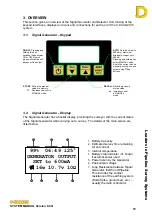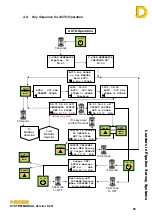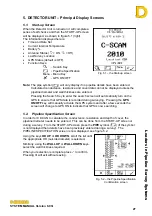Leaders in Pipelin
e Survey Systems
C
C
C
-
-
-
S
S
S
C
C
C
A
A
A
N
N
N
2
2
2
0
0
0
1
1
1
0
0
0
SYSTEM MANUAL Version 6.03i
28
Fig. 5.2 – the Pipeline
Specification screen
A final confirmation screen will confirm your selection
(Fig. 5.3). If correct, select the key again to continue.
If further editing of the specification is required, press
the
³
key to return to the PIPELINE SPECIFICATION
screen.
Notes:
Wall thickness may not be known, in which
case select the “???
”
option. Calculation of
conductance will then change slightly as an
average will be taken. The resulting error will
not be significant.
Once the data has been downloaded to DCAPP, any
size of Pipeline and Wall Thickness can be entered, so
if the Pipeline Diameter or Wall Thickness required is
not listed, choose the closest size and enter the correct
data in DCAPP.
Once the pipeline specification has been entered and accepted, the system returns to the
START-UP Screen. As pipeline specification details have been entered, the
SEARCH
symbol (
) will be flashing, indicating that the instrument is ready to start a survey. To
start a survey, select
SEARCH
.
5.3. Search Screen
When the
SEARCH
symbol (
) is selected the
Detector Unit enters SEARCH mode. The SEARCH
screen allows the Surveyor to locate the pipeline so that
readings can be taken. The main components of the
SEARCH Screen can be seen in more detail in section
3.5 above. By studying that section and comparing to
the example in Fig. 5.4 right, the following can be
observed:
Pipeline Location:
The central circle is indicating that
the location of the pipeline is behind and to the right of
the Detector Unit and the Surveyor – the Detector and
Surveyor always being in the centre of the circle, and
the pipeline indicated by the straight line crossing the
circle. Fig. 5.5 below compares the SEARCH screen to
the actual positions of the Detector and Pipeline. As the
Surveyor rotates right to face the pipeline, the screen will
show the pipeline move until it is in front of the Surveyor.
Distance to Pipeline:
In this example, the distance to the
overhead position of the pipeline is approximately 3.9ft, as
shown at the top of the screen.
Depth of Pipeline:
The SEARCH screen indicates the
depth to the centre of the pipeline (
) is 4.3ft. To change
this to depth of cover, press the key adjacent to the cover
symbol (
- bottom LH corner box). If the pipeline
diameter has not been entered then this symbol will not be
shown and only the depth to centre can be displayed.
Pipeline diameter can be entered from the START-UP
screen or after a reading has been taken.
Fig. 5.5 – Position of the Detector
relative to the pipeline
Fig. 5.3 – Pipeline Specification
Confirmation screen
Fig. 5.4 – Search screen