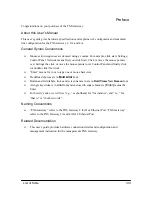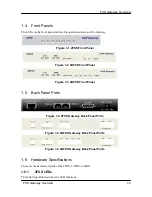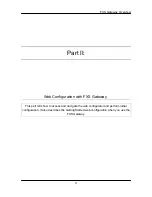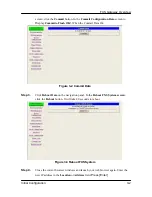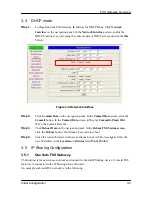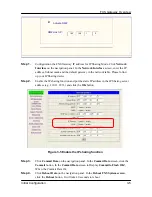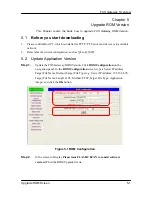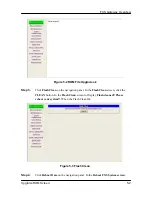FXS Gateway Overview
Figure 2-1 FXS Gateway web configuration welcome screen
The following table describes the screen.
Table 2-1 Navigation Panel Links
LABEL DESCRIPTION
Network Interface
This link takes you to a screen where you can configure the FXS Gateway
Network Interface Information.
SIP Information
This link takes you to a screen where you can setup up SIP Information.
System Configuration This link takes you to a screen where you can set up System
Configuration.
Voice Setting
This link takes you to a screen where you can set up Voice Configuration.
Phone Pattern
This link takes you to a screen where you can set up Phone Pattern
Configuration.
Support Function
This link takes you to a screen where you can set up Support Functions
Configuration.
Phone Book
This link takes you to a screen where you can set up Phone Book
Information.
DSCP Configuration This link takes you to a screen where you can set up DSCP Configuration.
Password
This link takes you to a screen where you can change passwords.
ROM Upgrade
This link takes you to a screen where you can change ROM Upgrade
configuration.
Flash Clean
This link takes you to a screen where you can click flash memory
Web Configuration with FXS Introduction
2-2