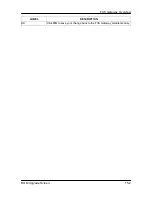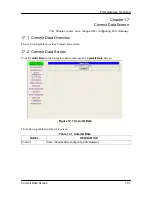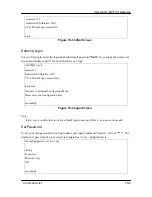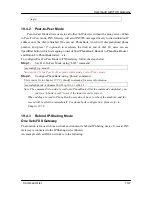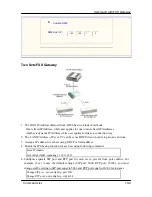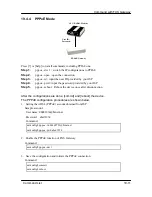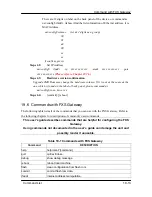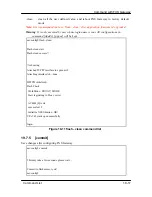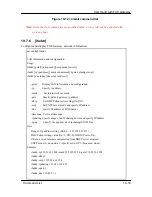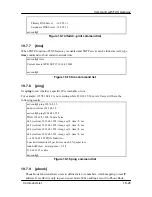Command with FXS Gateway
number as “0507”
2. The line number of line1 and line2 depends on what you get from your service
provider.
Step 3.
Confirming the values, type commit and press enter to save all the changes you
have done.
Step 4.
Type reboot and press enter to reboot the FXS Gateway.
Step 5.
Wait for FXS Gateway initializing in Proxy mode. It should take around 40 seconds.
And you will see the below information displayed on Hyper-Terminal if the
registration is successful.
Attached TCP/IP interface to cpm unit 0
Attaching interface lo0...done
Please wait while system is initializing .......... SAttached TCP/IP interface to cpm unit 0
Attaching interface lo0...done
WorkMode : PROXY_MODE
Start registering to Proxy server
Registering to: Sip:80.248.33.37 with the following :
To:sip:sipcenter1123@80.248.33.37
From:sip:sipcenter1123@80.248.33.37
Contact:sip:sipcenter1123@210.59.163.143
Expires:3600
Registering to: Sip:80.248.33.37 with the following :
To:sip:sipcenter1165@80.248.33.37
From:sip:sipcenter1165@80.248.33.37
Contact:sip:sipcenter1165@210.59.163.143
Expires:3600
Account: sipcenter1123 registration succeeded
Account: sipcenter1165 registration succeeded
AC4804[0] is ok
successful
Initialize OSS libraries...OK!
VP v1.40 stack open successfully.
Command List
19-6