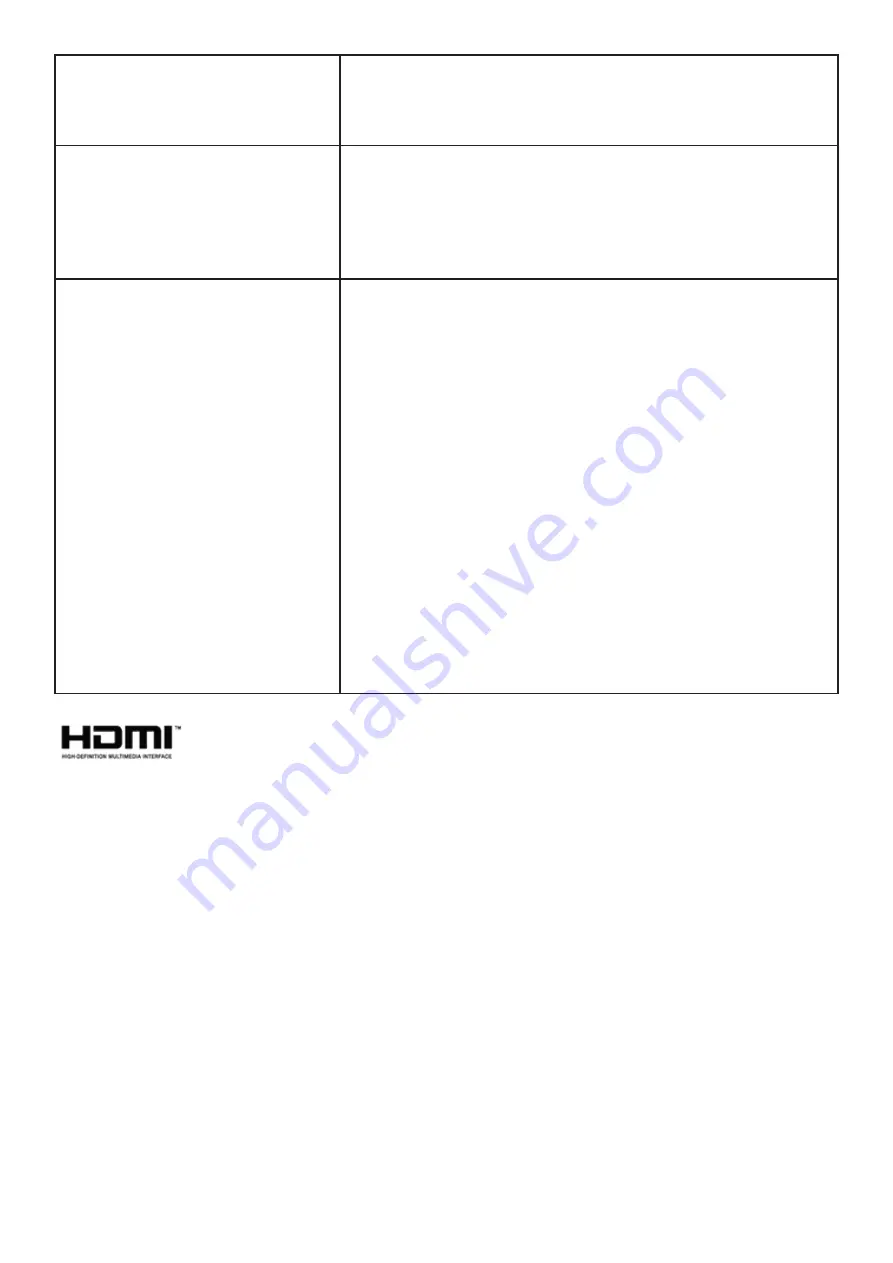
43
OS (Optional)
• Windows 10 19H1(64bit)
• Linux
Power adapter
• USB Type-c plug
• DC output: 40W/19V/2.1A
• Input Voltage: 100–240VAC Nominal
• Input Frequency: 50–60Hz.
Certification
• EMC:
- FCC/CE
• RF:
- CE (Wi-Fi only for Europe)
- FCC (LTE by request)
• Safety & Environment:
- CB
- UL (by request)
- WEEE (Declaration)
- RoHS (Declaration)
• Design Ready:
- Energy Star Compliance 7.1
- Erp 6
- CEC




































