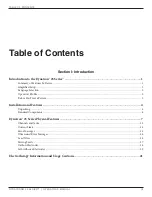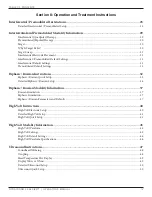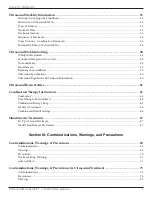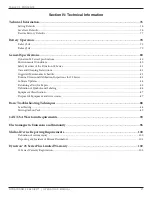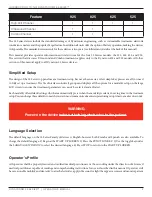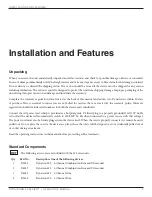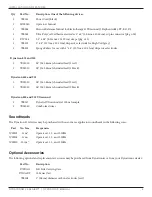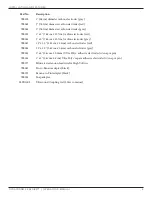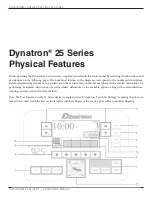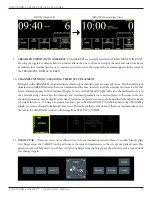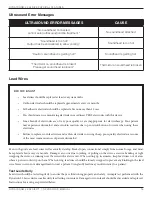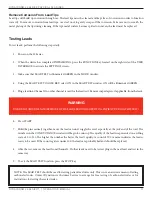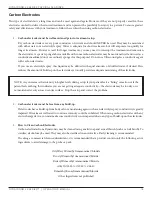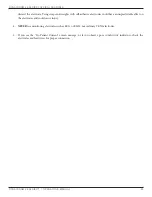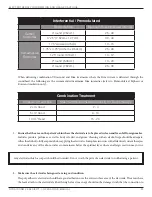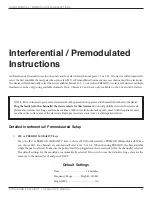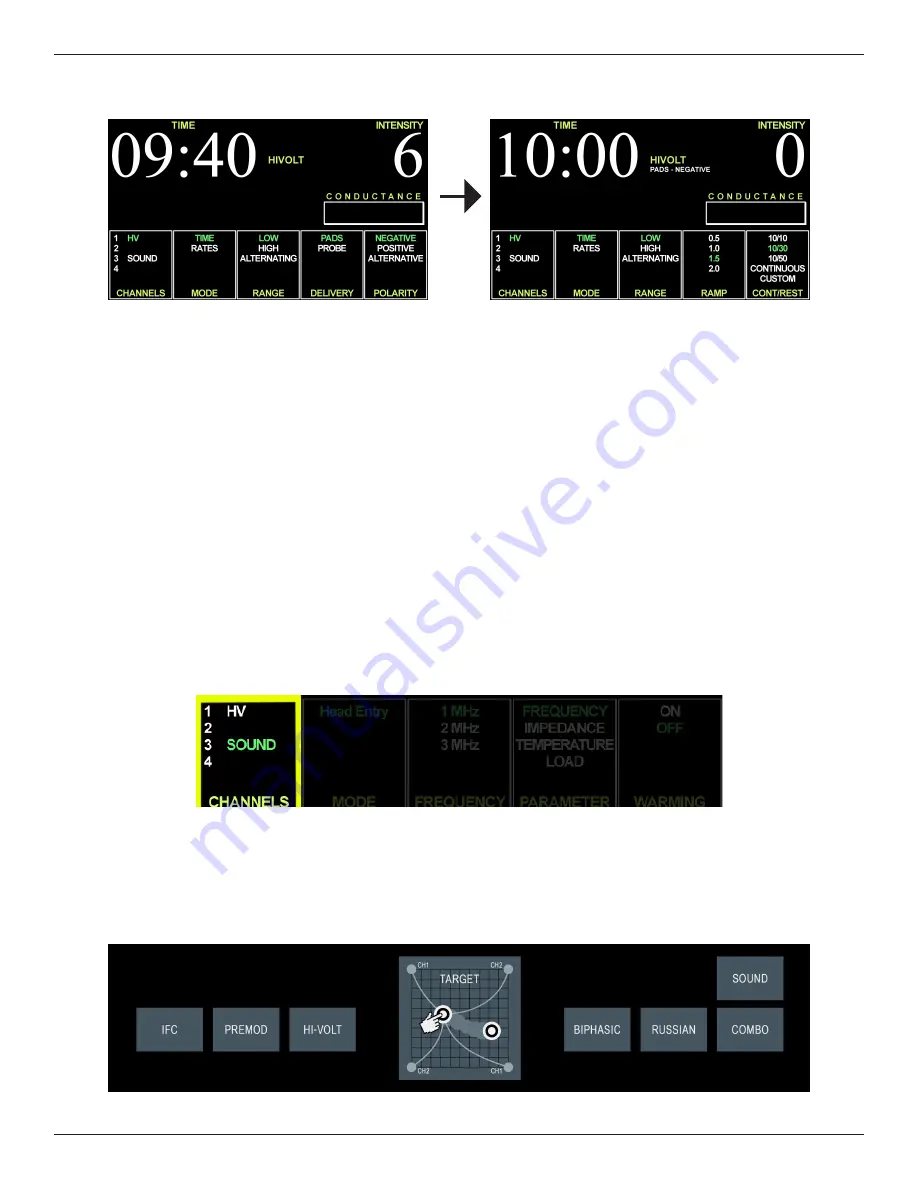
dynaTron® 25 serIes PhysICal feaTures
DYNATRON® 25 SERIES™ | OPERATOR’S MANUAL
10
9. TREATMENT WINDOW TOGGLE KEYS: TOGGLE KEYS are located below the five TREATMENT WINDOWS.
Pressing the toggle key directly below a window allows the one to choose an output channel, and select treatment
parameters for a treatment in focus. A treatment is in focus when the name of the treatment appears in the center of
the TREATMENT DISPLAY SCREEN.
10. CHANNELS WINDOW / CHANGING THE FOCUS TREATMENT
The lights in the CHANNELS window indicate which output channels/jacks are currently in use. The channel(s)/jack
illuminated in GREEN indicates the focus treatment and the time, intensity, and other treatment parameters for that
active treatment appear on the Treatment Display Screen. A solid YELLOW light indicates a channel/treatment is in
use and delivering current, but the intensity, and treatment parameters are not displayed at this time (only one
channel’s parameters may be displayed at a time). A treatment’s parameters may only be modified when the treatment
is brought into focus. To bring a treatment into focus, press the CHANNELS TOGGLE key below the CHANNELS
window to select a channel to be brought into focus. If a treatment that is active but not the focus treatment times-out,
the text in the CHANNELS window will change from YELLOW to WHITE.
11. TARGET PAD: There’s no easier, more efficient way to focus treatment precisely where it’s needed! Simply glide
your finger across the TARGET touch pad to move the center of interference to the site of your patient’s pain. The
patient’s input will help direct you. When you lift your finger from the Target pad, the selected point is locked until
you change it again.
HIVOLT (High Volt)
HIVOLT (Function Key View)