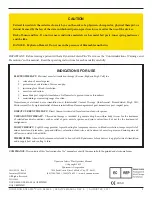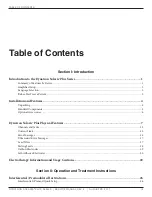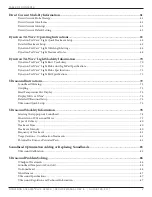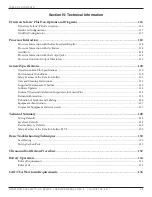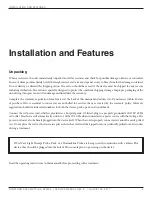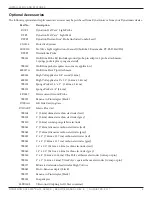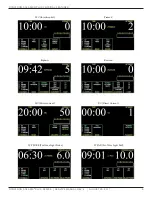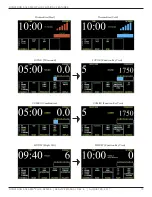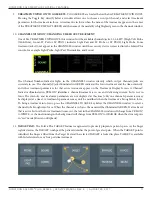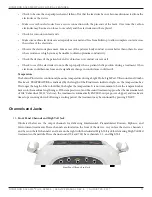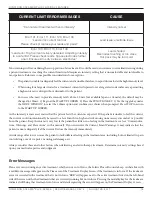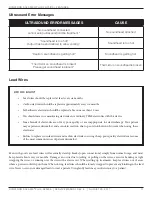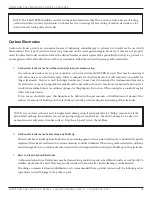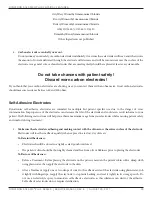dynaTron solarIs® Plus PhysICal feaTures
DYNATRON SOLARIS
®
PLUS SERIES | SERVICE MANUAL REV. 6 | AUGUST 29, 2017
8
1. START: Press the green START key on the right side of the Treatment Display Screen to start the treatment timer
and treatment proceeds as set up. For the Solaris Light and Microcurrent Probe treatments, the START key enables
the probe(s) in preparation for the treatment. The treatment begins after the 1/0 (ON/OFF) key on the probe handle
is pressed.
The START key can also be used to save new treatment DEFAULT settings. After setting up a treatment, press
and hold the START key for two seconds. At the end of two seconds, a beep will sound indicating the treatment
parameters have been saved. The next time the modality is selected, these parameters will be selected automatically.
2. STOP: Pressing the red STOP key during a treatment IMMEDIATELY stops the output and sets the treatment time
to zero for all modalities. To stop the focus treatment only, reduce the focus treatment’s time to zero or press the
FUNCTION and STOP keys simultaneously.
For Light and Microcurrent Probe treatments, press the 1/0 (ON/OFF) key located on the probe handle(s) which
immediately PAUSES/STOPS/STARTS the treatment.
3. PAUSE: The PAUSE key is designed to pause Tri-Wave Light, Microcurrent, and Ultrasound treatments. Tri-Wave
Light and Microcurrent Probe treatments may also be paused by pressing the 1/0 (ON/OFF) key located on the
probe handle(s).
4. FUNCTION: This key is used to access unique features for High Volt, Ultrasound, Combo treatments and for
entering soundhead parameters. The FUNCTION key is also used in conjunction with the STOP key to stop only
a treatment in focus. In addition, the FUNCTION KEY provides access to settings for STIM, LANGUAGE, LEAD
TESTS AND SYSTEM INFORMATION. Specific instructions for using this key are provided later in the manual as
they apply to each function or modality.
5. TREATMENT DISPLAY SCREEN: Located in the upper center of the USER INTERFACE, the TREATMENT
DISPLAY SCREEN allows the clinician to view all of the parameters of the focus treatment such as time, intensity,
frequency, duty cycle, contraction rest, ramp time, polarity, or any other setting applicable to a treatment at a glance.
In addition, the screen lists all active modalities not in focus along with their active channels and remaining treatment
times in small font under the heading RUNNING TREATMENTS. If an error occurs during treatment, an error message
will appear on the Treatment Display Screen identifying the treatment modality that triggered the error message.
6. ARROW KEYS: The UP/DOWN arrow keys are used to increase/decrease the treatment time or other parameters
that appear on the TREATMENT DISPLAY SCREEN directly next to the arrow keys being used.
7. MODALITY KEYS: The Solaris Plus Series devices have all or a combination of 11 treatment modality options: IFC,
Premod, Light Probe, Light Pad, Ultrasound, Combo, Biphasic, Russian, High Volt, Microcurrent, and Direct Current.
MODALITY KEYS appear at the bottom of the USER INTERFACE. Pressing any of the available MODALITY KEYS
will bring the selected modality into focus and the default parameters for that treatment modality will be displayed.
Treatment modality parameters may be customized once the treatment is in focus.
8. TREATMENT WINDOWS: Across the bottom of the TREATMENT DISPLAY SCREEN are five smaller treatment
windows providing treatment options and parameters that are unique to each modality. The quick access and
visibility of these TREATMENT WINDOWS allow for quick, easy, and accurate setup. On the following pages are
illustrations of each modality’s TREATMENT WINDOWS and their associated default settings.
Note: High Volt, Sound, and Combo treatments all have a secondary set of TREATMENT WINDOWS and treatment
options that are accessed when the treatment is in focus and the FUNCTION key is pressed. The arrow between the
two boxes indicates the secondary treatment window.