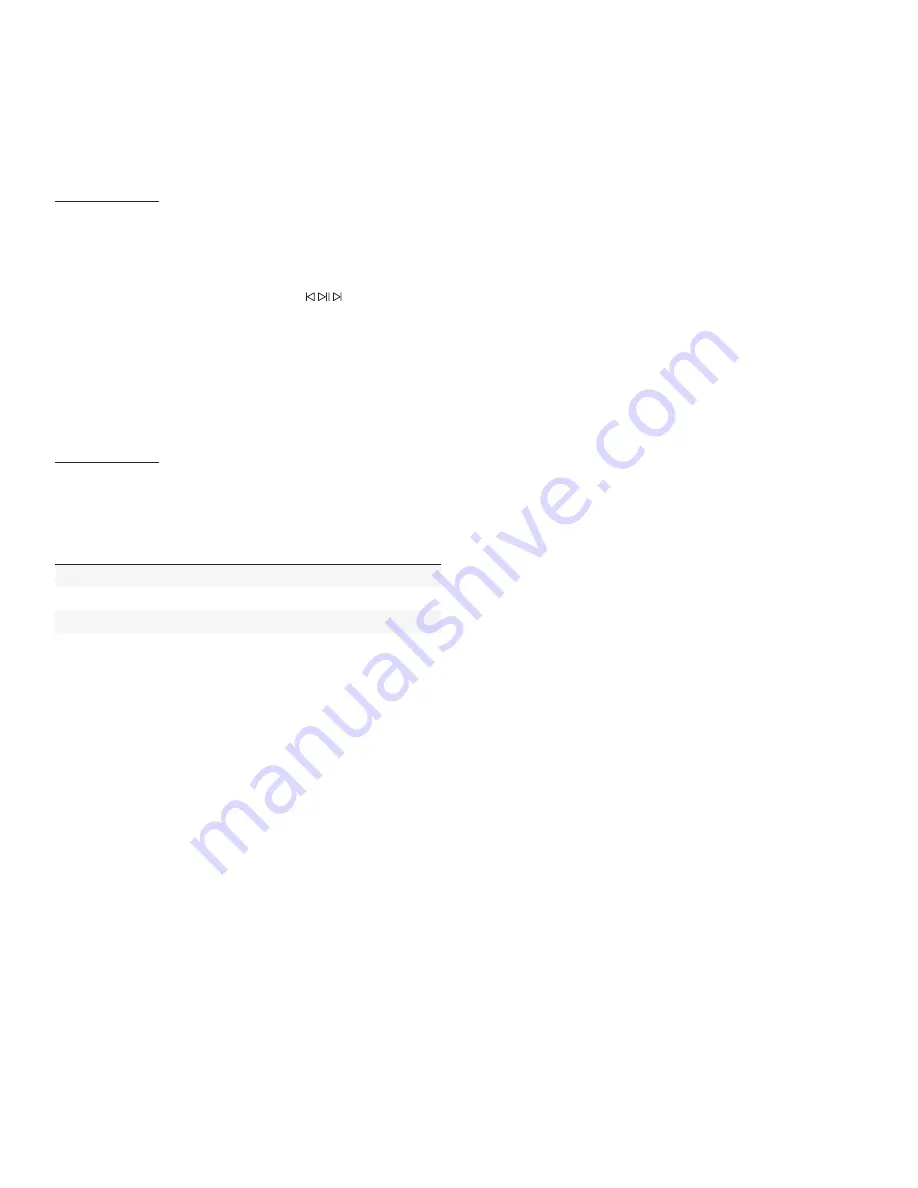
8
USB Connections
Your Dynaudio Music speaker can play audio files stored on iOS
devices such as iPhone, iPad and iPod models. Simply connect the
iOS device to the USB socket on your speaker and select audio files
using an iOS audio playback app. Depending on the audio playback
app in use, the speaker’s playback controls ( ) may be able to
control the audio.
Note: Your speaker will charge the battery of any connected
rechargeable USB device, however Music 1 and Music 3 may not
be able to charge larger tablet style devices. Battery charging will
also deplete the battery on Music 1 and Music 3 when they are not
connected to mains power.
Wired Connections
In addition to the network, Bluetooth and USB connections available
on all Dynaudio Music speakers, each model can be used with wired
audio sources. These are shown in the table below:
Speaker
Analogue Aux
Optical Digital
HDMI (ARC)
Music 1
Yes (3.5mm jack)
Music 3
Yes (3.5mm jack)
Music 5
Yes (3.5mm jack)
Yes (Toslink)
Music 7
Yes (3.5mm jack)
Yes (Toslink)
Yes (HDMI)
The analogue
Analogue Aux
socket can be used to connect and
play traditional audio sources such as CD players, and more modern
sources such as mobile devices equipped with headphone outputs.
Simply connect the source output to the speaker input socket using
terminated with a 3.5mm stereo jack plug.
The
Optical Digital
socket can be used to connect and play digital
audio sources such as CD players and televisions. Connect the source
digital output to the speaker input socket using a cable terminated
with a Toslink optical plug.
The
HDMI (ARC)
socket is intended for the connection of
appropriately equipped televisions to enable television sound to be
played by a Music 7. Connect a television HDMI socket to the speaker
HDMI socket using a standard HDMI cable.
If the television is equipped with ARC (Audio Return Channel), its
remote control will be able to take over volume control of the Music 7.
The television HDMI output and ARC function may need to be
switched on from its setup menus. Its internal speakers may also need
to be switched off.





































