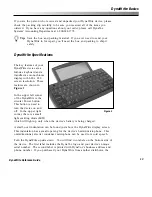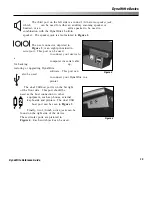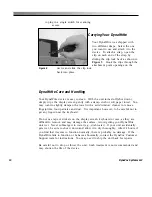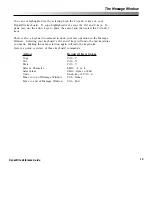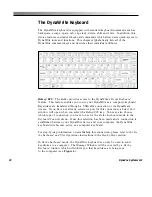5
Communicating with DynaWrite
DynaWrite Reference Guide
the DynaWrite scanning features, please refer to the entries for
Menu 5: Selection
Methods
and
Menu 5.2: Scanning Controls
in the
Menus
section of this manual.
The
Scanning Operations
step-by-steps are another useful reference.
The Message Window can also be filled with text that you have previously created
and saved in your DynaWrite file manager. These saved files can be loaded to the
Message Window whenever you want to use them. Prepared text files can be
especially helpful for telephone greetings and other frequently used messages. To
learn more about saving and loading text messages, see the
File Operations
step-
by-steps in this manual.
Another way to create quick message access is to create a macro. Macros are
customized operations which are programmed to automatically run a sequence of
steps for one or more tasks. For example, you can create a macro that contains
both a text message and the command for speaking the message. Once the macro
is created, you need only to invoke the macro to have the message loaded and
spoken. For more information about creating and invoking customized macros,
please refer to the
Macro Operations
step-by-steps, or the manual entry for
Menu 1.3: Macros
.
What System Features Can Be Used to Accelerate Communication?
DynaWrite’s rate enhancement features can help you compose messages quickly
and efficiently. These features, which include word prediction, context prediction,
flexible abbreviation expansion and abbreviation expansion, work to reduce the
number of keystrokes needed to compose a message. When less typing is
required, your communication rate will be faster and more efficient.
As you are typing, the
word prediction
feature anticipates your word choices and
displays various options for quick selection. Word prediction draws its selections
from the DynaWrite dictionary. You can choose to make your own personal
vocabulary, including single words, multiple word phrases, full sentences or
names, available for word prediction by adding these items to the DynaWrite user
dictionary. To make the most of DynaWrite word prediction, be sure to create
dictionary entries for the names of family, friends, businesses, towns, movies and
books that you talk about often. Give these entries high frequencies because
items with high frequencies are predicted more quickly. For example, you may
want to try giving a frequency of 1000 or more to an item you’d like to have
predicted immediately.
Summary of Contents for DYNAwrite
Page 1: ...Reference Guide ...
Page 6: ...iv DynaVox Systems LLC ...