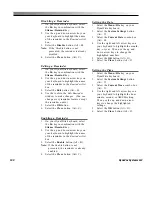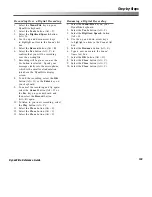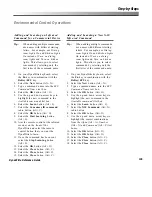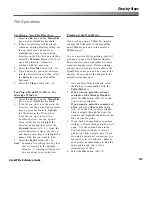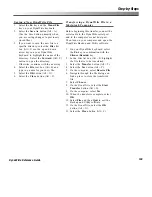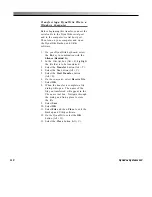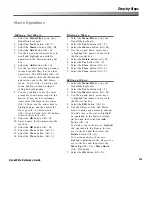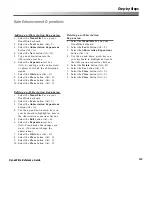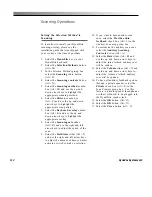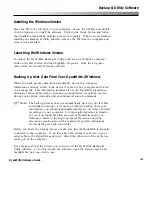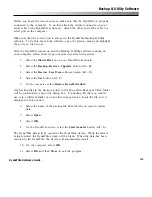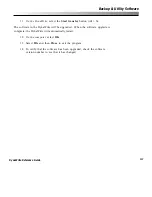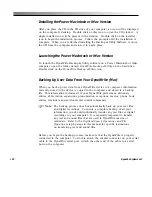113
Step-by-Steps
DynaWrite Reference Guide
Rate Enhancement Operations
Adding an Abbreviation Expansion
1.
Select the
Menu/File
key on your
DynaWrite keyboard.
2.
Select the
Tools
button (Alt + T).
3.
Select the
Abbreviation Expansions
button (Alt + A).
4.
Select the
New
button (Alt + N).
5.
Type an abbreviation into the
Abbreviation
text box.
6.
Select the
Expansion
text box
(Alt + E) and type in the entire word
or phrase for which the abbreviation
stands.
7.
Select the
OK
button (Alt + O).
8.
Select the
Close
button (Alt + C).
9.
Select the
Close
button (Alt + C).
10. Select the
Close
button (Alt + C).
Editing an Abbreviation Expansion
1.
Select the
Menu/File
key on your
DynaWrite keyboard.
2.
Select the
Tools
button (Alt + T).
3.
Select the
Abbreviation Expansions
button (Alt + A).
4.
Use the up and down arrow keys on
your keyboard to highlight an item in
the
Abbreviation expansions
list box.
5.
Select the
Edit
button (Alt + E).
6.
Select the
Expansion
text box
(Alt + E) and make the changes you
want. (You cannot change the
abbreviation.)
7.
Select the
OK
button (Alt + O).
8.
Select the
Close
button (Alt + C).
9.
Select the
Close
button (Alt + C).
10. Select the
Close
button (Alt + C).
Deleting an Abbreviation
Expansion
1.
Select the
Menu/File
key on your
DynaWrite keyboard.
2.
Select the
Tools
button (Alt + T).
3.
Select the
Abbreviation Expansions
button (Alt + A).
4.
Use the up and down arrow keys on
your keyboard to highlight an item in
the
Abbreviation expansions
list box.
5.
Select the
Delete
button (Alt + D).
6.
Select the
Yes
button (Alt + Y).
7.
Select the
Close
button (Alt + C).
8.
Select the
Close
button (Alt + C).
9.
Select the
Close
button (Alt + C).
Summary of Contents for DYNAwrite
Page 1: ...Reference Guide ...
Page 6: ...iv DynaVox Systems LLC ...