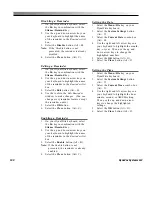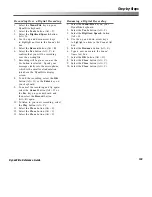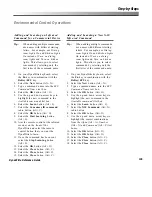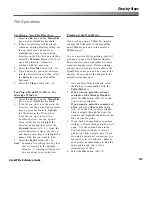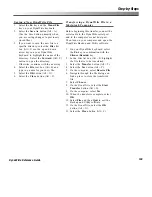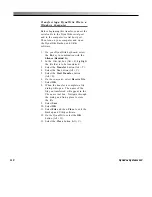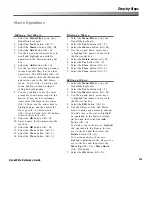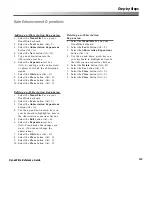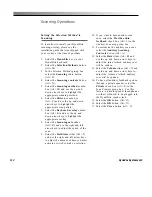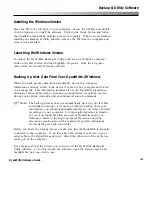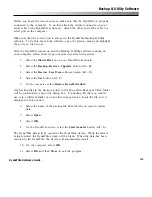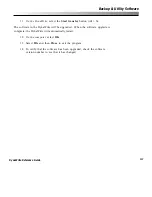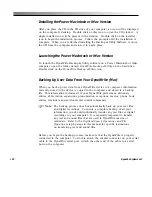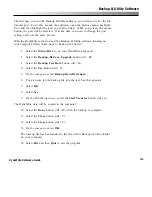114
DynaVox Systems LLC
Scanning Operations
Setting the Selection Method to
Scanning
To learn how to install your DynaWrite
scanning overlay, please see the
installation guide that was shipped with
your overlay at the time of purchase.
1.
Select the
Menu/File
key on your
DynaWrite keyboard.
2.
Select the
Selection Methods
button
(Alt + M).
3.
In the
Selection Methods
group box,
select the
Scanning
radio button
(Alt + S).
4.
Select the
Scanning controls
button
(Alt + N).
5.
Select the
Scanning method
combo
box (Alt + M) and use the up and
down arrow keys to highlight the
appropriate scanning method.
6.
Select the
Pattern
combo box
(Alt + P) and use the up and down
arrow keys to highlight the
appropriate scan pattern.
7.
Select the
Keyboard overlay
combo
box (Alt + K) and use the up and
down arrow keys to highlight the
appropriate overlay.
8.
Select the
Scanning rate
slider
(Alt + R) and use the right and left
arrow keys to adjust the speed of the
scan.
9.
Select the
Hold time
slider (Alt + T)
and use the right and left arrow keys
to adjust the amount of time you must
activate a switch to make a selection.
10. If you want to hear auditory scan
cues, select the
Provide audio
feedback
check box (Alt + F) in the
Auditory Scanning
group box.
11. To customize the auditory scan cues,
select the
Auditory Scanning
Controls
button (Alt + A).
12. Select the
Rate
slider (Alt + R) and
use the up and down arrow keys to
adjust the rate at which auditory cues
will be spoken.
13. Select the
Volume
slider (Alt + V) and
use the up and down arrow keys to
adjust the volume at which auditory
cues will be spoken.
14. To have all auditory feedback spoken
through a private speaker, select the
Private
check box (Alt + P) in the
Scan Prompts
group box. For this
feature, a private speaker (headphones
or other) will need to be plugged into
the DynaWrite speaker jack.
15. Select the
OK
button (Alt + O).
16. Select the
OK
button (Alt + O).
17. Select the
Close
button (Alt + C).
Summary of Contents for DYNAwrite
Page 1: ...Reference Guide ...
Page 6: ...iv DynaVox Systems LLC ...