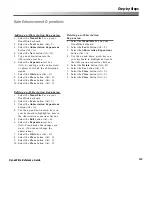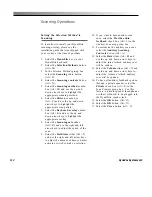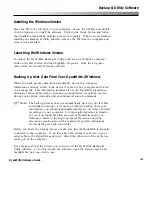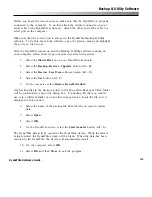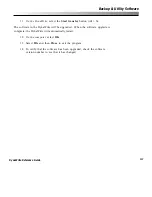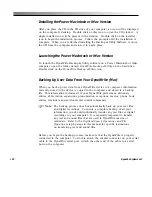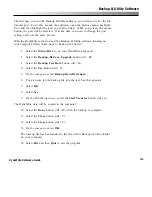126
DynaVox Systems LLC
Upgrading DynaWrite Software (Windows)
As maintenance releases of DynaWrite software are made available, you will be
able to upgrade the software in your DynaWrite device.
Before you begin the upgrade process, make sure that the DynaWrite is properly
connected to the computer. To do this, attach the circular connector on your
serial cable to the DynaWrite serial port. Attach the other end of the cable to a
serial port on the computer.
Make sure that the correct port is also set in the DynaWrite Backup & Utility
software. To do this, launch the software, open the
Options
menu and highlight
the port you wish to use.
With the DynaWrite turned on and the Backup & Utility software running on
your computer, follow these steps to upgrade the device:
1.
Select the
Menu/File
key on your DynaWrite keyboard.
2.
Select the
Help Settings
button (Alt + N) and note the current version
number of your DynaWrite software.
3.
Select the
Cancel
(Alt + C) button to return to the
Main
menu.
4.
Select the
Backup, Restore, Upgrade
button (Alt + B).
5.
Select the
Upgrade DynaWrite software
button (Alt + U).
6.
Select the
Yes
button (Alt + Y).
7.
On the computer,
select
Upgrade DynaWrite software
.
Any software upgrade files (with the extension
.upg
) in the
Upgrades
folder in
the
DynaWrite Backup & Utility
folder will be presented. If the software upgrade
file that you want to use is in a different folder or on another storage device,
locate the file so it is displayed in this window.
8.
Select the name of the software upgrade file you want to use.
9.
Select
Open
.
10. Select
OK
.
Summary of Contents for DYNAwrite
Page 1: ...Reference Guide ...
Page 6: ...iv DynaVox Systems LLC ...