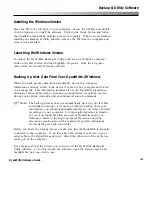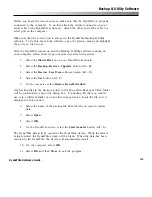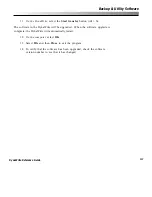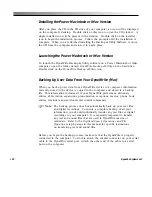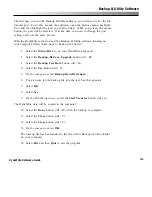130
DynaVox Systems LLC
Restoring User Data To Your DynaWrite (Mac)
When you restore user data to a DynaWrite from a computer, all of the
information currently stored in the backup file you select is copied to the
DynaWrite.
Before you begin the restore process, make sure that the DynaWrite is properly
connected to the computer. To do this, attach the circular connector on your
serial cable to the DynaWrite serial port. Attach the other end of the cable to a
serial port on the computer.
The first time you run the Backup & Utility software, you will need to set the file
transfer port. To do this, launch the software, open the
Options
menu, highlight
Port
, and then highlight the port you will be using. When you release the mouse
button, the port will be selected. If at any time you need to change the port
setting, carry out the same process.
With the DynaWrite turned on and the Backup & Utility software running on your
computer, follow these steps to restore user data to the device:
1.
Select the
Menu/File
key on your DynaWrite keyboard.
2.
Select the
Backup, Restore, Upgrade
button (Alt + B).
3.
Select the
Restore User Data
button (Alt + R).
4.
Select the
Yes
button (Alt + Y).
5.
On the computer,
select
Restore DynaWrite data
.
Any backup files in the DynaWrite Backup & Utility folder will be presented.
If a backup file that you want to use is in a different folder or on another
storage device, locate the file so it is displayed in this window.
6.
Select the name of the backup file from which you want to restore data.
7.
Select
Open
.
8.
Select
Yes
.
Summary of Contents for DYNAwrite
Page 1: ...Reference Guide ...
Page 6: ...iv DynaVox Systems LLC ...