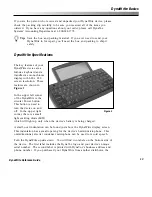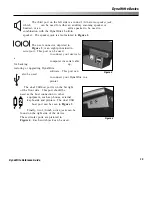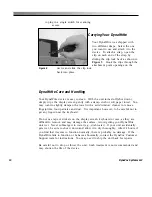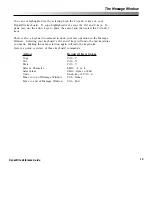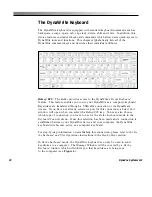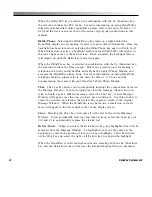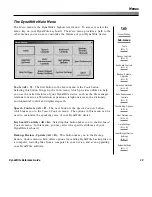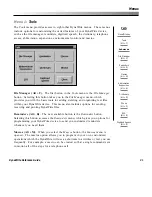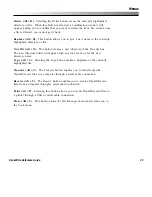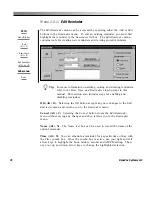23
DynaWrite Reference Guide
End.
Selecting the
End
key automatically moves the cursor to the end of the
current line of text in the Message Window. Selecting the
End
key and the
Ctrl
(Control) key together will move the cursor to the end of the last line of text in
the Message Window.
Help.
The DynaWrite system help feature can be accessed by selecting the
Help
key. System help offers explanations of DynaWrite features as well as step-by-
step instructions for completing operations. Unlike other dedicated keys which
are available only when the Message Window is active, the
Help
key can be
accessed from anywhere in the DynaWrite software.
The DynaWrite system help window features five navigational buttons:
Next Link
,
Go to Link
,
Back
,
Forward
and
Close
(see
Figure 7
). You may select one of these
buttons by either tabbing to the button and then selecting the
Enter
key, or by
selecting the
Alt
key in combination with the button’s accelerator. The accelerator
is indicated by the underlined letter in the button’s name.
System help topics are listed in an outline form. The
Next Link
(Alt + N) button
can be used to scroll through the list of topics. The
Back
and
Forward
buttons
can also be used to navigate through the links. Choosing the
Forward
(Alt + F)
button leaves the current page and moves to the next. Similarly, selecting the
Back
(Alt + B) button exits the current page and moves to the previous one. To
open a highlighted help topic, select the
Go To Link
button (Alt + G). Once
opened, each individual topic will contain a link for returning to the main outline.
Select the
Close
(Alt + C) button or the
Esc
(Escape) key to exit system help.
Figure 7
The Keyboard
Summary of Contents for DYNAwrite
Page 1: ...Reference Guide ...
Page 6: ...iv DynaVox Systems LLC ...