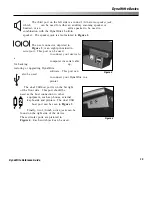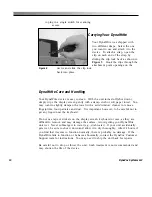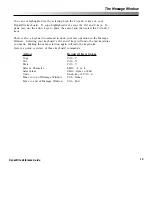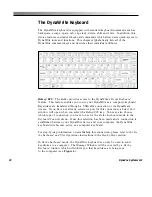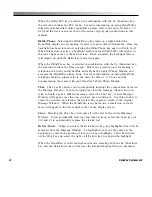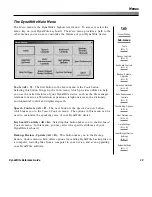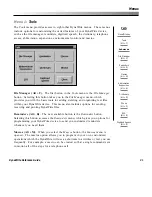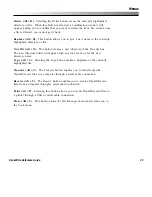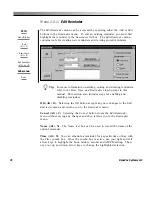28
DynaVox Systems LLC
DynaWrite Menus
A clear understanding of the DynaWrite menus is the key to efficiently using the
various features of your device. This section presents an explanation and
illustration of the features of each menu. On the outside margin of every menu
page is a list of the path by which the menu can be reached. This list includes
any submenus which may be available.
The organization of menus in this section is based on the DynaWrite menu
hierarchy. We will first present the
Main
menu, as it is the top level menu in the
DynaWrite software. The
Main
menu contains buttons for accessing eleven other
menus. These eleven menus and their various submenus will be presented in the
same order in which they can be accessed within the software.
Making Menu Selections
In the DynaWrite menus, individual selections can be made two ways. The
primary selection method is the use of the
Alt
key and an accelerator key. Each
menu feature is shown with one underlined letter that can be used as an
accelerator. To select an item, hold down on your keyboard’s
Alt
key and select
the item’s accelerator. For example, in the
Main
menu there is a
Tools
button.
The underlined letter
T
is the button’s accelerator. To select this button, select the
Alt
and
T
keys at the same time. This method is used throughout this manual.
Selections also can be made by using the
Tab
and
Enter
keys. In a menu, each
time you select the
Tab
key, a different feature will be set off by a highlight. To
select a highlighted item, stop tabbing and select your keyboard’s
Enter
key.
Holding down the
Shift
key when you select
Tab
will cause you to move through
the items in reverse order.
Many DynaWrite menus include list boxes. When a list box is active, you can use
your arrow keys to scroll through the various options. As you scroll through a list
box, a highlight will indicate your position. To make a selection, highlight the
desired item and then activate a command button. You may also select an item in
a list box by selecting the first letter in the item’s name. If there are multiple items
that start with the same letter, simply type the first few letters of the word.
The
Esc
(Escape) key can be used to close any DynaWrite window without saving
any changes or new settings.
Summary of Contents for DYNAwrite
Page 1: ...Reference Guide ...
Page 6: ...iv DynaVox Systems LLC ...