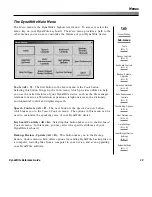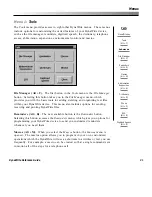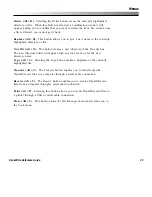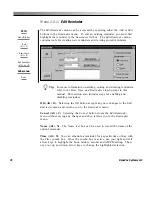38
DynaVox Systems LLC
Menu 1.2.1:
Edit Reminder
The
Edit Reminder
menu can be accessed by selecting either the
Add
or
Edit
buttons in the
Reminders
menu. To edit an existing reminder, you must first
highlight the reminder in the
Reminders
list box. The
Edit Reminder
menu
contains tools for creating new reminders and revising stored reminders.
Tip:
For more information on adding, editing and deleting reminders,
refer to the
Date, Time and Reminders
step-by-steps in this
manual. This section also includes steps for enabling and
disabling reminders.
OK (Alt + O).
Selecting the
OK
button accepts any new changes to the
Edit
Reminder
menu and returns you to the
Reminders
menu.
Cancel (Alt + C).
Selecting the
Cancel
button closes the
Edit Reminder
menu without saving any changes and then returns you to the
Reminders
menu.
Name (Alt + N).
The
Name
text box can be used to record the name of the
current reminder.
Time (Alt + T).
You can schedule a reminder for a specific time of day with
the
Time
combo box. Once the combo box is active, use your right and left
arrow keys to highlight the hour, minute, second and AM/PM setting. Then,
use your up and down arrow keys to change the highlighted selection.
Path:
Menu/File key
Tools
(Alt + T)
Reminders
(Alt + R)
Edit Reminder
(Alt + A or E)
Sub-menus:
None
Summary of Contents for DYNAwrite
Page 1: ...Reference Guide ...
Page 6: ...iv DynaVox Systems LLC ...