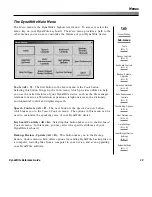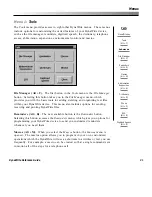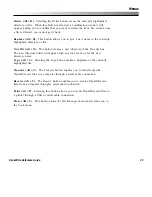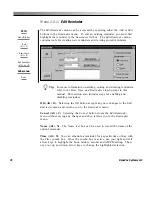43
Menus
DynaWrite Reference Guide
to add a step to the macro, you must first highlight the step in the
Macro
building blocks
list box. When the appropriate step is highlighted, select the
Add
button. If additional information is necessary, it will be requested and
then the step will be automatically added to the
Steps in this macro
list box.
Steps in this macro (Alt + S).
The
Steps in this macro
list box contains a list
of steps that have been applied to a macro. When this list box is active, use
the up and down arrow keys on your DynaWrite keyboard to move through
the list and highlight selections. Highlighted steps can be deleted or
rearranged using the other buttons in this menu.
Move Up (Alt + U).
The
Move Up
button can be selected to move the
currently highlighted step in the
Steps in this macro
list box up one line in
the list.
Delete (Alt + D).
The
Delete
button removes the currently highlighted step
in the
Steps in this macro
list box. A confirmation window is not shown
when individual macro steps are deleted.
Move Down (Alt +N).
The
Move Down
button can be selected to move the
currently highlighted step in the
Steps in this macro
list box down one line in
the list.
OK (Alt + O).
Selecting the
OK
button accepts any new changes to the
Edit
Macro
menu and returns you to the
Macros
menu.
Cancel (Alt + C).
Selecting the
Cancel
button closes the
Edit Macro
menu
without saving any changes and then returns you to the
Macros
menu.
Summary of Contents for DYNAwrite
Page 1: ...Reference Guide ...
Page 6: ...iv DynaVox Systems LLC ...