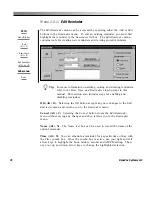52
DynaVox Systems LLC
feature is activated, only you will hear any incoming speech. To make your
phone conversation entirely private, select the
Mute microphone
check box.
Do not disturb (Alt + T)
. Selecting the
Do not disturb
check box prevents
interruption from incoming phone calls. Whenever this check box has been
selected, callers will hear only unanswered ringing. The activation of this
feature is also indicated by a small
DND
icon in the lower right corner of the
DynaWrite display screen.
Mute microphone (Alt + M).
Mute microphone
is the final option in the
Preferences
group box. When this box is selected, the DynaWrite
microphone is turned off. The output of the Message Window will be sent
through the phone connection. When this box is unselected, the microphone
is on. Sounds and speaking near the DynaWrite will be picked up and sent
over the phone until the
Speak
button is selected and the Message Window
contents are spoken. While the Message Window text is being spoken, the
microphone is overridden.
Phone Book (Alt + B).
Selecting the
Phone Book
button opens the
DynaWrite
Phone Book
menu. This menu provides capabilities for adding,
storing, deleting and editing telephone numbers in a phone book, as well as
tools for making phone calls.
Choose Greeting (Alt + G).
You may opt to have a personalized greeting
ready for incoming phone calls. Once you have set up a greeting, answering
an incoming call will automatically bring up a new Message Window with
your greeting ready to be spoken. After the phone call is ended, you will be
returned to the Message Window as it was when the phone call was
received.
Greetings are text files created in the Message Window and then saved in the
File Manager. Selecting the
Choose Greeting
button will open a
Select File
window where you may choose a specific text file to use as a greeting.
Summary of Contents for DYNAwrite
Page 1: ...Reference Guide ...
Page 6: ...iv DynaVox Systems LLC ...