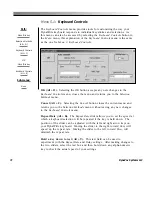57
Menus
DynaWrite Reference Guide
Menu 1.8:
Digitized Speech
The
Digitized Speech
menu allows you to create, record and play personalized
digital speech files with your DynaWrite device.
Tip:
For more information on creating, playing. deleting and renaming
digital sound files, refer to
Digitized Speech Operations
step-by-steps
in this manual.
Sounds (Alt + S).
The
Sounds
list box is a catalog of stored digital speech files.
Once this list box is selected, you can use the up and down arrow keys on your
keyboard to scroll through the list and highlight items.
New (Alt + N).
Selecting the
New
button brings up a
Sound Name
text box
where you may enter the name of a new sound file.
Record (Alt + R).
Selecting the
Record
button begins the process of recording a
new digital speech file and storing it in your device’s database.
Delete (Alt + D).
The
Delete
button erases the currently highlighted digital
speech file. A confirmation window will appear, asking you to confirm that you
really want to delete the marked file. Be careful, as once you have deleted
digital speech files you cannot get them back.
Path:
Menu/File key
Tools
(Alt + T)
Digitized Speech
(Alt + S)
Sub-menus:
None
Summary of Contents for DYNAwrite
Page 1: ...Reference Guide ...
Page 6: ...iv DynaVox Systems LLC ...