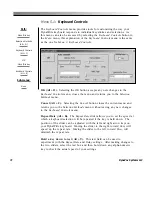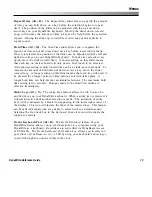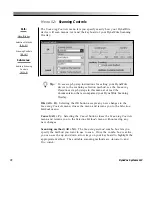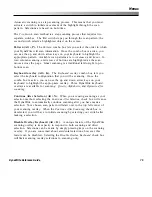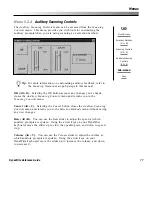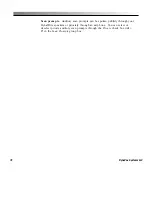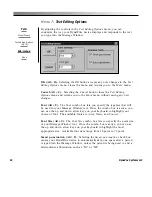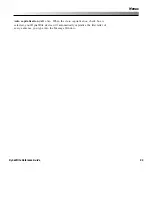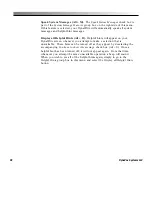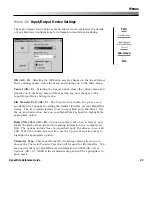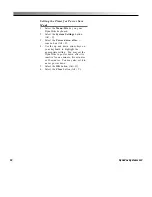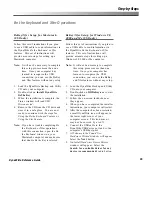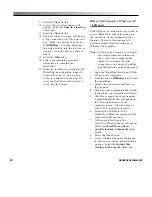83
Menus
DynaWrite Reference Guide
New (Alt + N).
Selecting this button opens an
Add/Edit Abbreviation
Expansion
window with text fields for entering a new abbreviation and its
corresponding expansion. To accept the new abbreviation expansion, select
the
OK
button (Alt + O). To close the window without accepting the
changes, select the
Close
button (Alt + C).
Delete (Alt + D).
The
Delete
button erases the currently highlighted
abbreviation expansion. When this button is selected, a confirmation
window will appear, asking you to confirm that you really want to delete the
item. Be careful, once an abbreviation expansion is deleted, you cannot get
it back.
Edit (Alt + E).
Selecting this button opens an
Add/Edit Abbreviation
Expansion
window where you may make changes to the selected expansion.
The corresponding abbreviation will be shown, but cannot be edited. To
accept the changed abbreviation expansion, select the
OK
button (Alt + O).
To close the window without accepting the changes, select the
Close
button
(Alt + C).
Save (Alt + S).
Selecting the
Save
button in this menu saves your customized
abbreviation expansions and the entire contents of the DynaWrite dictionary
(see
Menu 1.5: Dictionary
for more information) to the DynaWrite’s flash
memory. Because this procedure prevents data loss in the event of a device
failure, it is recommended that you periodically back up your abbreviation
expansions this way. The back up process takes a few minutes, however, so
it is not necessary to select the
Save
button every time you edit or add an
abbreviation expansion.
Close (Alt + C).
This button closes the
Abbreviation Expansions
menu and
returns you to the
Tools
menu
Summary of Contents for DYNAwrite
Page 1: ...Reference Guide ...
Page 6: ...iv DynaVox Systems LLC ...