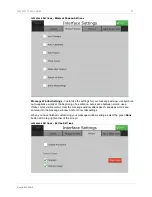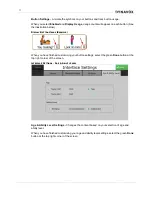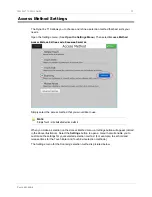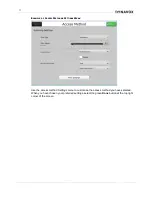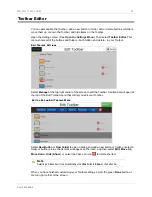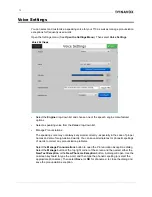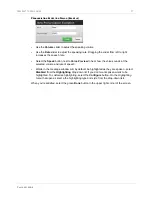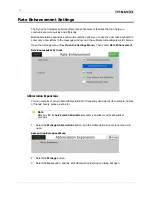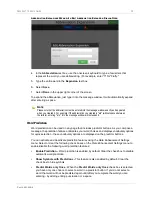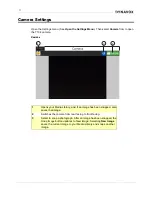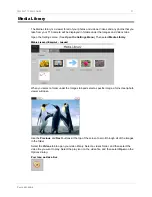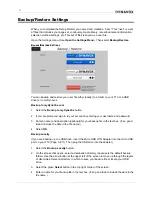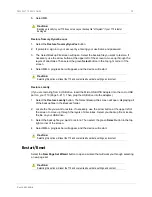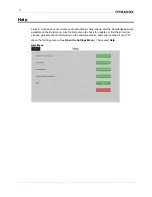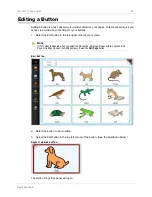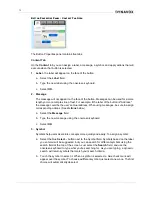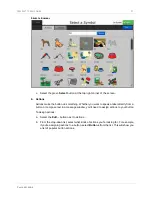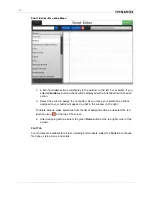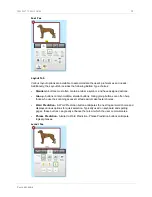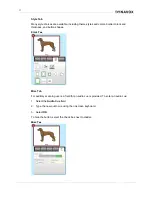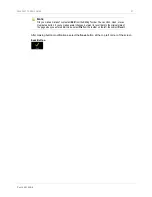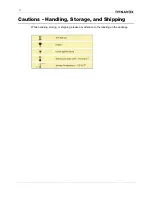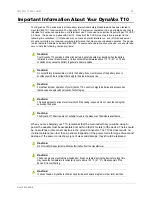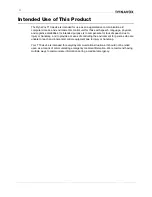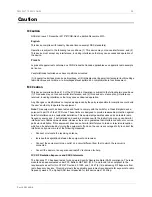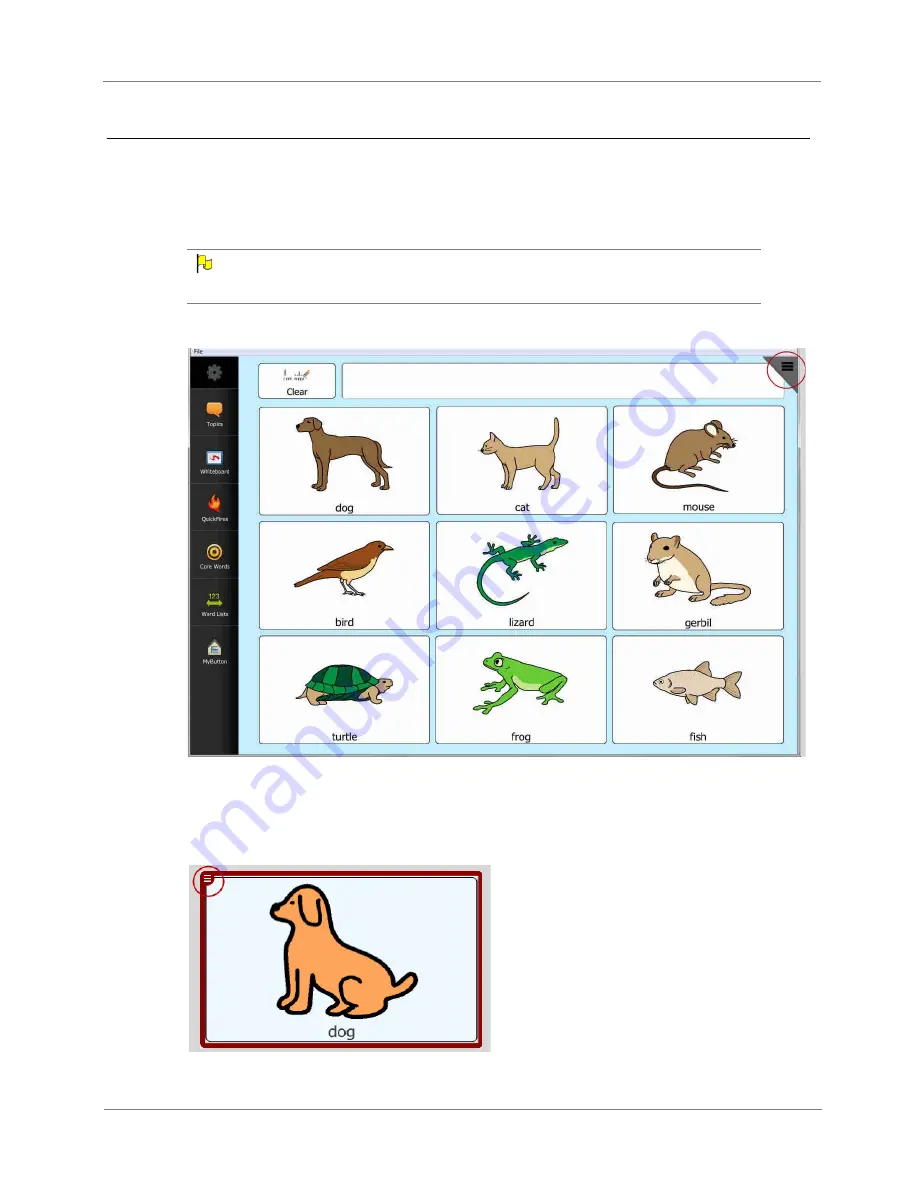
DynaVox T10 User’s Guide
35
Part # 401438-
B
Editing a Button
Editing a button is a fast, easy way to quickly customize your pages. This process will give you
access to a wide array of settings for your buttons.
1.
Select the Edit button in the top right corner of your screen.
N
OTE
If the Toolbar is disabled, when you select the Edit button, a dialog will open with two options:
Edit
Page
or
Settings
(to open the Settings menu). Select the
Edit Page
button.
E
DIT
B
UTTON
2.
Select the button to be modified.
3.
Select the Edit button in the top left corner of the button. (See the illustration below.)
S
ELECT
THE
E
DIT
BUTTON
The
Button Properties
panel will open.