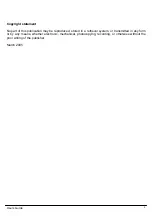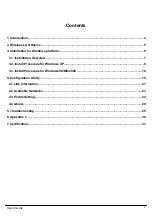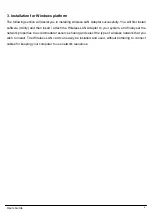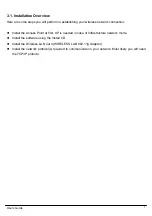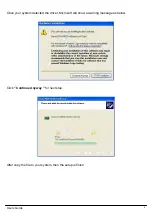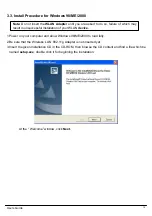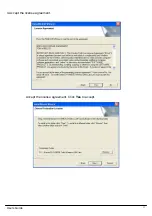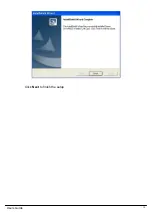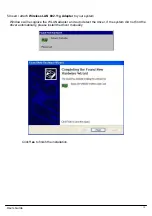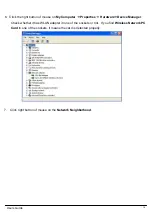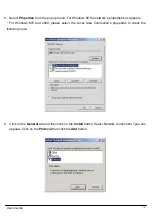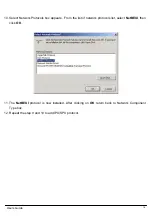Reviews:
No comments
Related manuals for C940722G

AirPlus G DWL-G510
Brand: D-Link Pages: 12

Aeria Evo
Brand: FastTt Pages: 5

MEDIAPLAYER XS HDMI
Brand: Freecom Pages: 2

dLAN 1000 mini
Brand: Devolo Pages: 16

XM-UB3204
Brand: X-media Pages: 7

AD-UTP/R
Brand: Delta Pages: 4

F5U514
Brand: Belkin Pages: 38

F5D7330
Brand: Belkin Pages: 52

DWL-500
Brand: D-Link Pages: 2

DWA140 - RANGE BOOSTER N USB ADAPTOR
Brand: D-Link Pages: 58

DWA-162
Brand: D-Link Pages: 3

DWB-120M
Brand: D-Link Pages: 3

DWL-122
Brand: D-Link Pages: 16

DWB-120M
Brand: D-Link Pages: 2

DWL-122
Brand: D-Link Pages: 4

DWA-547
Brand: D-Link Pages: 16

DWA-548
Brand: D-Link Pages: 62

DWA-162
Brand: D-Link Pages: 44