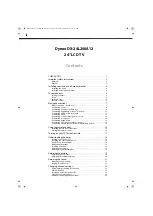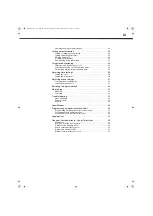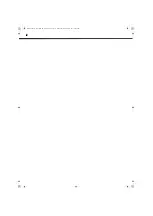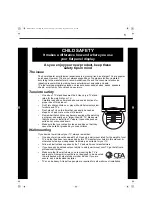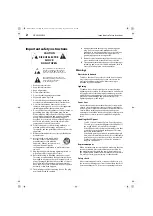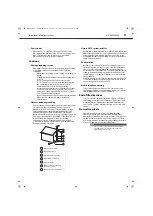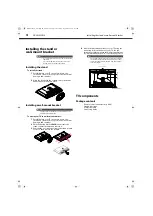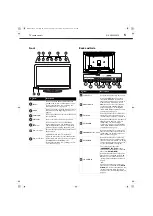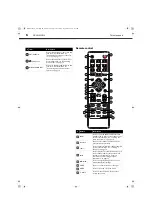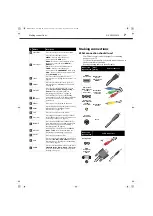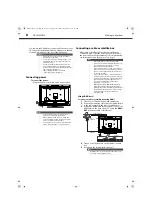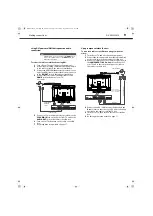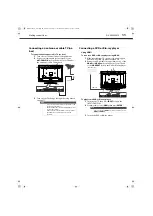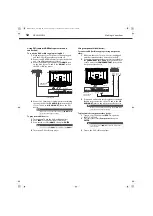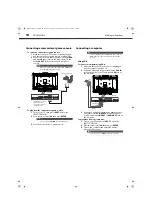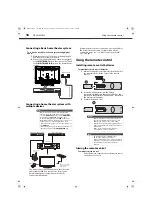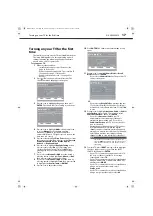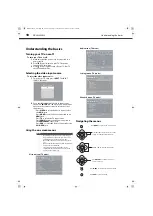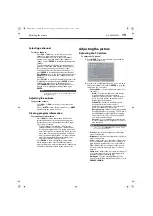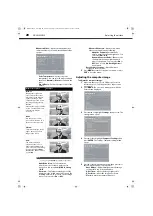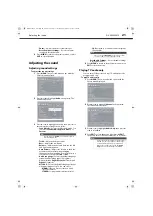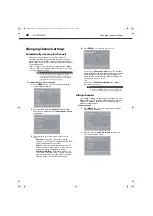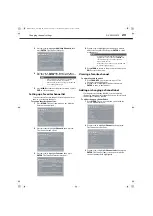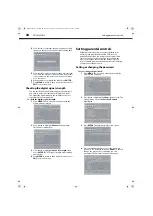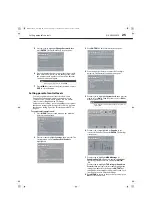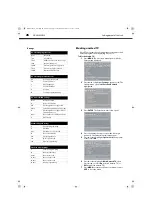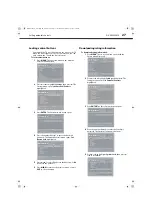12
Making connections
DX-24L200A12
Using DVI (same as HDMI but requires a sound
connection)
To connect a DVD or Blu-ray player using DVI:
1
Make sure that your TV’s power cord is unplugged
and the DVD or Blu-ray player is turned off.
2
Connect an HDMI-DVI adapter (not provided) to one
end of an HDMI cable (not provided).
3
Connect the HDMI-DVI adapter to the
HDMI1
jack
on the back of your TV and to the
DVI OUT
jack on
the DVD or Blu-ray player.
4
Connect a 3.5 mm audio cable with stereo mini plug
(not provided) to the
PC
AUDIO IN
jack on the back
of your TV and to the
AUDIO OUT
jack on the DVI
device.
To play from a DVI device:
1
Turn on your TV and the DVD or Blu-ray player.
2
Press
INPUT
to open the
INPUT SOURCE
list.
3
Press
or
to select
HDMI1
, then press
ENTER
.
4
Turn on the DVD or Blu-ray player.
Using component video (better)
To connect a DVD or Blu-ray player using component
video:
1
Make sure that your TV’s power cord is unplugged
and the component video device is turned off.
2
Connect a component video cable (not provided) to
the
COMPONENT IN
/
Y
,
P
B
,
P
R
jacks on the back of
your TV and to the
COMPONENT OUT
jacks on the
component video device.
3
Connect an audio cable (not provided) to the
L
and
R
audio jacks on the side of your TV and to the
L
/
R
AUDIO OUT
jacks on the component video device.
To play from the component video device:
1
Turn on your TV, then press
INPUT
to open the
INPUT SOURCE
list.
2
Press
or
to select
Component
, then press
ENTER
.
3
Turn on the DVD or Blu-ray player.
Note
When you connect the audio using the
PC AUDIO IN
jack, the audio output is analog.
Note
You can also press
HDMI
repeatedly to select
HDMI1
.
Y
P
B
P
R
L -
AUDIO
-
R
COMPONENT IN
ANT / CABLE
AV IN
VIDEO
HDMI 2
HDMI 1 / DVI
VGA
PC / DVI
AUDIO IN
DIGITAL
OUTPUT
SERVICE
PORT
Back of TV
DVD or Blu-ray player
HDMI cable with
DVI adapter
3.5 mm audio cable
Note
When you connect the audio using the
L
and
R
audio
jacks, the audio output is analog.
Note
You can also press
COMP
to select the component
video device.
Y
P
B
P
R
L -
AUDIO
-
R
COMPONENT IN
ANT / CABLE
AV IN
VIDEO
HDMI 2
HDMI 1 / DVI
VGA
PC / DVI
AUDIO IN
DIGITAL
OUTPUT
SERVICE
PORT
Back of TV
DVD or Blu-ray player
Co
m
ponen
t video cable
Audi
o c
ab
le
Cables are often
color-coded to match
color-coded jacks.
DX-24L200A12_11-0584_MAN_ENG_V1.book Page 12 Wednesday, September 14, 2011 12:59 PM