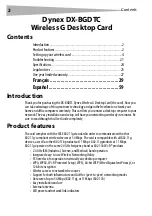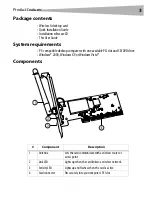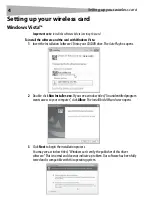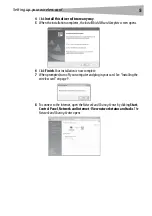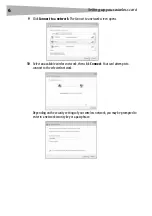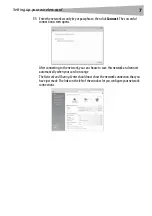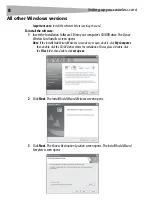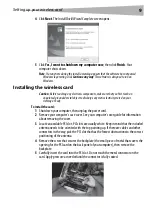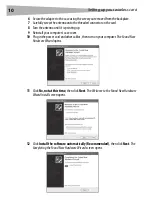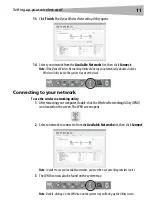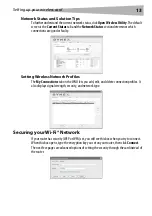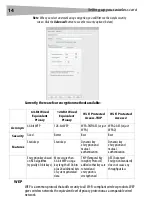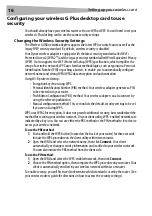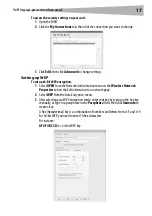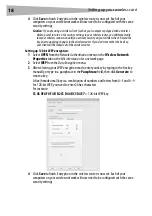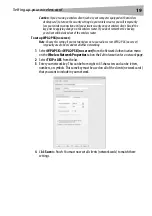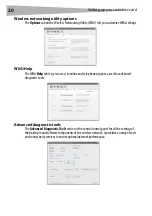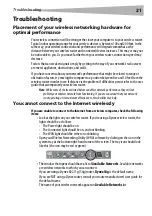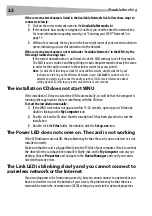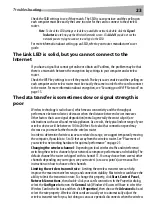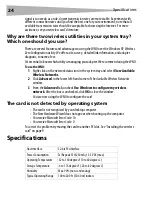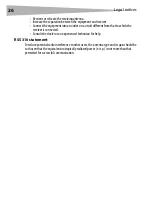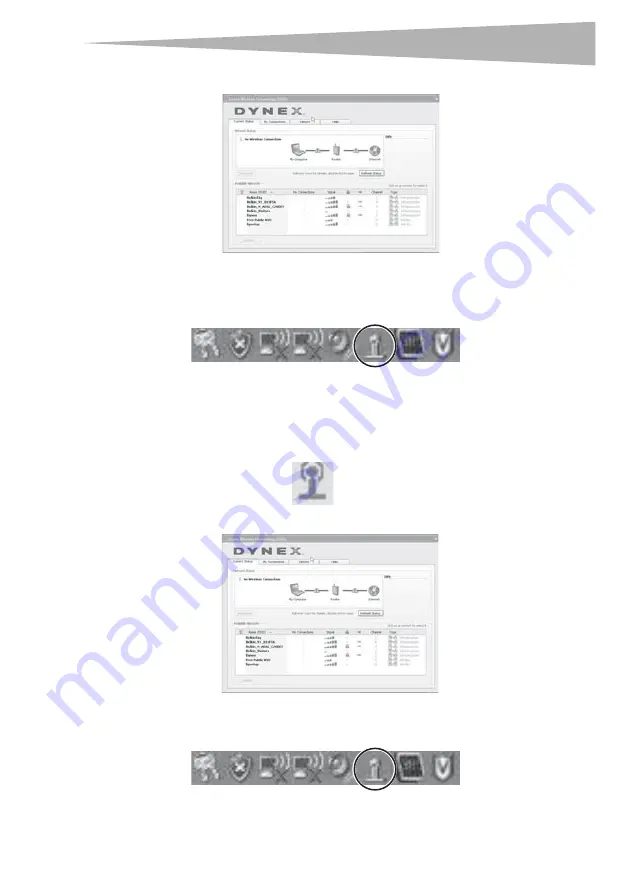
Setting up your wireless card
11
13
Click
Finish
. The
Dynex Wireless Networking Utility
opens.
14
Select your network from the
Available Networks
list, then click
Connect
.
Note
: If the Dynex Wireless Networking Utility did not open automatically, double-click the
Wireless Utility icon in the system tray near the clock.
Connecting to your network
To use the wireless networking utility:
1
After restarting your computer, double-click the Wireless Networking Utility (WNU)
icon located on the screen. The WNU screen opens.
2
Select a network to connect to from the
Available Networks
list, then click
Connect
.
Note
: In order to see your available networks, you must be near a working wireless router.
3
The WNU icon can also be found on the system tray.
Note
: Double-clicking on the WNU icon on the system tray will bring up the Utility screen.
Summary of Contents for DX-BGDTC
Page 56: ...56 Avis juridiques ...
Page 86: ...86 Avisos legales ...
Page 89: ...Avisos legales 89 ...