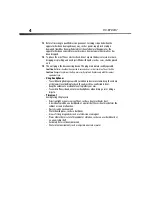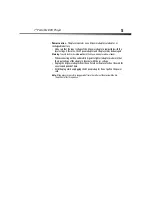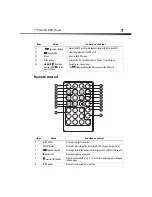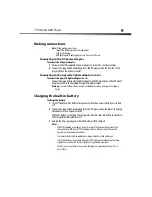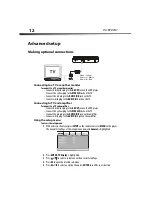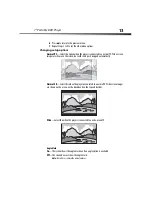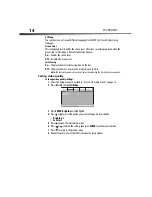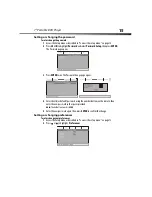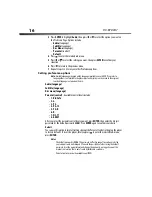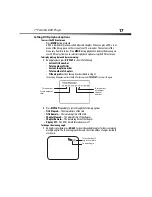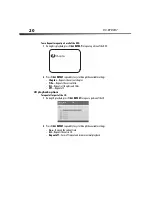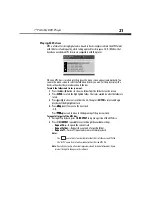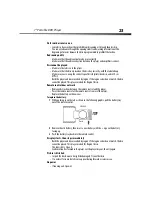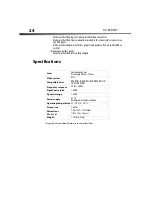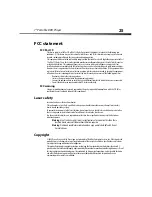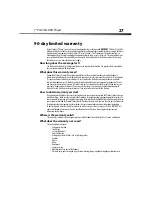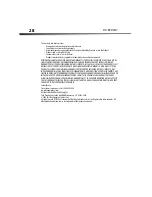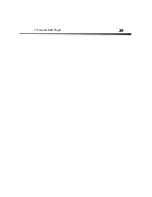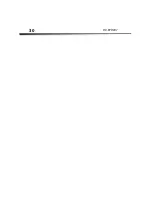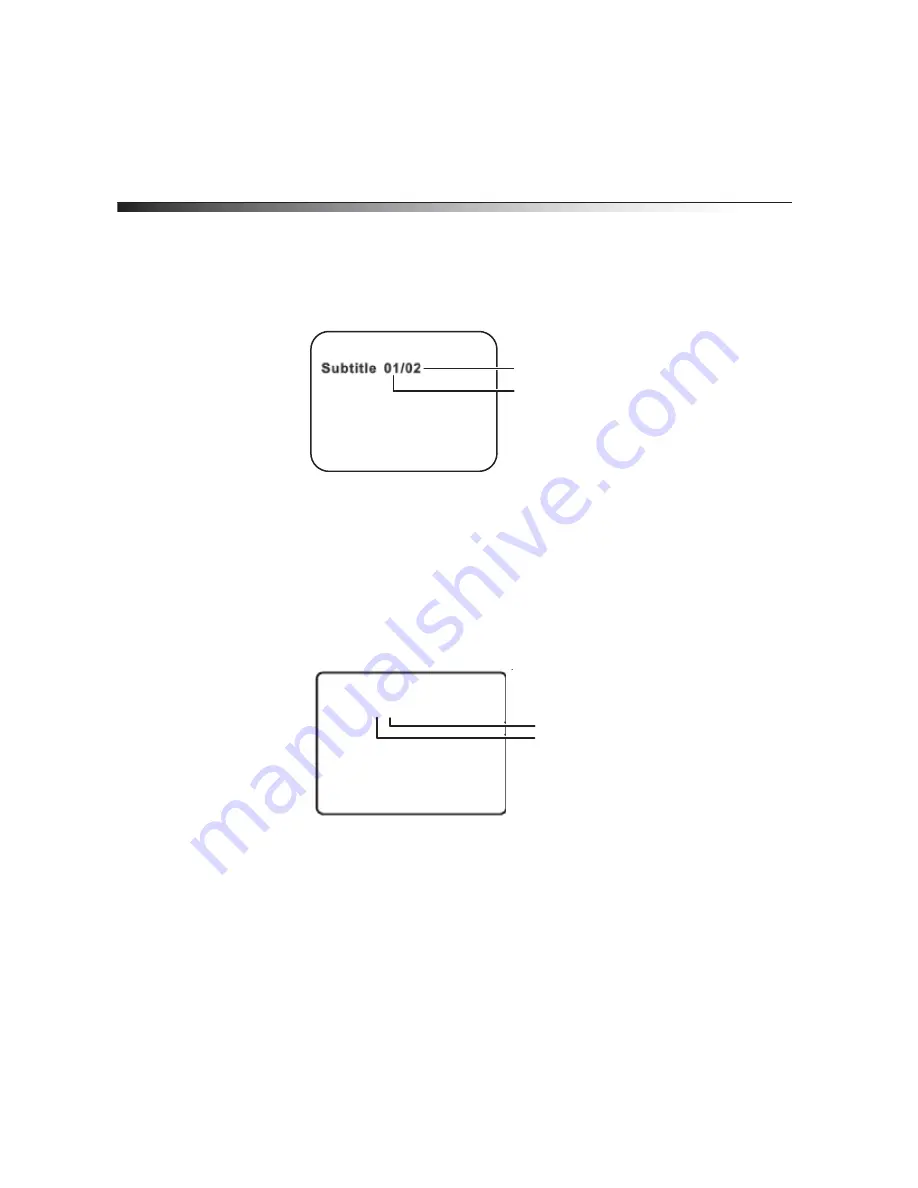
18
DX-BPDVD7
2
Press
ANGLE
again to select a different angle.
Note:
Not all discs contain this feature.
To turn on subtitles and select the subtitle language:
1
During disc playback, press
SUBTITLE
to select the subtitle language you want. The
current subtitle language number and the total number of subtitle languages
available are shown.
2
If there are multiple languages available, press
SUBTITLE
again to cycle through the
available languages.
3
To turn subtitles off, press the
SUBTITLE
button until
SUBTITLE OFF
is displayed. The
subtitle display disappears automatically if the
SUBTITLE
button is not pressed again
within three seconds.
Note:
Some DVDs only allow access to this feature through the DVD menu.
To select a different audio language:
1
During disc playback, press
AUDIO
to select the audio language you want. The current
audio language number and the total number of audio channels (languages) available
are shown.
2
If there are multiple languages available, press
AUDIO
again to cycle through the
available languages.
The audio display disappears automatically if the
AUDIO
button is not pressed again
within three seconds.
Note:
Some DVDs only allow access to this feature through the DVD menu.
Current subtitle
language number
Total number of
languages available
Audio 1/2 : Ac3 5. 1ch
Current audio
language number
Total number of
languages available
Summary of Contents for DX-BPDVD7
Page 1: ...7 Portable DVD Player DX BPDVD7 ...
Page 26: ...26 DX BPDVD7 ...
Page 29: ...7 Portable DVD Player 29 ...
Page 30: ...30 DX BPDVD7 ...
Page 31: ...7 Portable DVD Player 31 ...