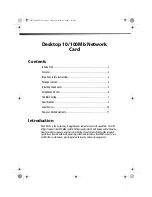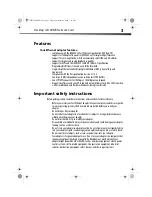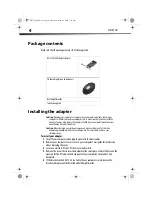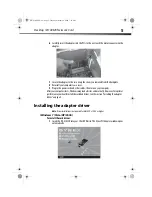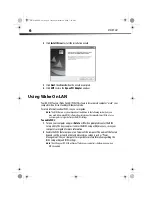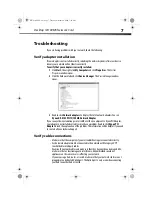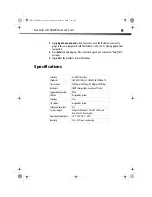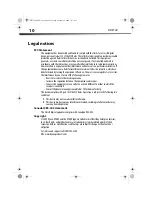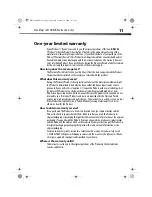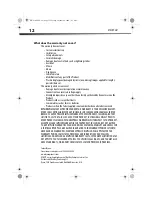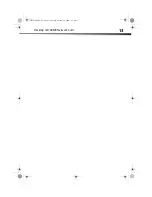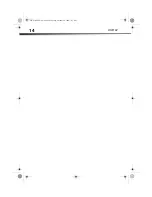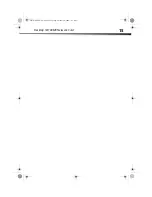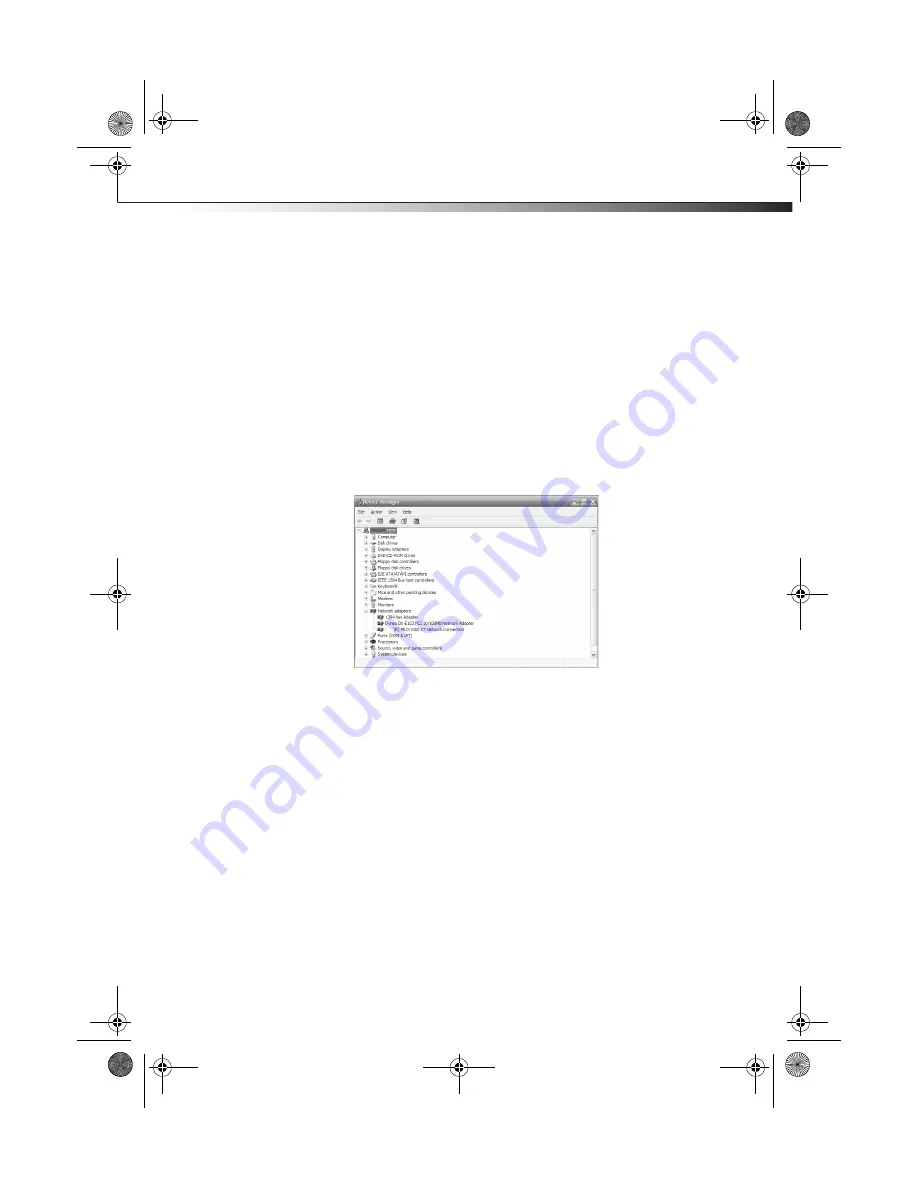
Desktop 10/100Mb Network Card
7
Troubleshooting
If you are having problems with your network, check the following:
Verify adapter installation
If your adapter is not installed correctly, including the network system software or device
drivers, your network will not function correctly.
To verify that your adapter is correctly installed:
1
Click
Start
, then right-click
My Computer
and click
Properties
. The
System
Properties
window opens.
2
Click the Hardware tab and click
Device
Manager
. The
Device Manager
window
opens.
3
Double-click
Network adapters
to display the list of network adapters.You see
Dynex DX-E102 PCI 10/100Mb Network Adapter
.
If you see a yellow exclamation point or red
X
over the icon adjacent to Dynex PCI Adapter,
your adapter is not installed correctly or may have a problem. Double-click
Dynex PCI
Adapter
to read the explanation of the problem. This information will be helpful if you need
to contact a Dynex technical support.
Verify cable connections
• Make sure that the computer(s) you are troubleshooting are connected correctly.
• Each network adapter must be connected to the network with Category 5 UTP
(unshielded twisted pair) cables.
• Examine the network cables and make sure that they have not been damaged. Also,
make sure that no electromagnetic interference, like unshielded speakers or
appliances on the same circuit, is affecting your network.
• If you are using a hub, router, or switch, make sure that your network cables are not
plugged into a dedicated Uplink port. The Uplink port is only used when connecting
your hub to another hub or switch.
DX-E102-ENG.fm Page 7 Tuesday, October 20, 2009 7:43 PM