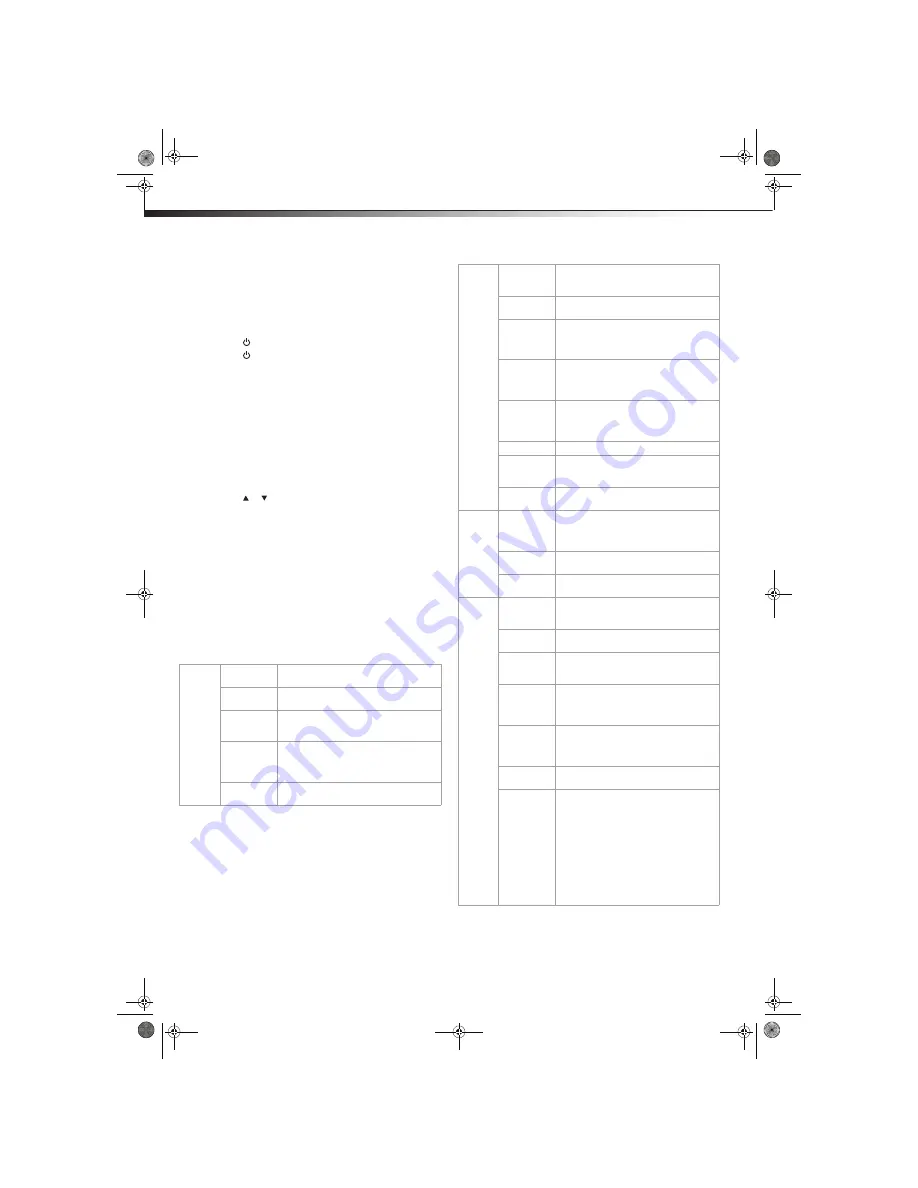
12
Understanding the basics
Understanding the basics
Turning your TV on or off
To turn your TV on or off (standby mode):
1
Plug the power cord into an AC power outlet.
2
Press
(Power). Your TV turns on.
3
Press
(Power) again to turn off your TV. When you turn off
your TV, it goes into standby mode.
Warning:
When your TV is in standby mode, it is still receiving power. To
completely disconnect power, unplug the power cord.
Note:
If your TV does not receive an input signal for several minutes, it
automatically goes into standby mode.
Selecting the video input source
To select the video input source:
1
Turn on your TV, then press the
INPUT
key on the remote, or the
INPUT
button on the TV. The
INPUT SOURCE
menu opens.
2
Press or to highlight the video source, then press
ENTER
.
You can also select the input source using the following remote
control buttons:
•
COMP
–Press once to select
COMPONENT 1
, twice to select
COMPONENT 2
.
•
HDMI
–Press once to select
HDMI 1
, twice to select
HDMI 2
.
•
VIDEO
–Press once to select
Video1
, twice to select
Video2
.
•
VGA
–Press to select
PC/VGA
.
•
TV
–Press to select
TV
.
On-screen menu overview
Use the on-screen menu to configure the various operational settings of
the TV. To access the menu, press
MENU
. The menus and their
corresponding functions are described in the following table:
Picture
Settings
Adjust the level of picture brightness,
contrast, tint, color, and sharpness.
Mode
Enable one of five preset viewing options
optimized for different viewing conditions.
Aspect Ratio
Select the default display aspect ratio. For
more information, see “Choosing the
display format” on page 14.
Advanced
Enable advanced features for different
viewing conditions and adjust the
backlight, noise reduction, and color
temperature.
Reset
Reset all picture-related settings to their
factory default settings.
Audio
1
Bass/Treble/
Balance
Adjust the sound pitch quality and the
balance between the left and right
speakers.
MTS
2
Select the preferred audio stream for
viewing analog TV programs.
Audio
Language
3
Select the language track you prefer for
viewing digital TV programs. Available
options depend on your digital TV
provider.
Digital Audio
4
Select the preferred audio format for SPDIF
audio signals. SPDIF is only available on
digital channels or when using an HDMI
device.
Auto Volume Select whether to apply the audio settings
for all input sources, as well as for both
analog and digital TV channels (OFF), or
only to the current one (ON).
TV Speaker
Toggles the TV speaker on and off.
Audio Only
Enables audio output only, with no video
display (such as when listening to a CD or
the music from a music program).
Reset
Reset all audio-related settings to their
factory default settings.
Channels
5
Channel List
View the channel list and scan for available
TV channels in your area. You can also
choose to enable/disable all available
channels or enable digital channels only.
Antenna Scan Scan for available over-the-air and digital
channels in your area.
Cable Scan
Scan for available cable and digital
channels in your area.
Settings
Closed
Captions
Configure the settings for closed
captioning (CC, also known as subtitles) in
TV programs.
Sleep Timer
Select the duration after which the TV will
automatically turn off.
Menu
Language
Select which language to use for on-screen
menu display. There are three options:
English, French, and Spanish.
Date & Time
Configure the system clock and time zone
settings. You can also choose to enable the
Daylight Saving Time (DST) and
Date/Time
6
features.
Input Label
Assign a device label for each of the I/O
terminals. These labels will be displayed
when you press any of the individual input
source keys.
FW Version
View the TV’s serial number and firmware
version.
Reset All
7
Select Yes on this submenu to reset all
operational settings to their default factory
value. Do this only if any of the following
conditions occurs:
• The system fails to respond to the
remote control (make sure the remote
control batteries are still working and
that you are within the transmission
range).
• The new configuration settings caused
unexpected results.
• You forget the system PIN.
DX-L321-10A_09-0407_MAN_ENG_V3.book Page 12 Wednesday, May 13, 2009 11:38 AM















































