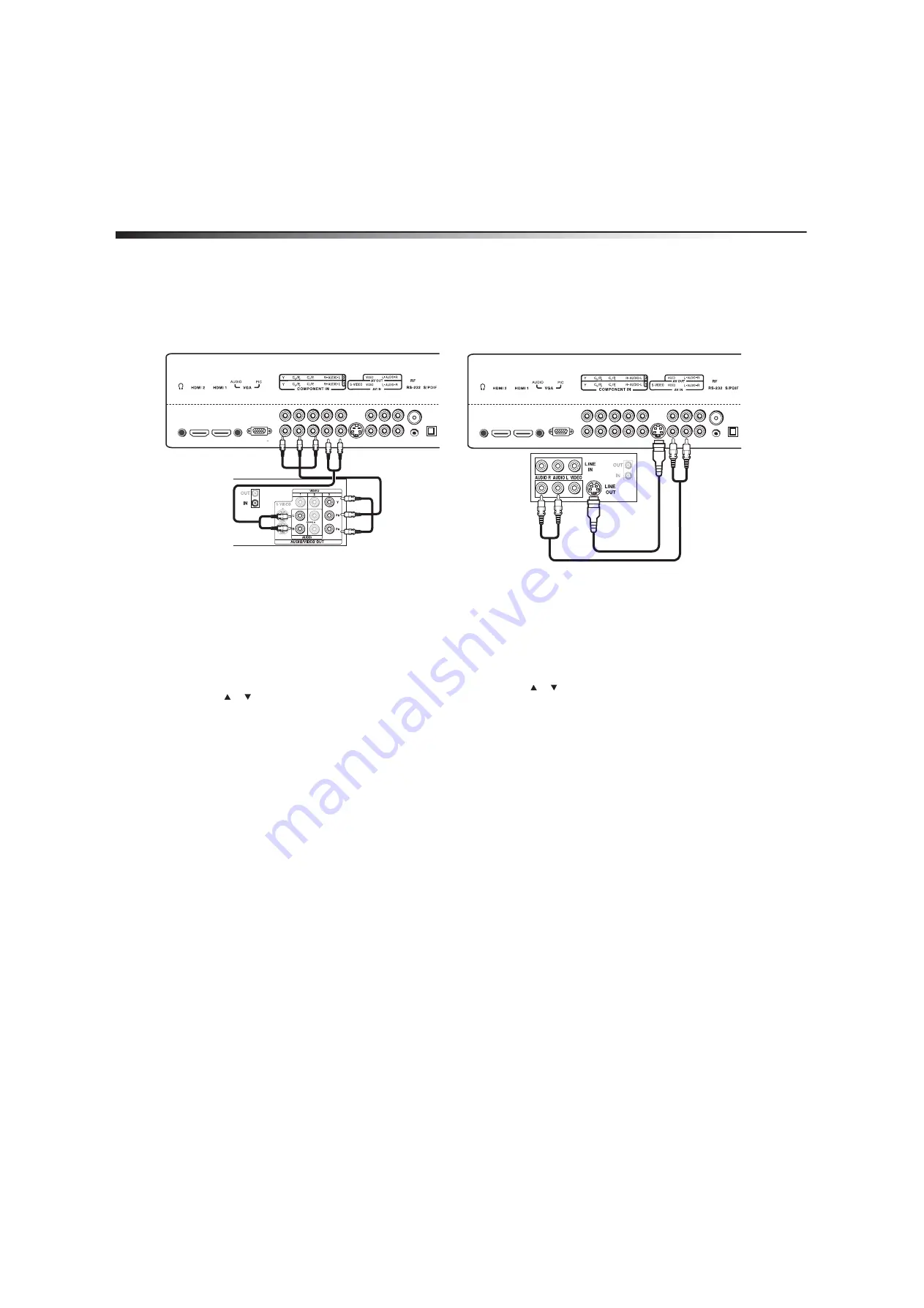
10
Setting up your TV
Connecting a component video device
To connect a component video device:
1
Make sure that your TV’s power cord is unplugged and the
component video device is turned off.
2
Connect a component video cable to the
COMPONENT OUT
jacks
on the component video device.
3
Connect the other end of the component video cable to the
COMPONENT1
or
COMPONENT2
jacks on the back of your TV.
4
Connect an audio cable to the
AUDIO OUT
jacks on the
component device.
5
Connect the other end of the audio cable to the
COMPONENT AUDIO-R
and
AUDIO-L
jacks on the back of
your TV.
To play from a component device:
1
Turn on your TV, then press
INPUT
. The
INPUT SOURCE
menu
opens.
2
Press or to select
Component1
or
Component2
, then
press
ENTER
.
Note:
You can also press
COMP
once for
Component1
or twice for
Component2
.
3
Turn on the component video device, and set it to the correct
output mode. See the component video device’s user guide for
more information.
Connecting an S-Video device
To connect an S-Video device:
1
Make sure that your TV’s power cord is unplugged and the
S-Video device is turned off.
2
Connect an S-Video cable to the
S-VIDEO OUT
jack on the
S-Video device.
3
Connect the other end of the cable to the
S-VIDEO
jack on the
back of your TV.
4
Connect an audio cable to the
AUDIO OUT R
and
L
jacks on the
S-Video device.
5
Connect the other end of the audio cable to the
AV IN AUDIO-R
and
AUDIO-L
jacks on the back of your TV.
To play from an S-Video device:
1
Turn on your TV, then press
INPUT
. The
INPUT SOURCE
menu
opens.
2
Press
or
to
select
S-Video
, then press
ENTER
.
Note:
You can also press
VIDEO
twice for
S-Video
.
3
Turn on the S-Video device, and set it to the correct output mode.
See the S-Video device’s user guide for more information.
Back of TV
COMPONENT1 or
COMPONENT2 jacks
AUDIO-R and
AUDIO -L jacks
Component video device
S-VIDEO
S-Video device
S-
VI
D
E
O j
a
ck
Back of TV
AV IN AUDIO-L
and AUDIO-R
jacks











































