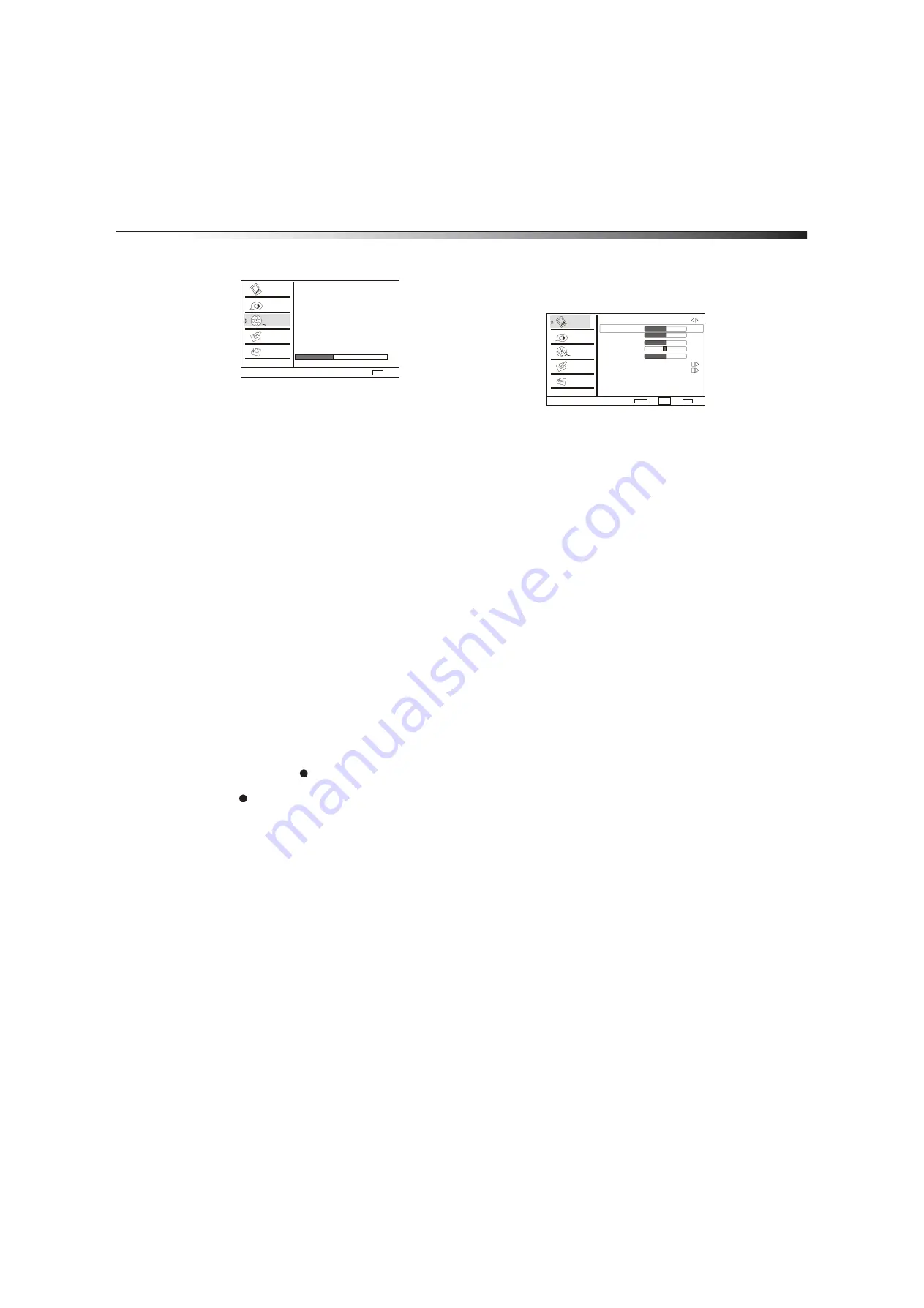
Using the TV
13
3
Press
CH+
or
CH–
repeatedly to select
Channel Scan
, then
press
VOL+
or
ENTER
to start scanning for channels.
When the scan is complete, your TV/DVD combo displays the first
channel in the channel list.
Selecting the video input source
To select the video input source:
1
Press
INPUT
to open the
Select Source
menu, then press
CH+
or
CH–
repeatedly to select the video input source. You can select
TV
,
VIDEO
,
S-VIDEO
,
Component
,
DVD
,
PC
, or
HDMI
.
2
Press
ENTER
to confirm.
Adjusting the volume
To adjust the volume:
• Press
VOL+
or
VOL–
to increase or decrease the volume.
• Press
MUTE
to turn off the sound. Press
MUTE
again or
VOL+
to
restore the sound.
Changing TV channels
To change TV channels:
• To tune directly to a channel, press the number buttons for the
channel number.
• To go to the last viewed channel, press
RECALL
.
• To scroll through the channels in the channel list, press
CH+
or
CH–
. For information about setting up the channel list, see
“Setting up the channel list” on page 12.
• To select a channel from the channel list, press
CH.LIST
. The
channel list opens. Press
CH+
or
CH–
to select a channel, then
press
ENTER
. If the channel list has more channels than can be
displayed on the screen, press
VOL+
or
VOL–
to got to the
previous or next page in the list. For information about setting up
the channel list, see “Setting up the channel list” on page 12.
• To select a digital sub-channel, press the number buttons for the
main channel, press , then press the number button for the
sub-channel. For example, to select digital channel 11.1, press
11
, ,
then
press
1
.
• To select a channel in the favorite list, press
FAVORITE
. The
favorite list opens. Press
CH+
or
CH–
to select the channel you
want, then press
ENTER
. For information about adding a channel
to the favorite list, see “Adding a channel to the favorite list” on
page 15.
Displaying TV channel information
To display TV channel information:
• Press
DISPLAY
. Your TV/DVD combo displays information about
the current channel.
• Press
DISPLAY
again to close the channel information display.
You can also wait a few seconds for the display to close
automatically.
Adjusting the picture
To adjust the picture:
1
Press
MENU
, then press
CH+
or
CH–
repeatedly until the
Video
menu appears.
2
Press
VOL+
or
ENTER
to open the
Video
menu.
3
Press
CH+
or
CH–
repeatedly to select
Mode
, then press
VOL+
or
VOL–
to select
Mild
,
Standard
,
Vivid
, or
Custom
.
4
Press
CH+
or
CH–
to select the option you want to adjust, then
press
VOL+
or
ENTER
to confirm. You can select:
•
Brightness
—Adjusts the brightness.
•
Contrast
—Adjusts the contrast.
•
Color
—Adjusts the color saturation.
•
Tint
—Adjust the picture tone.
•
Sharpness
—Adjusts the detail enhancement. Increasing
the sharpness makes the picture cleaner and clearer.
Decreasing the sharpness makes the picture smoother.
•
Color Temperature
—Adjusts the color temperature. You
can select
Normal
(give the white colors a neutral tint),
Warm
(gives the white colors a red tint),
Cool
(gives the
white colors a blue tint), or
Custom
.
•
Advanced Video
—Adjusts advanced video options. For
more information, see “Adjusting advanced video options”
on page 13.
5
Press
VOL+
or
VOL–
to adjust the option.
6
Repeat Steps 4 and 5 to adjust additional options.
Note:
You can only adjust
Brightness
,
Contrast
,
Color
,
Tint
,
Sharpness
, and
Color Temperature
if you selected
Custom
.
Adjusting advanced video options
To adjust advanced video options:
1
Press
CH+
or
CH–
to select
Advanced Video
, then press
VOL+
or
ENTER
to confirm.
2
Press
CH+
or
CH–
to select the option you want to adjust, then
press
VOL+
or
ENTER
to select. You can select:
•
DNR
—Digital Noise Reduction. Reduces the appearance of
digitizing errors caused by compression. You can select
Off
,
Weak
,
Medium
,
Strong
, or
Auto
.
•
Black Level Extender
—Adjusts the black areas of the
picture. You can select
On
or
Off
.
•
White Peak Limiter
—Adjust the white areas of the
picture. You can select
On
or
Off
.
•
CTI
—Color Transient Intensity. Adjusts color errors in the
picture. You can select
Off
,
Weak
,
Medium
, or
Strong
.
•
Flesh Tone
—Adjusts the flesh colors in the picture. You can
select
On
or
Off
.
•
Adaptive Luma Control
—Adjusts the picture luminance.
You can select
On
or
Off
.
Channel Scan
Status: Scanning... Antenna
Analog Channels: 4
Digital Channels: 3
Cancel
EXIT
40%
Video
Audio
Channel
Lock
Function
Video
Audio
Channel
Lock
Function
Video
Mode Custom
Brightness
Contrast
Color
Tint
Sharpness
Color Temperature
Advanced Video
50
50
50
0
50
Select
Back
Adjust
EXIT
ENTER
CH+/-
VOL+/-
Summary of Contents for DX-LTDVD19-09
Page 1: ...USER GUIDE 19 LCD TV DVD Combo DX LTDVD19 09 ...
Page 26: ...26 Legal notices ...
Page 27: ......














































