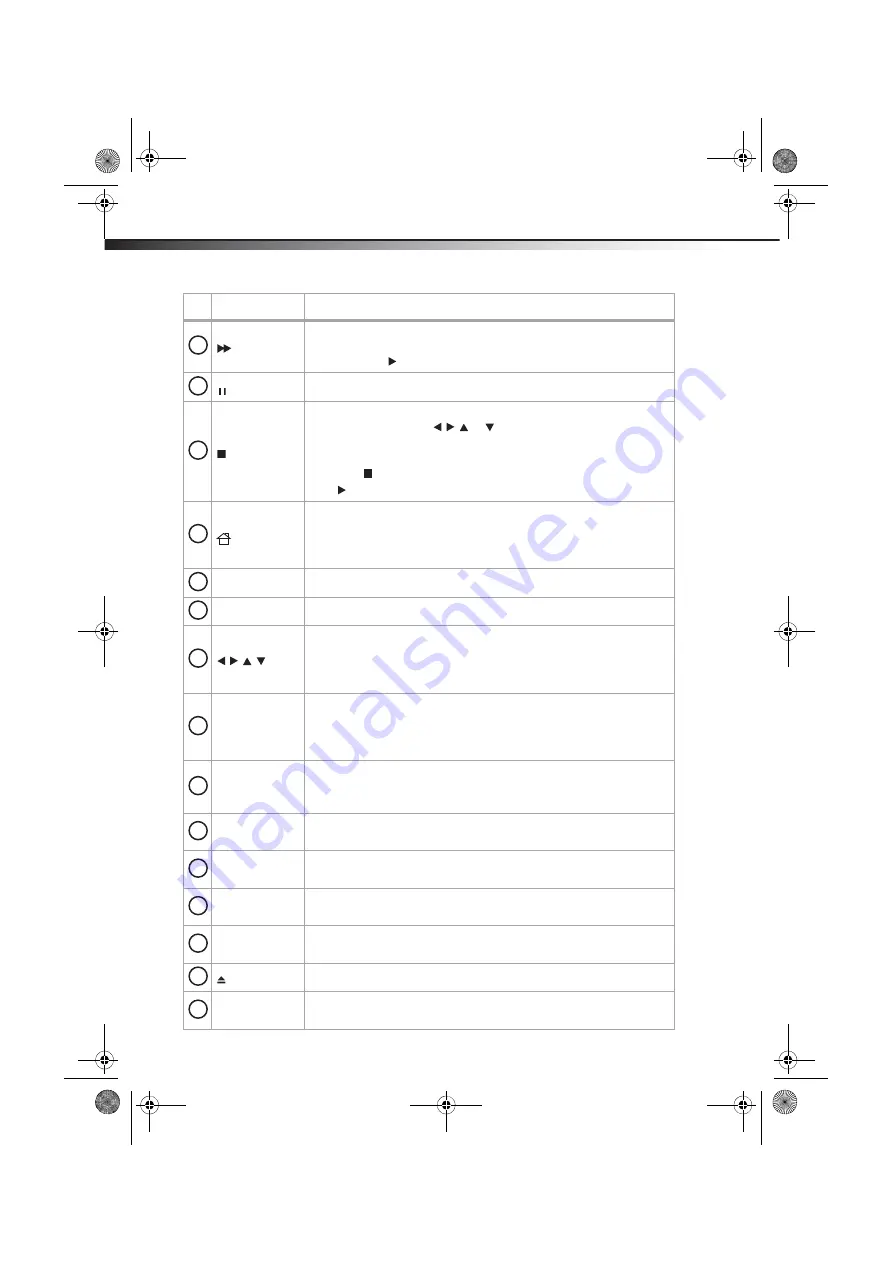
10
DX-WBRDVD1/DX-WBRDVD1-CA
(fast forward)
Press to fast forward. Each time you press this button, the fast-forward speed
increases from Fast x 2, Fast x 4, Fast x 8, Fast x 16, Fast x 32, Fast x 64,
Fast x 128. Press
(play) to resume normal playback.
(pause)
Press to pause playback.
(stop)
Press to stop playback.
To resume playback, press
or to select
DVD/BD-ROM
, then press
ENTER
. Depending on the disc, playback starts where it stopped or at the
beginning of the disc.
If you press (stop) twice, playback stops completely. To start playback again,
press (play).
/SETUP
Press to stop disc playback and enter the home screen.
When accessing Connected applications, such as Cinemanow, Pandora, Netflix,
or Napster, pressing
HOME/SETUP
stops the application and returns you to the
home screen.
NETFLIX
Press to access the Netflix application when connected to the Internet.
ENTER
Press to confirm selection in a menu.
If a disc menu opens when playing a Blu-ray Disc or DVD, press to select a menu
option, then press
ENTER
.
During media file browsing, press to select a file on the popup menu.
When a menu is open, press to select an option.
POPUP MENU
During Blu-ray Disc playback, press to open a menu that lets you control Blu-ray
Disc playback.
During DVD playback, press to open the DVD menu (if available). For more
information, see “Using a disc popup menu” on page 24.
A (red), B (green),
C (yellow), D (blue)
When playing a Blu-ray Disc that has a Java™ application, press to control
playback. For more information, see the documentation that came with the
Blu-ray Disc.
REPEAT
Press to repeat the current title, chapter, track, or repeat all. For more
information, see “Repeating a title, chapter, or CD track” on page 23.
A-B
Press to create a playback loop. For more information, see “Creating a playback
loop on a DVD or audio CD” on page 23.
AUDIO
Press to select the audio mode. For more information, see “Selecting the audio
mode” on page 24.
RESOLUTION
Press to select the video resolution. For more information, see “Selecting the
video output resolution” on page 27.
OPEN/CLOSE
Press to open or close the disc tray.
SEARCH
Press to search for a title, chapter, or specific time on a disc. For more
information, see “Searching for a title, chapter, or elapsed time” on page 23.
#
Item
Description
5
6
7
8
9
10
11
12
13
14
15
16
17
18
19
DX-WBRDVD1_11-0366_MAN_V3.fm Page 10 Monday, April 18, 2011 12:58 PM











































