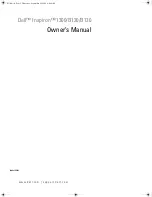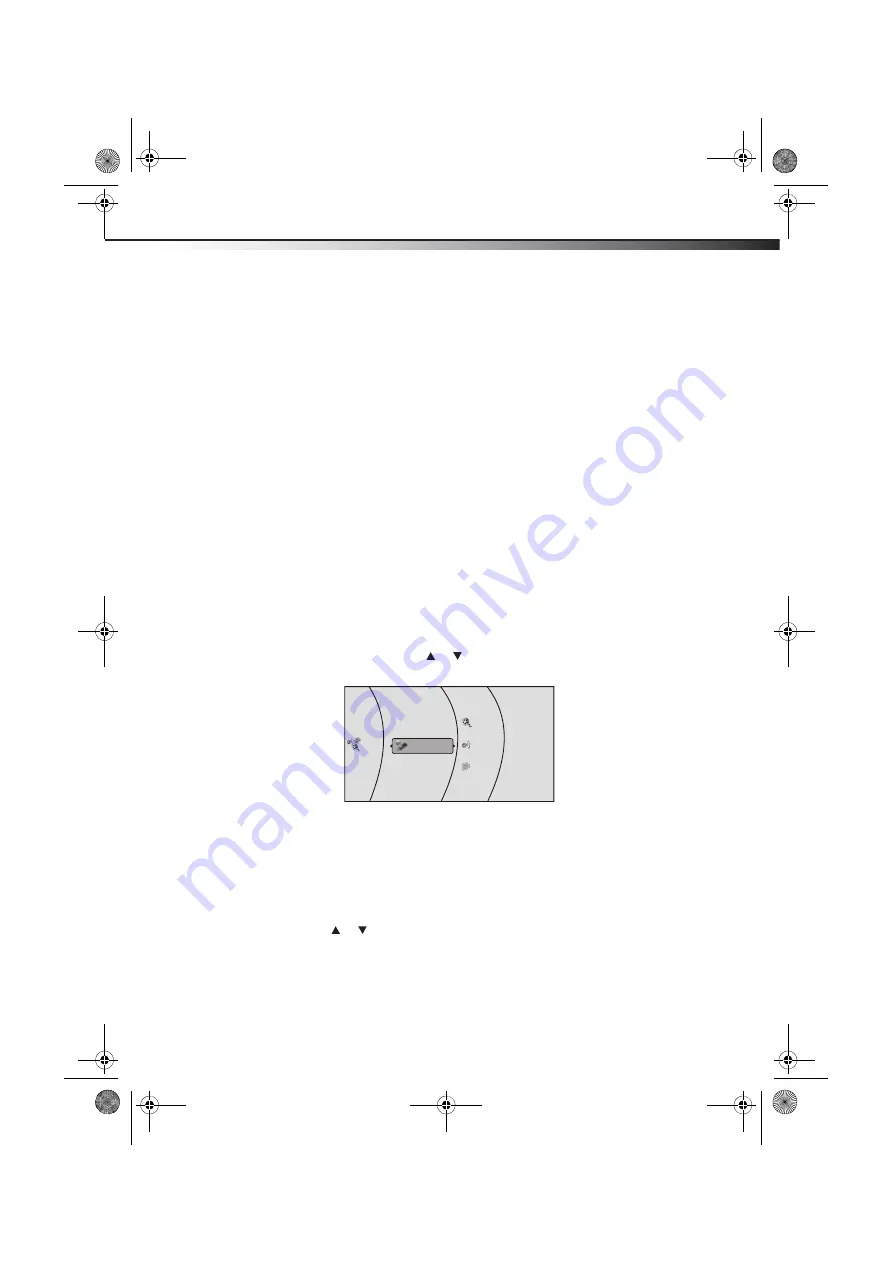
DX-WBRDVD1/DX-WBRDVD1-CA
21
- Some BD-Live content could expire and will not play. The user occasionally needs to
manually delete the contents in storage in order to free space. This can be done from the
BD player
’
s main setup menu, under the
“
BD-Live
”
submenu item. (Select
“
Erase Blu-ray
storage”)
- Instead of a clock, time and expiration of content is managed by the BD-Live server on the
Internet.
Displaying Blu-ray Disc or DVD information
Note:
The information displayed for discs other than Blu-ray Discs will be different.
To display Blu-ray Disc or DVD information:
• Press
DISPLAY
. Your player displays information about the Disc, such as type of disc,
current elapsed time in title, total amount of time in title, current chapter, and total
number of chapters.
• Press
DISPLAY
again to close the display.
Playing files on a data disc or USB memory stick
When you insert a data disc or USB memory stick containing picture, music, or video files into
your player, icons are added to the menu to indicate that video, music, or picture files are
available for playback.
• In the
Main
menu, Press or to select
Media
, then press
ENTER
. The following
screen opens.
Viewing photographs
Your player can display digital photograph files that are on a USB memory stick or that have
been burned onto a CD, DVD+/-R, DVD+/-R/(W), or Blu-ray Disc.
To view photographs:
1
Insert a disc or a USB memory stick containing photographs into your Blu-ray player.
2
Press
or
to
select
Pictures
, then press
ENTER
. The
Picture
menu opens.
• Select
Start Slide Show
to view the pictures in the current folder one by one.
• Select
Settings
to set the slide show effects and slide show delay time.
• Select
Main Menu
to return to the
Main
menu.
• To view a single file, select the files from the right panel, then press
ENTER
.
• Select
Previous folder/Media
menu to return to the previous folder.
USB
Media
Music
Pictures
Videos
DX-WBRDVD1_11-0366_MAN_V3.fm Page 21 Monday, April 18, 2011 12:58 PM