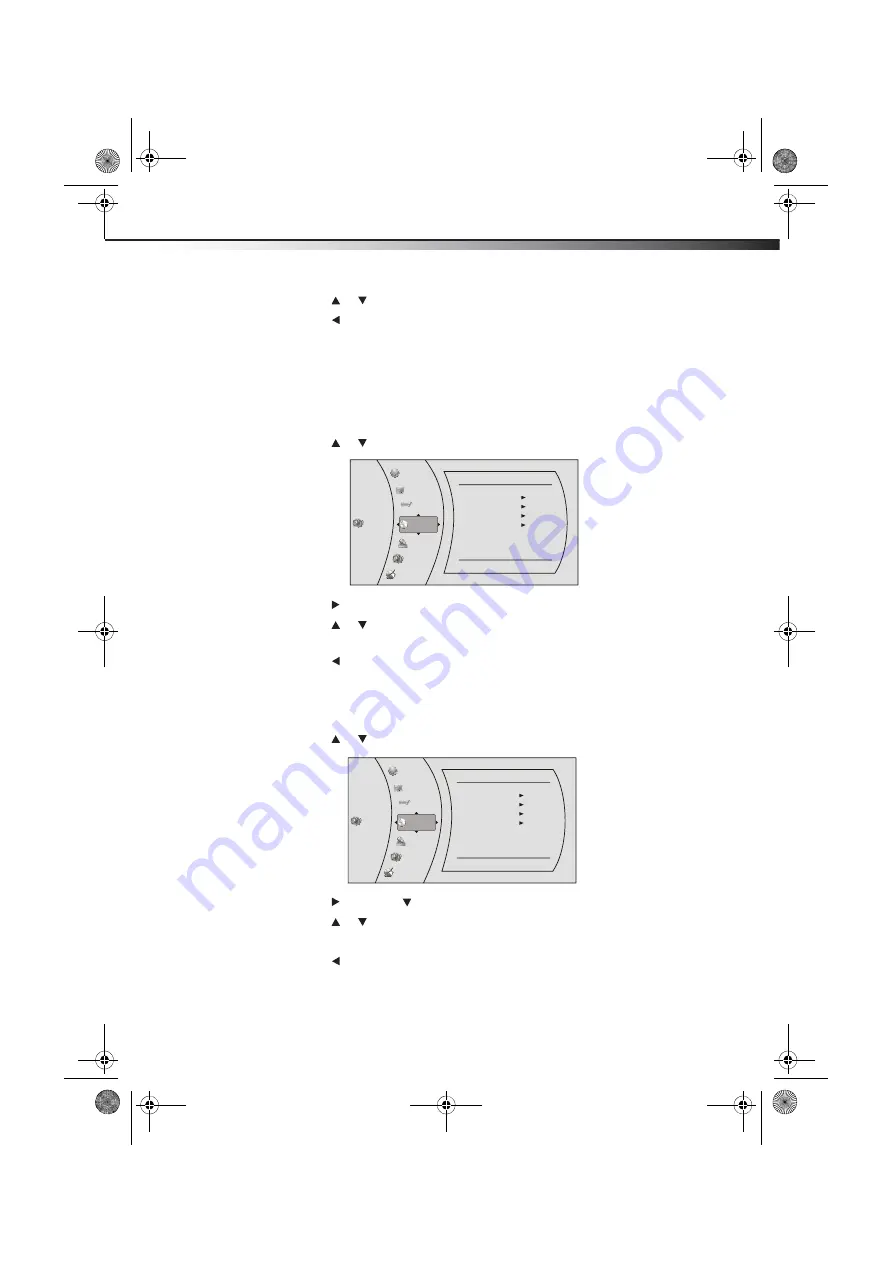
DX-WBRDVD1/DX-WBRDVD1-CA
25
2
Press or to select an option, then press
ENTER
to open the sub-menu.
3
Press
or
RETURN
to go to the previous menu.
Changing the Language settings
Selecting the on-screen menu language
To select the on-screen menu language:
1
Press
ENTER
. The
Settings
menu opens.
2
Press
or
to
select
Language
. The
Language
menu opens.
3
Press
to
select
OSD
, then press
ENTER
.
4
Press or to select the language you want, then press
ENTER
. You can select
English
,
French
, or
Spanish
.
5
Press to go to the previous menu.
Selecting the disc menu language
To select the disc menu language:
1
Press
ENTER
. The
Settings
menu opens.
2
Press
or
to
select
Language
. The
Language
menu opens.
3
Press , then press to select
Menu
, then press
ENTER
.
4
Press or to select the language you want, then press
ENTER
.
Notes
: Not all languages are available on all discs. Most discs only have one menu language.
5
Press to go to the previous menu.
Settings
Language
Network
Display
Audio
Language
Parental
System
OSD
Menu
Audio
Subtitle
English
Auto
Auto
None
BD-Live
Settings
Language
Network
Display
Audio
Language
Parental
System
OSD
Menu
Audio
Subtitle
English
Auto
Auto
None
BD-Live
DX-WBRDVD1_11-0366_MAN_V3.fm Page 25 Monday, April 18, 2011 12:58 PM
















































