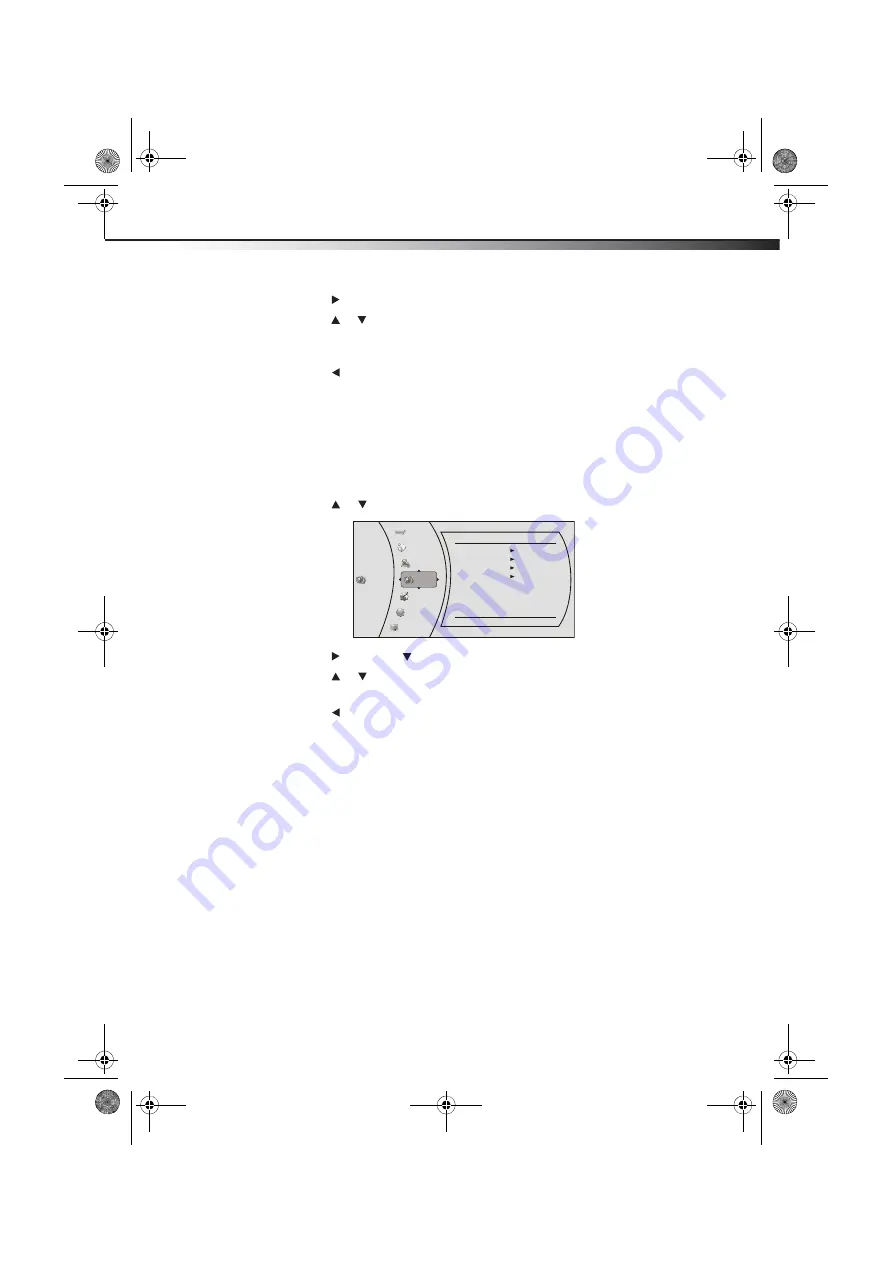
DX-WBRDVD1/DX-WBRDVD1-CA
35
3
Press
to
select
Optical Disc Autoplay
, then press
ENTER
.
4
Press
or
to
Enable
or
Disable
. When
Enable
is selected and you insert a Blu-ray
Disc, playback begins automatically. When
Disable
is selected, playback does not
begin automatically. Select the disc from the
Settings
menu to begin playing it.
5
Press to go to the previous menu.
Setting the screen saver activation time
Your player has a screen saver feature that turns the screen black when your player is
inactive. You can set the amount of time you want your player to wait before activating the
screen saver.
To set the screen saver activation time:
1
Press
ENTER
. The
Settings
menu opens.
2
Press
or
to
select
System
. The
System
menu opens.
3
Press , then press to select
Screen Saver Duration
, then press
ENTER
.
4
Press or one or more times to select the amount of time you want the player to
wait before activating the screen saver feature.
5
Press to go to the previous menu.
Setting Auto Power Down
Auto Power Down automatically turns the player off if no settings are changed after a
selected period of time (5, 10, 20, or 30 minutes).
Enabling InLink support
This option is used to allow the TV remote control to control certain functions of the Blu-ray
player; and for the Blu-ray player to control certain functions of the TV. InLink control is only
available when you are using an HDMI connection to your TV.
Note
:
Not all TVs are compatible with your Blu-ray player.
To enable InLink support:
1
Press
ENTER
. The
Settings
menu opens.
Language
Parental
System
Network
Display
Settings
System
Optical Disc AutoPlay
Screen Saver Duration
Auto Power Down
InLink
Update Via Network
Restore factory defaults
Le
System Information
gal
Enable
5 Minutes
20 Minutes
Off
BD-Live
Audio
DX-WBRDVD1_11-0366_MAN_V3.fm Page 35 Monday, April 18, 2011 12:58 PM
















































