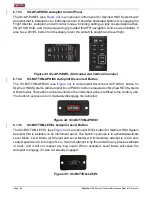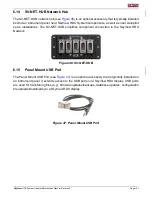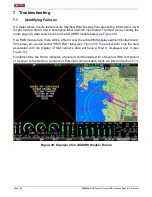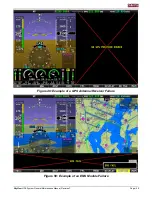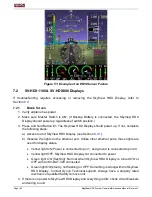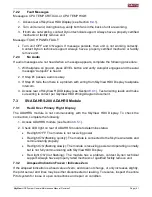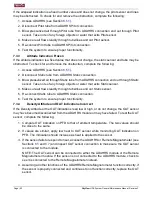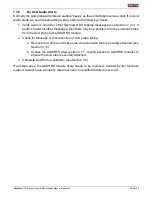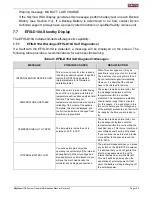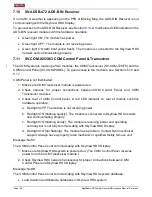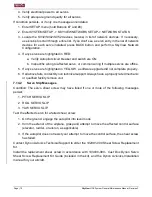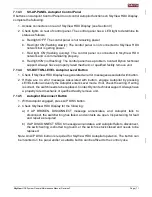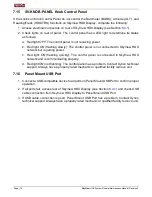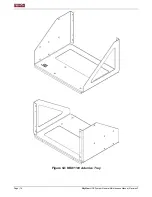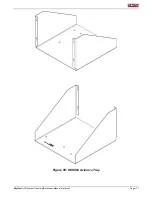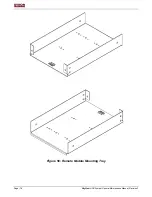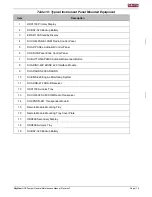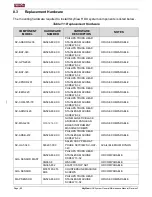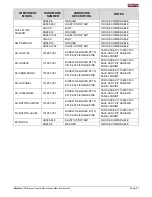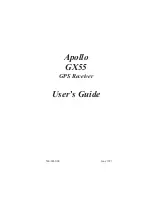Page | 70
SkyView
HDX System
General Maintenance Manual, Revision F
4. Verify electrical power to all servos.
5. Verify adequate ground quality for all servos.
If condition persists, or if only one message annunciates:
1. Enter SETUP menu (hold Buttons #7 and #8)
2. Enter SYSTEM SETUP -> SKYVIEW NETWORK SETUP-> NETWORK STATUS
3. Locate the SV32/SV42/SV52 devices (servos) in list of network devices. If necessary,
use knobs to scroll through entire list. If you don't see a servo entry in the list of network
devices for each servo installed, press BACK button and perform a SkyView Network
Configuration.
4. If any servos are highlighted in RED:
a. Verify Autopilot circuit breaker and switch are
ON
.
b. Inspect/fix wiring to affected servo, or common wiring if multiple servos are offline.
5. If any servos are highlighted in YELLOW, a software upgrade did not complete properly.
6. If all above fails, contact Dynon technical support. Always have a properly rated mechanic
or qualified facility remove unit.
7.14.2
Servo Slip Messages
Condition: The servo shear screw may have failed if one or more of the following messages
persist:
1. PITCH SERVO SLIP
2. ROLL SERVO SLIP
3. YAW SERVO SLIP
Test the affected servo for a failed shear screw:
1. On the ground, engage the autopilot into level mode
2. from the exterior of the airplane, grasp and attempt to move the affected control surface
(elevator, rudder, or aileron, as applicable)
3. If the autopilot does not resist your attempt to move the control surface, the shear screw
has failed.
Contact Dynon Avionics Technical Support to order the 102991-000 Shear Screw Replacement
Kit.
Install the replacement shear screw in accordance with 103000-000 - Cust Doc Dynon Servo
Shear Screw Replacement Kit Guide (included in the kit), and the Dynon Avionics Installation
manual for your aircraft.