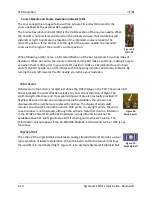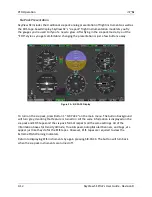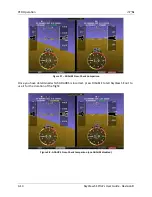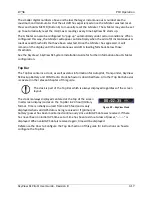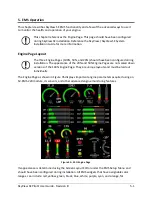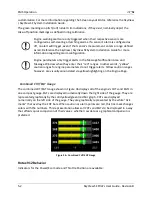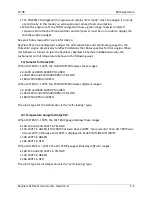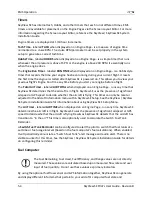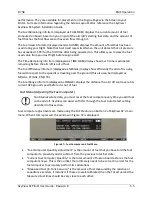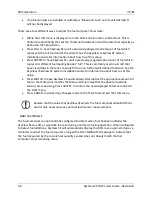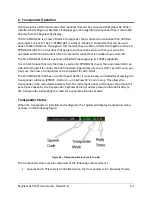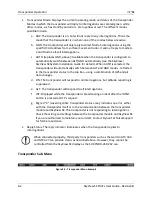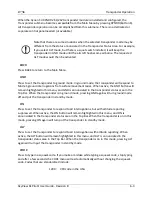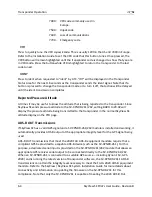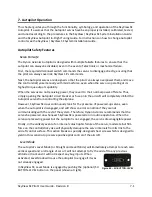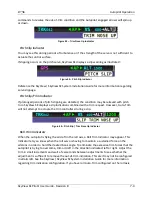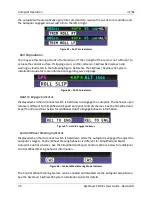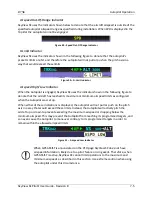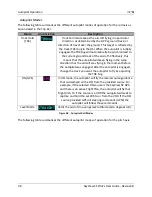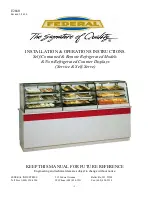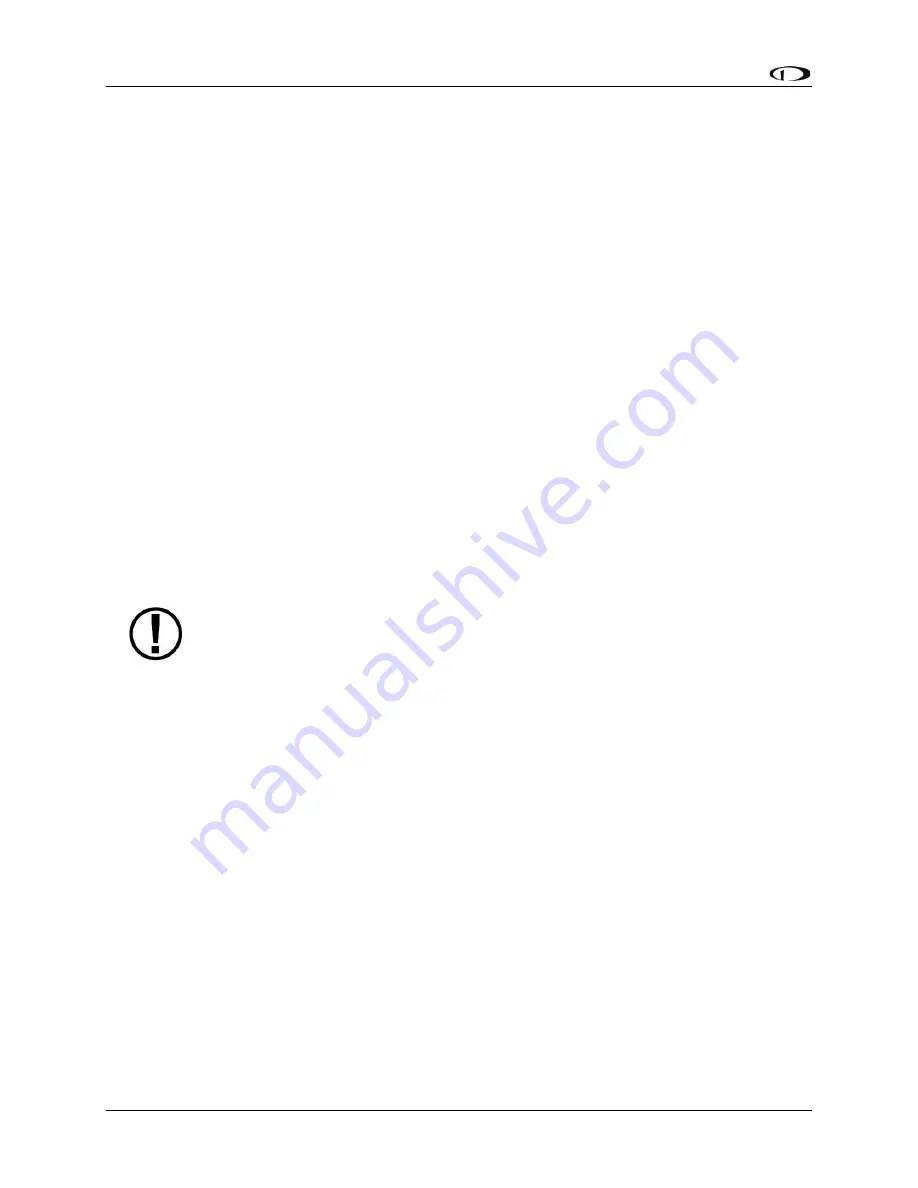
5-6
SkyView SE
Pilot’s User Guide
- Revision B
•
If no fuel sensors are installed or calibrated, “Measured Fuel” and “Levels Mismatch”
will not be displayed.
There are a few different ways to
adjust the fuel computer’s fuel state:
•
While the FUEL menu is displayed, turn the FUEL knob to add or subtract fuel. This is
limited to adjustments that set the Total Fuel to between 0 and the total fuel capacity as
defined in the Setup Menu.
•
Press FULL to have SkyView SE recall a previously programmed amount of fuel which
represents the full fuel load of the aircraft. See the SkyView / SkyView SE System
Installation Guide for information about how to set this value.
•
Press PRESET to have SkyView SE recall a previously programmed amount of fuel which
represents
different fuel loading besides “full”. This is c
ommonly used in aircraft that
have visual tabs in the tanks to easily fill to a non-full but well-defined fuel state. See the
SkyView / SkyView SE System Installation Guide for information about how to set this
value.
•
Press MATCH to have SkyView SE automatically add/subtract the appropriate amount of
fuel so that Total Fuel matches the Measured Fuel value that the physical fuel tank
sensors are measuring. Press ACCEPT to confirm the new displayed Total Fuel and exits
the FUEL menu,
•
Press CANCEL to discard any changes made to the Total Fuel and exit the FUEL menu.
Beware that the value that SkyView SE adjusts the fuel computer when MATCH is
used is only as accurate as your fuel level sensor measurements.
Auto Fuel Detect
The fuel computer can optionally be configured to detect when fuel has been added while
SkyView SE was off, as would be the case during a normal refueling operation. When configured
to detect fuel additions, SkyView SE will automatically display the FUEL menu upon startup as a
reminder to adjust the fuel computer, along with a FUEL MISMATCH message to indicate that
the fuel measured by the in-tank fuel quantity sensors does not closely match the fuel
computer’s fuel remaining value.