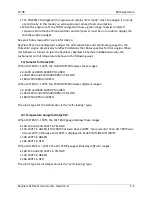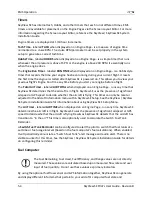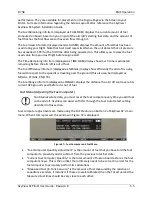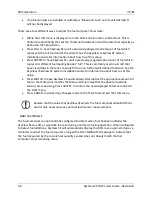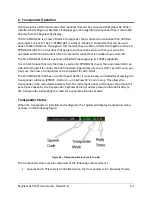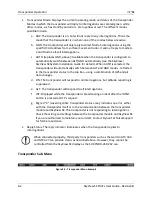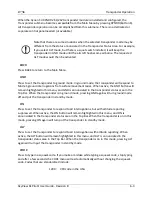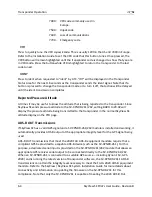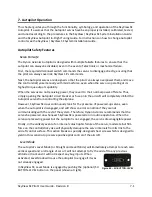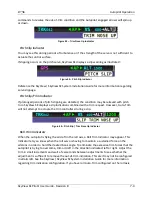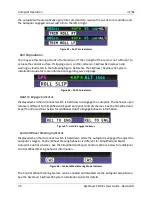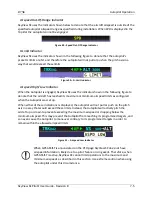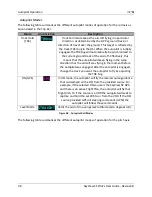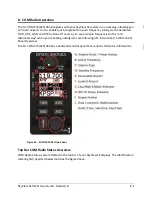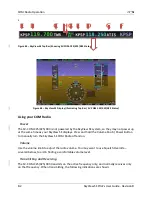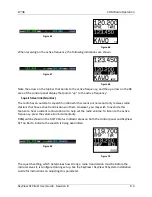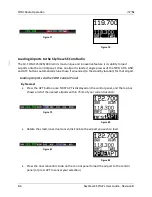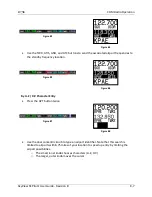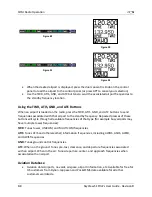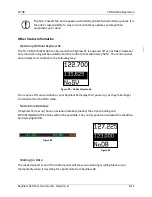7-6
SkyView SE
Pilot’s User Guide
- Revision B
Servo Errors
When a servo is offline (for example, when the Autopilot circuit breaker has been pulled) or has
failed, ROLL ERR and/or PTCH ERR are displayed in the Top Bar:
Figure 52
–
Roll and Pitch Servo Failures
When Expert Autopilot is in use, press the MESSAGE button twice to view and acknowledge this
error. After the error is acknowledged, the Top Bar message is suppressed so that you can
continue to use the Flight Director for guidance.
Simplified Autopilot Operation and Controls
Autopilot controls in SkyView SE are extraordinarily simple. The autopilot has been optimized
for use in VFR-only aircraft.
Sky
View SE’s main
menu contains only two Autopilot controls, on Buttons 3 and 4.
Button 3: TRK+ALT
The quickest and simplest way to engage the autopilot it by pressing Button 3: TRK+ALT. This
engages the autopilot in Track Hold and Altitude Hold modes simultaneously when both pitch
and roll servos are installed. If only a single servo is installed, pressing Button 3 will engage that
servo in the mode specific to its control axis.
When engaged, the TRK+ALT button will highlighted in green, and the ground track and altitude
that the autopilot is flying is shown in the Top Bar.
Figure 53
–
TRK+ALT Active
Figure 54
–
Target Track and Altitude in Top Bar
To disengage the autopilot, press Button 3 again, turning the button black, or press the
autopilot disconnect switch.
TRK+ALT will be unavailable and grayed-out if there is not a valid GPS signal or if the autopilot is
outside of its allowable engagement speed ranges.
Button 4: HSI+ ALT
If an external VFR GPS navigator is configured and has an active waypoint program, pressing the
HSI+ALT button will engage the autopilot in HSI and Altitude Hold modes simultaneously when
two servos are installed. If only a Roll servo is installed, Button 4 will be labeled HSI and that