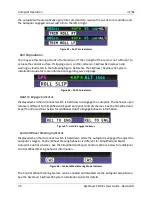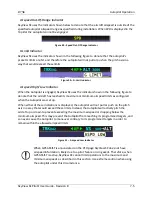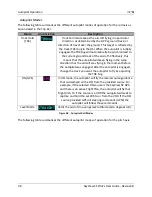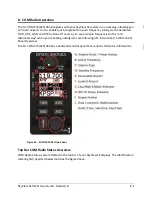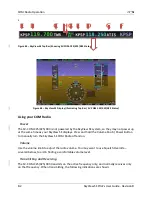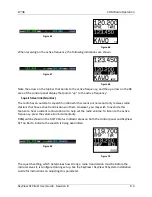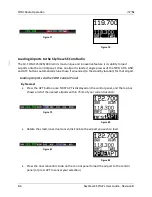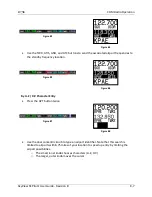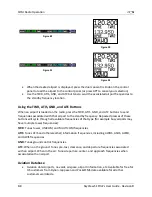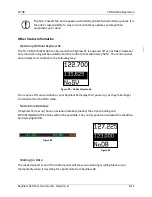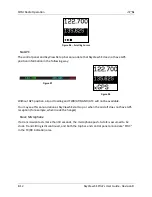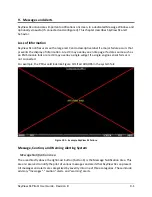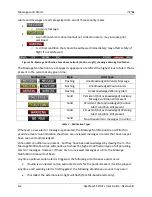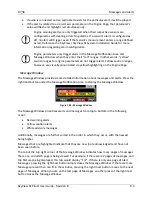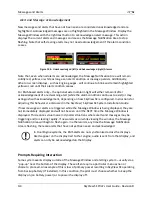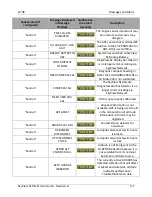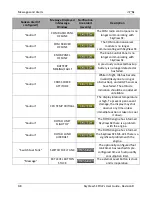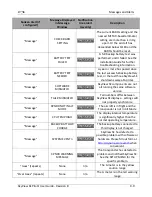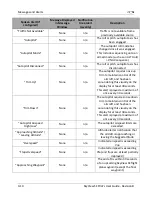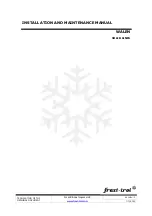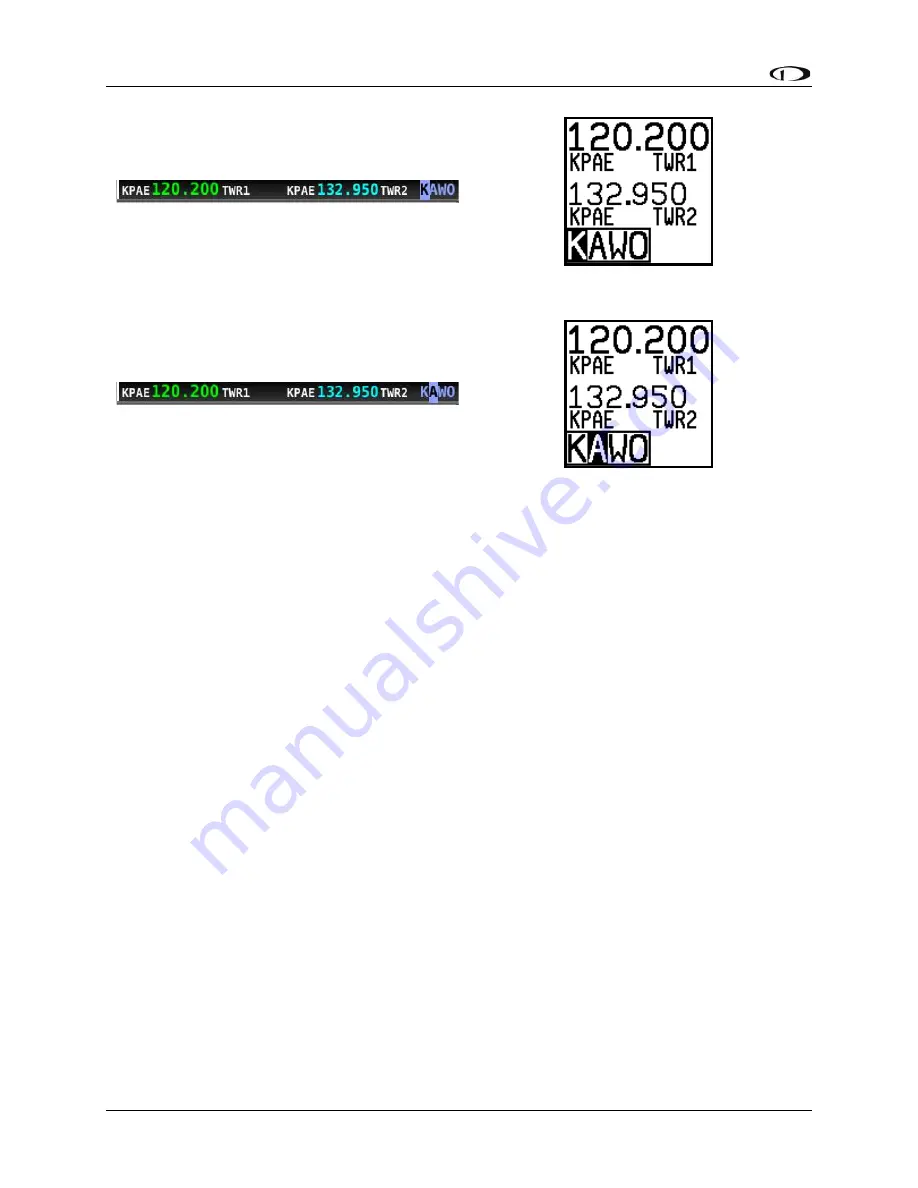
8-8
SkyView SE
Pilot’s User Guide
- Revision B
Figure 89
Figure 90
Figure 91
Figure 92
•
When the desired airport is displayed, press the dual concentric knob on the control
panel to load the airport to the control panel (or press APT to cancel your selection)
•
Use the TWR, ATIS, GND, and ATC buttons to send the associated airport frequencies to
the standby frequency location.
Using the TWR, ATIS, GND, and ATC Buttons
When an airport is loaded on the radio, press the TWR, ATIS, GND, and ATC buttons to send
frequencies associated with that airport to the standby frequency. Repeated presses of these
buttons will cycle through all available frequencies of that type (for example busy airports may
have multiple tower frequencies):
TWR
: Tunes tower, UNICOM, and MULTICOM frequencies.
ATIS
: Tunes ATIS and other weather/information frequencies, including AWOS, ASOS, AWIB,
and AWIS frequencies.
GND
: Tunes ground control frequencies.
ATC
: When on the ground: Tunes pre-taxi, clearance, and departure frequencies associated
with an airport. When in the air: Tunes departure, center, and approach frequencies when
associated with an airport.
Aviation Database
•
Aviation data: Airports, nav aids, airspace, airport information, etc. Available for free for
US customers from Dynon. Jeppesen and PocketFMS data available for all other
customers worldwide.