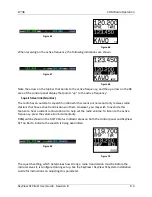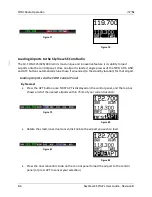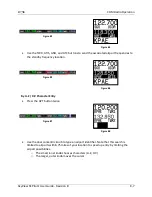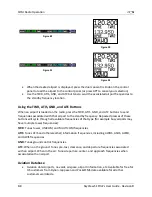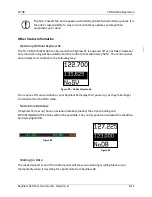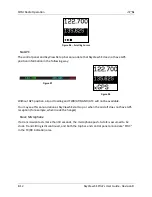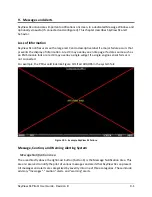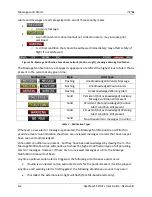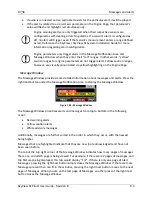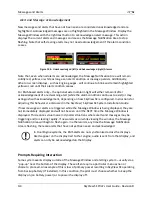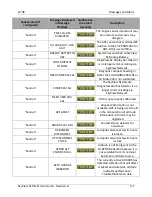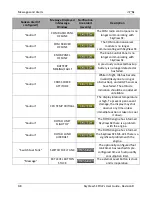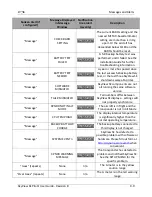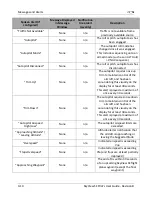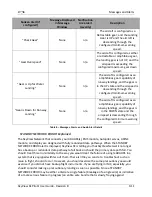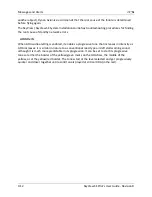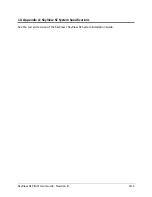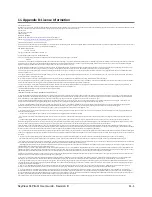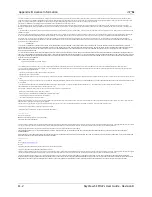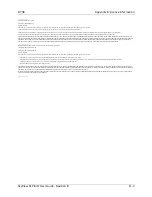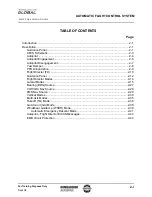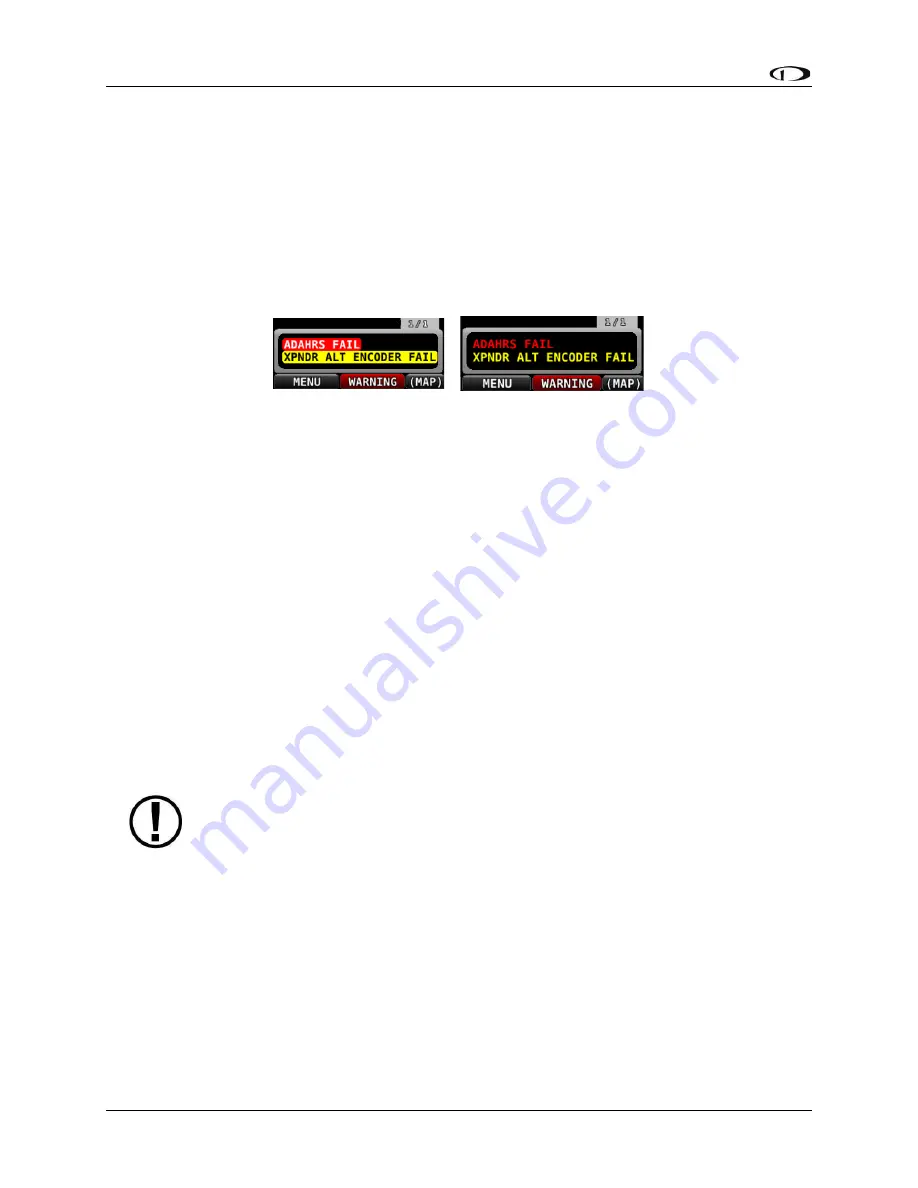
Messages and Alerts
9-4
SkyView SE
Pilot’s User Guide
- Revision B
Alert and Message Acknowledgement
New messages and alerts that have not been seen are considered unacknowledged and are
highlighted. Acknowledged messages are not highlighted in the Message Window. Display the
Message Window with the rightmost button to acknowledge an alert message. This action
displays the current alerts and messages and causes the Message Notification Area to stop
flashing. Note that self-clearing alerts may not need acknowledgement if the alarm condition
ceases.
Figure 104
–
Unacknowledged (left) and Acknowledged (right) Alarms
Note that, even when all alerts are acknowledged, the Message Notification Area will remain
solidly red, yellow, or white as long as an alert condition or message persists. Additionally,
other on-screen displays - such as Engine gauges - will continue to blink and remain highlighted
yellow or red until their alert condition ceases.
For EMS-based alerts only
–
the optional external alarm light will either remain lit after
acknowledgement of a red warning alert (while the alarm condition continues to exist) or may
extinguish with acknowledgement, depending on how SkyView SE is configured. Instructions for
adjusting this behavior are discussed in the SkyView / SkyView SE System Installation Guide.
If new messages or alerts are triggered while the Message Window is being displayed, they are
not immediately displayed and will not be seen until the NEXT time the Message Window is
displayed. This reduces visual noise in dynamic situations where alerts and messages may be
triggering and/or clearing rapidly. If new alerts occur while viewing the window, the Message
Notification Area will begin to flash again. In other words, any time the Message Notification
Area is flashing, there are alerts that have not yet been seen and acknowledged.
In Dual Engine systems, the EMS alerts are not synchronized across the displays.
Alerts appear on the display tied to that engine, audio is sent from that display, and
alerts can only be acknowledged on that display.
Prompts Requiring Interaction
Some system events display outside of the Message Window and alerting system
–
usually via a
“pop
-
up” near the bottom of the display. These often require a particular menu action or
choice to proceed. An example of this is loss of primary power resulting in SkyView SE operating
from backup battery (if installed). In this condition, the pilot must choose whether to keep the
display on (on battery power) or to power the display off.